Add a New Task for a Deal
- Navigate to the Deals module.
- Click on the Deal Name wherein you want to Add Task.
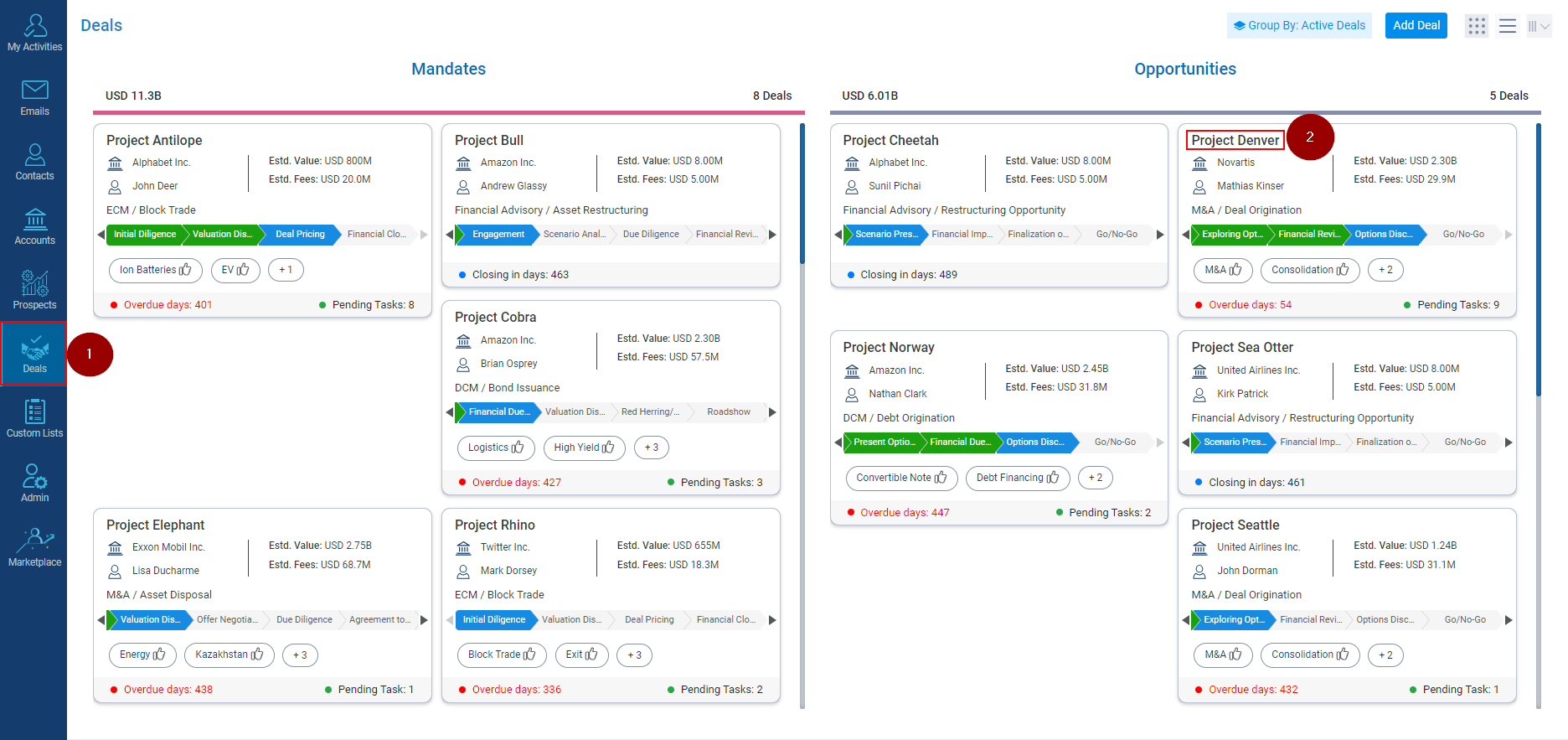
- Click on the Add Task under the Upcoming Tasks tab.
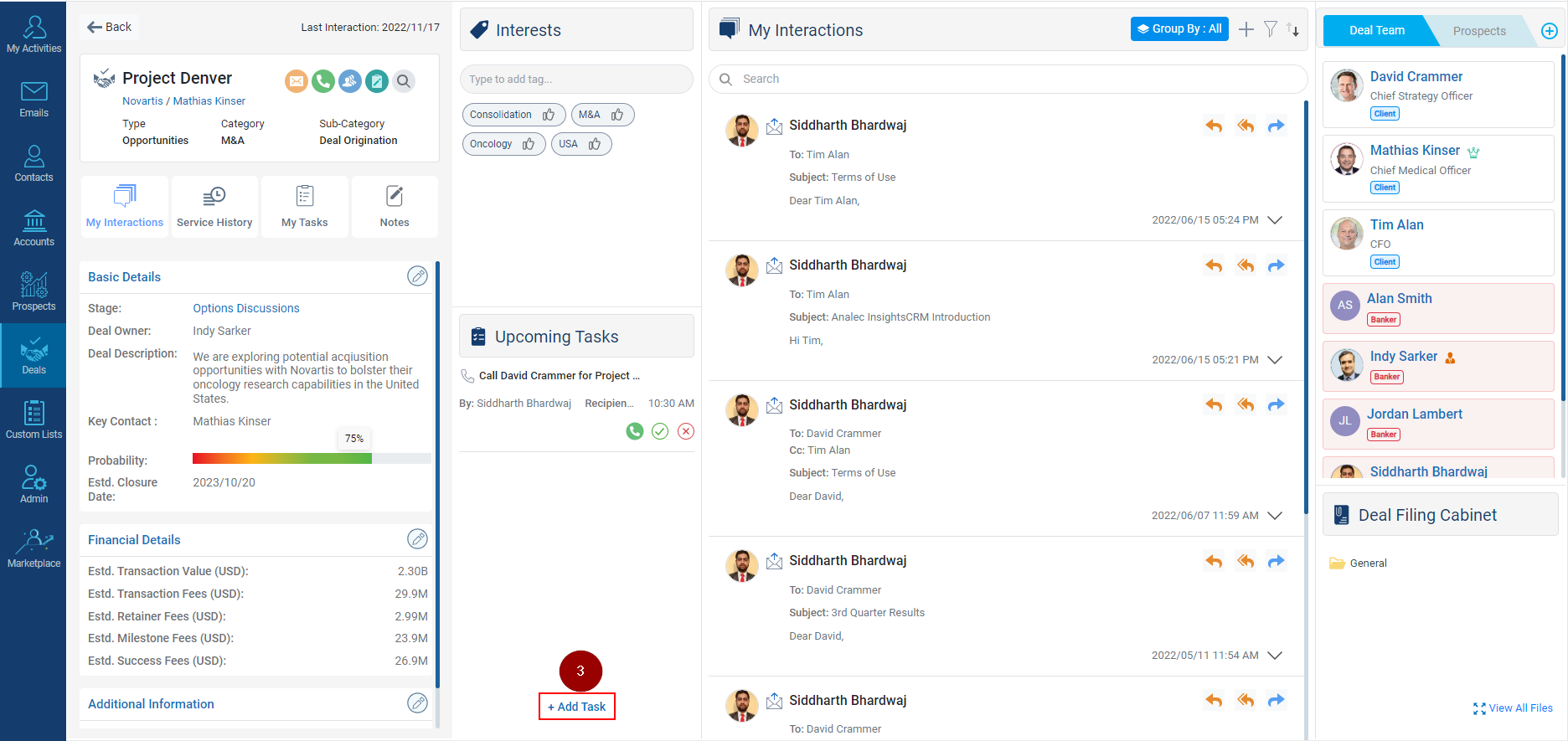
- A new Add Task window will appear, enter the Subject, and required details under ‘Task Notes’.
- Click on Save button to save the Task.
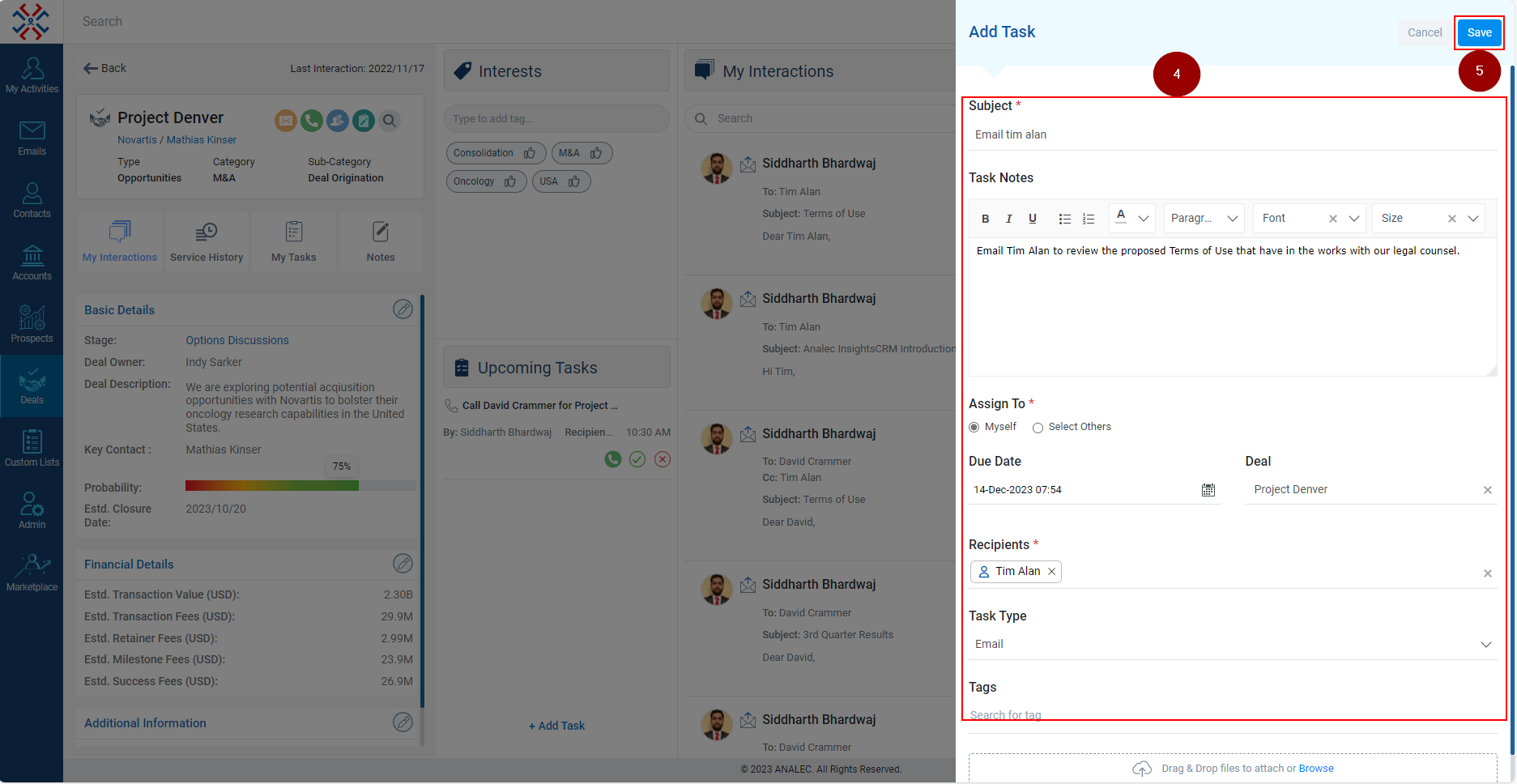
- The saved Task will be visible under the Upcoming Tasks tab.
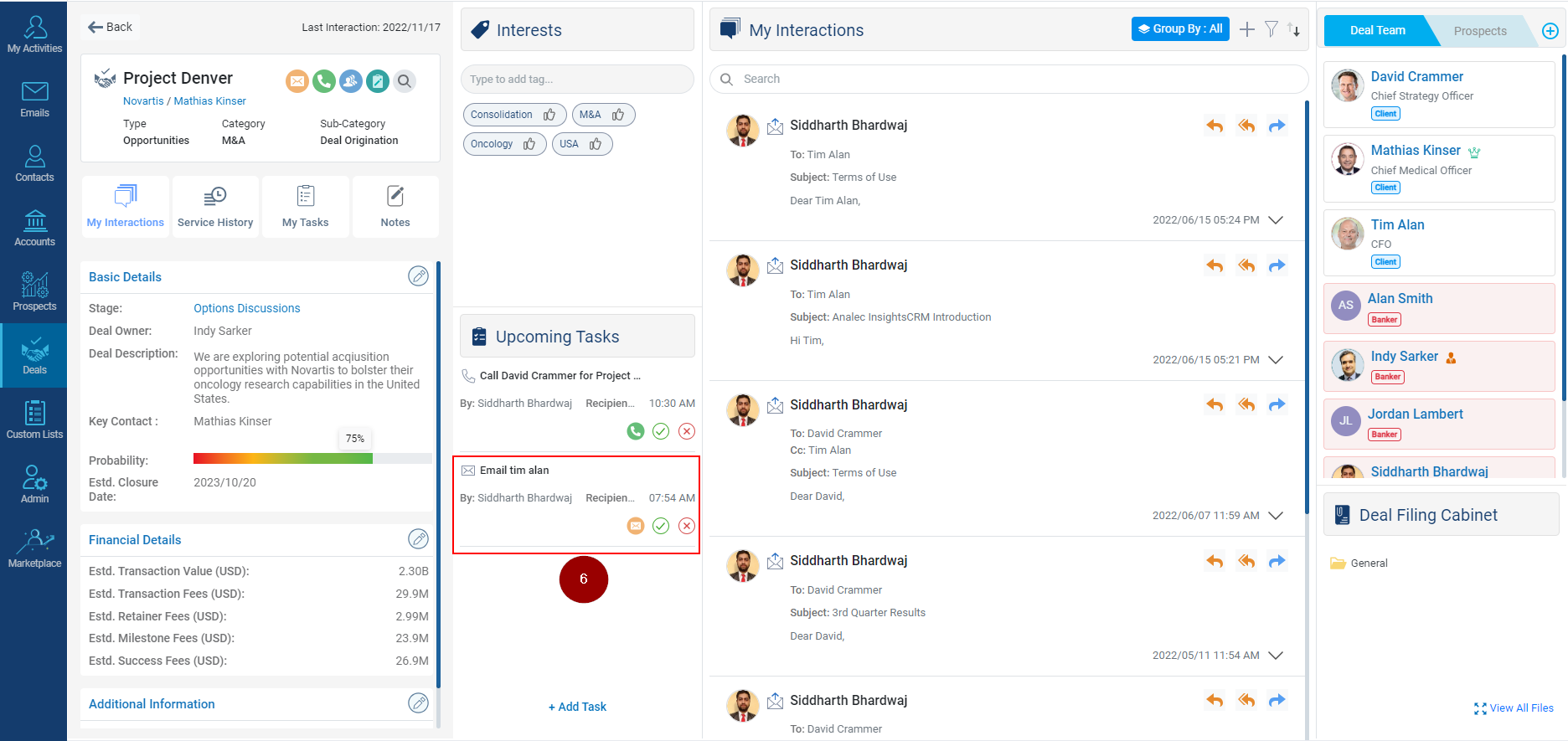
Related Articles
Create a Task
To create a task, follow these steps: Navigate to My Activities module from the left indent panel. Click on Plus icon. Click on Task. A new ‘Add Task’ window will appear. Mention the Subject of the Task. Write the details of the task under Task ...
Add a New Deal
Navigate to the Deals module. To add a new Deal, click on the Add Deal button located in the right top corner. Select the Deal Type, category, sub-category, and Deal status from the Deal Stage dropdown. Fill in all the details which are required. ...
Add a New Note for a Deal
Navigate to the Deals module. click the Add Notes or Plus icon under the Notes column. A new window of Add Notes will appear on the screen, enter the Subject and content in the same. Click on the Save button to save the Note. Alternate way of adding ...
Complete a Task in a Deal
Navigate to the Deals module. Click on the Deal Name wherein the Task needs to be completed. Hover on to the Task on the Upcoming Tasks tab. The Task details will pop up on the screen. Click on the Email icon. A new Compose Email window will appear ...
Add a new Contact
The Contact Module will allow internal users to maintain every personal detail of an individual contact under a given space. It can also help users create or track the task assigned against any contact. Navigate to the Contacts Module. Click on Add ...