Add Deals under Prospects Directory
- Go to the Admin Module: Access the Admin Module in your CRM system.
- Initiate Adding Deals: Click on the ‘Add Deals’ option under the Associated Deals columns.
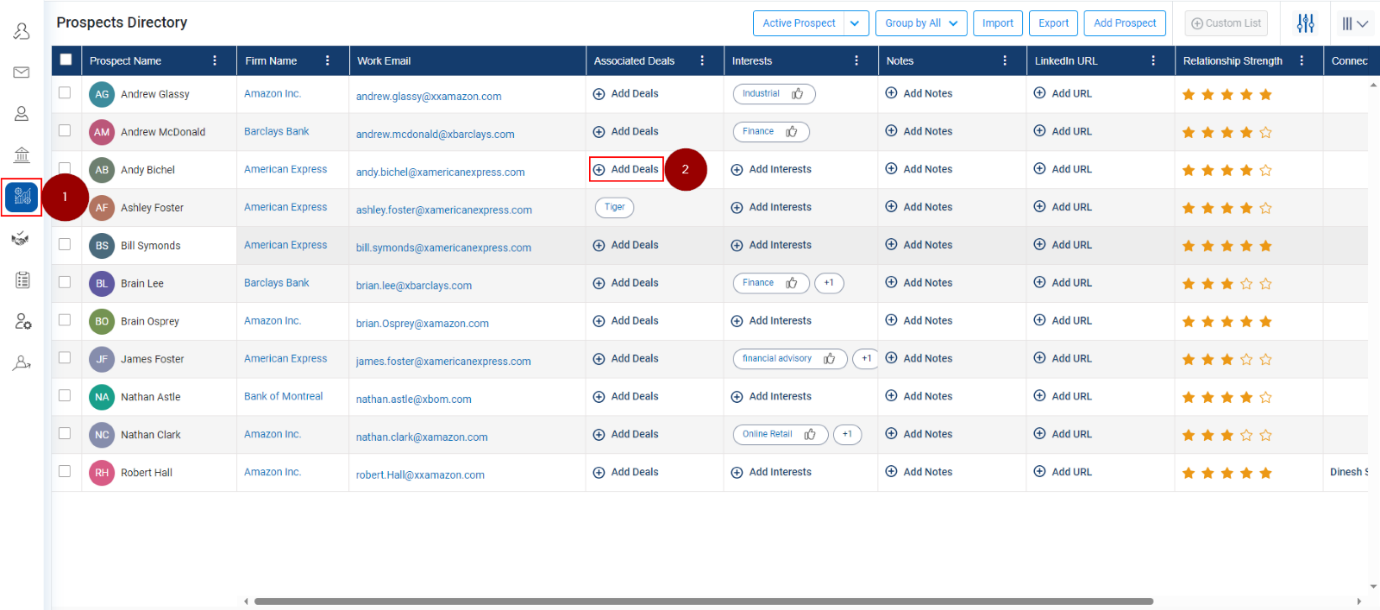
- Search and Select Deal:
- In the 'Add Deal' window, use the search box to find the deal by name.
- Check the box next to the desired deal to select it.
- Confirm Addition: Acknowledge the addition in the pop-up confirmation message.
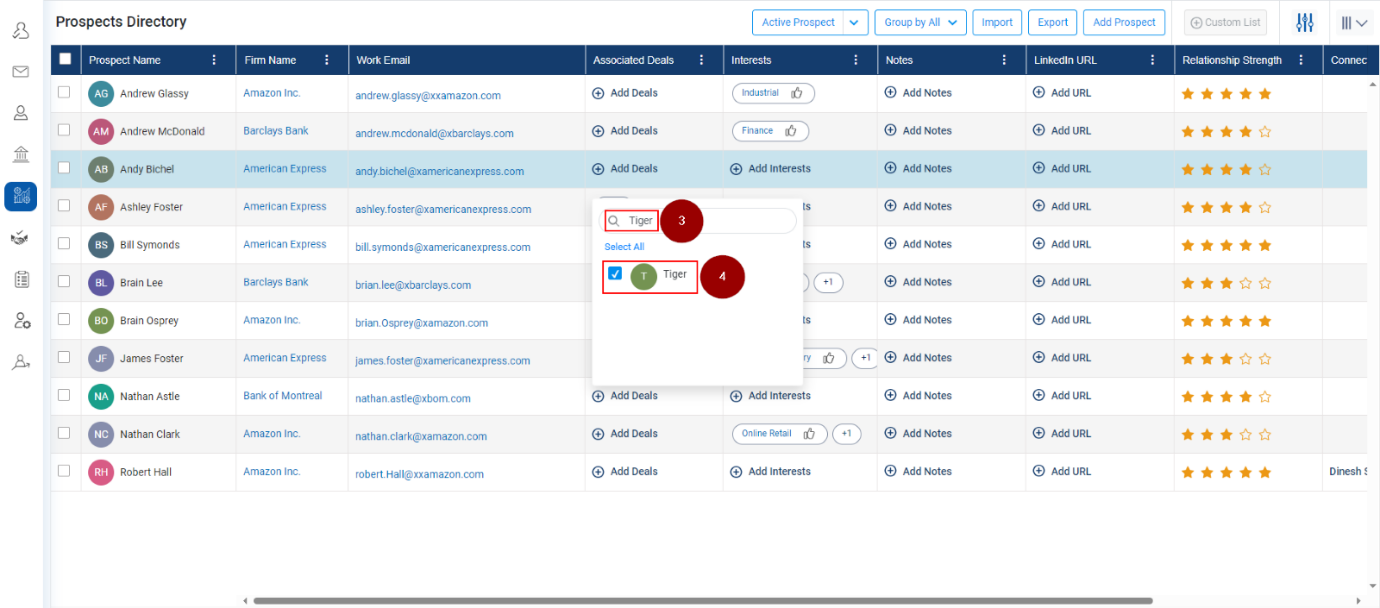
- View the Added Deal: The deal you added will now be visible in Prospect's Directory, under the deal column.
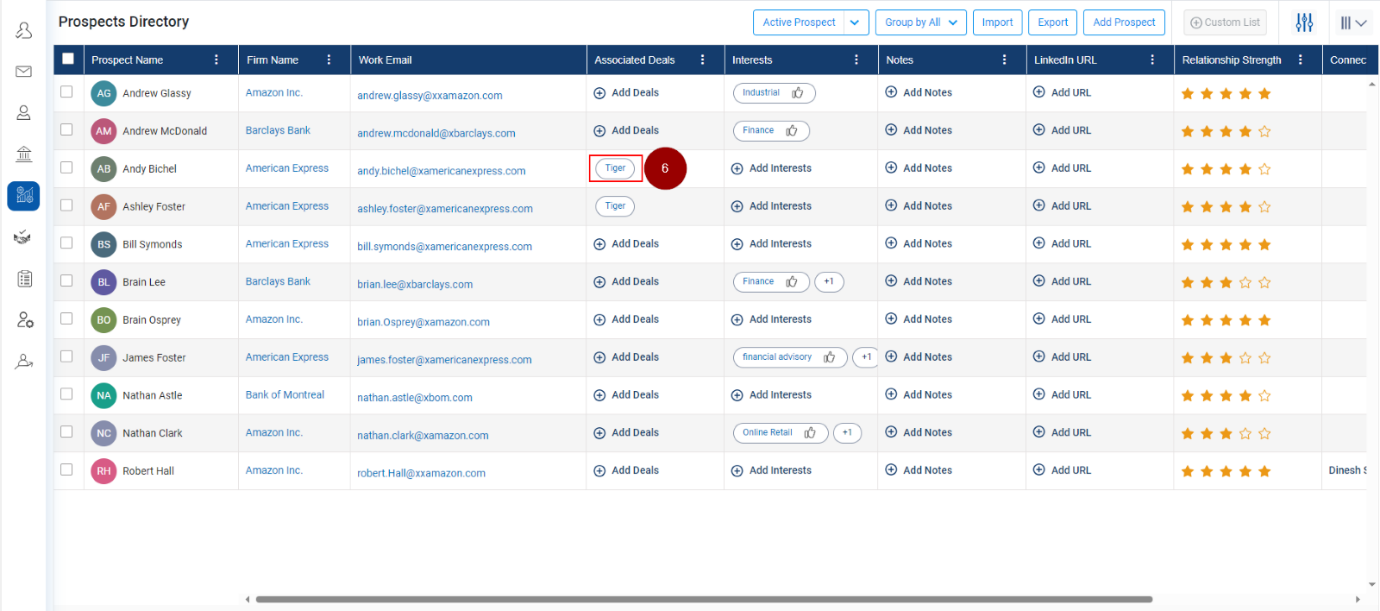
Related Articles
Group Prospects Directory Between Deals, Firms or All
Group Prospects Directory between Deals, Firms or All Click on the Prospects module. Click on the down arrow and select group between Deals, Firms or All
Add Note under Prospects Directory
Click on the Prospects module. Under the Notes column, click on the Add Notes or Plus icon. A new window will pop up, giving a subject and body content. Click on the Save button.
Add Interests under Prospects Directory
Click on the Prospects module. Under the Interests column, click on the Add Interests or Plus icon. A new window will popup, search name of the interest Select the interest from the search result.
Add Custom List Under Prospects Directory
Click on the Prospects module. Click on the check box against prospects need to add in a custom list. Click on the Custom List button. A form Create Custom List will open, fill in the information. Click on the Save button.
Add attachment in a Note under Prospects Directory
Click on the Prospects module. Under the Notes column, click on the Add Notes or Plus icon. A new window will popup, click on tag icon (refer below snapshot). Select the file from the location where it is stored. Click on the Open button. Click on ...