Add tags in a Note under Prospects Directory
- Click on the Prospects module.
- Under the Notes column, click on the Add Notes or Plus icon.
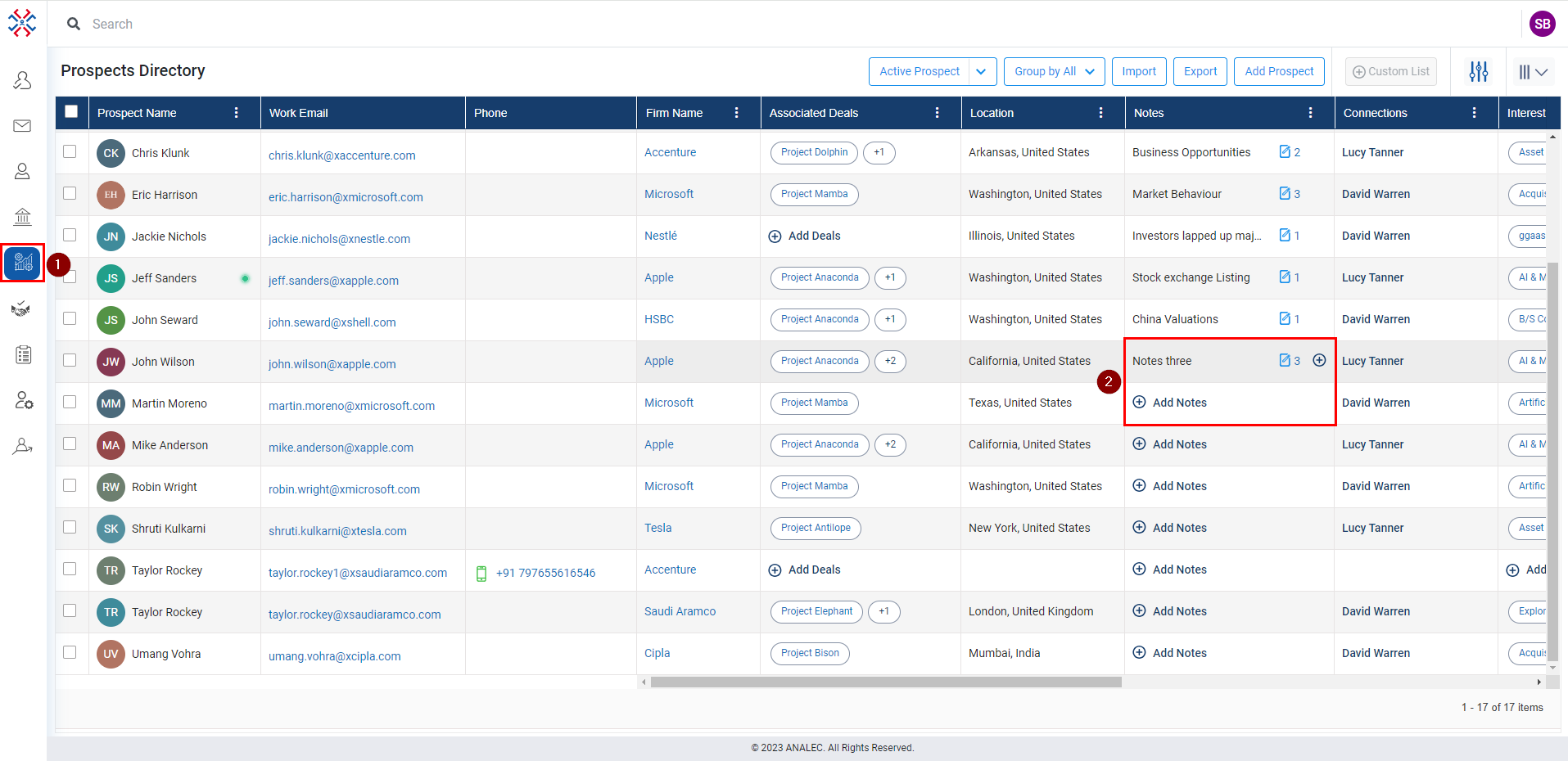
- A new window will popup, click on tag icon (refer below snapshot).
- Search for the tag name.
- Click on the tag name from the result.
- Click on the Save button.
Related Articles
Add Note under Prospects Directory
Click on the Prospects module. Under the Notes column, click on the Add Notes or Plus icon. A new window will pop up, giving a subject and body content. Click on the Save button.
Add Tags in a Note Under Account
Navigate to Accounts module. Click on Add Notes or Plus Icon under Notes tab. A new Notes window will be opened, click on Tag icon. Select the relevant tag from the Tags search bar. The selected Tags will be inserted into the Notes window. Click on ...
Add attachment in a Note under Prospects Directory
Click on the Prospects module. Under the Notes column, click on the Add Notes or Plus icon. A new window will popup, click on tag icon (refer below snapshot). Select the file from the location where it is stored. Click on the Open button. Click on ...
Add Interests under Prospects Directory
Click on the Prospects module. Under the Interests column, click on the Add Interests or Plus icon. A new window will popup, search name of the interest Select the interest from the search result.
Add Custom List Under Prospects Directory
Click on the Prospects module. Click on the check box against prospects need to add in a custom list. Click on the Custom List button. A form Create Custom List will open, fill in the information. Click on the Save button.