Add task for multiple Prospects
- Click on the Prospects module.
- Click on the check box against Prospect’s name.
- Click on add task icon on the popup menu (as shown below)
- An add task form will open, fill in the information (red asterisk is mandatory)
- Click on the Save button.
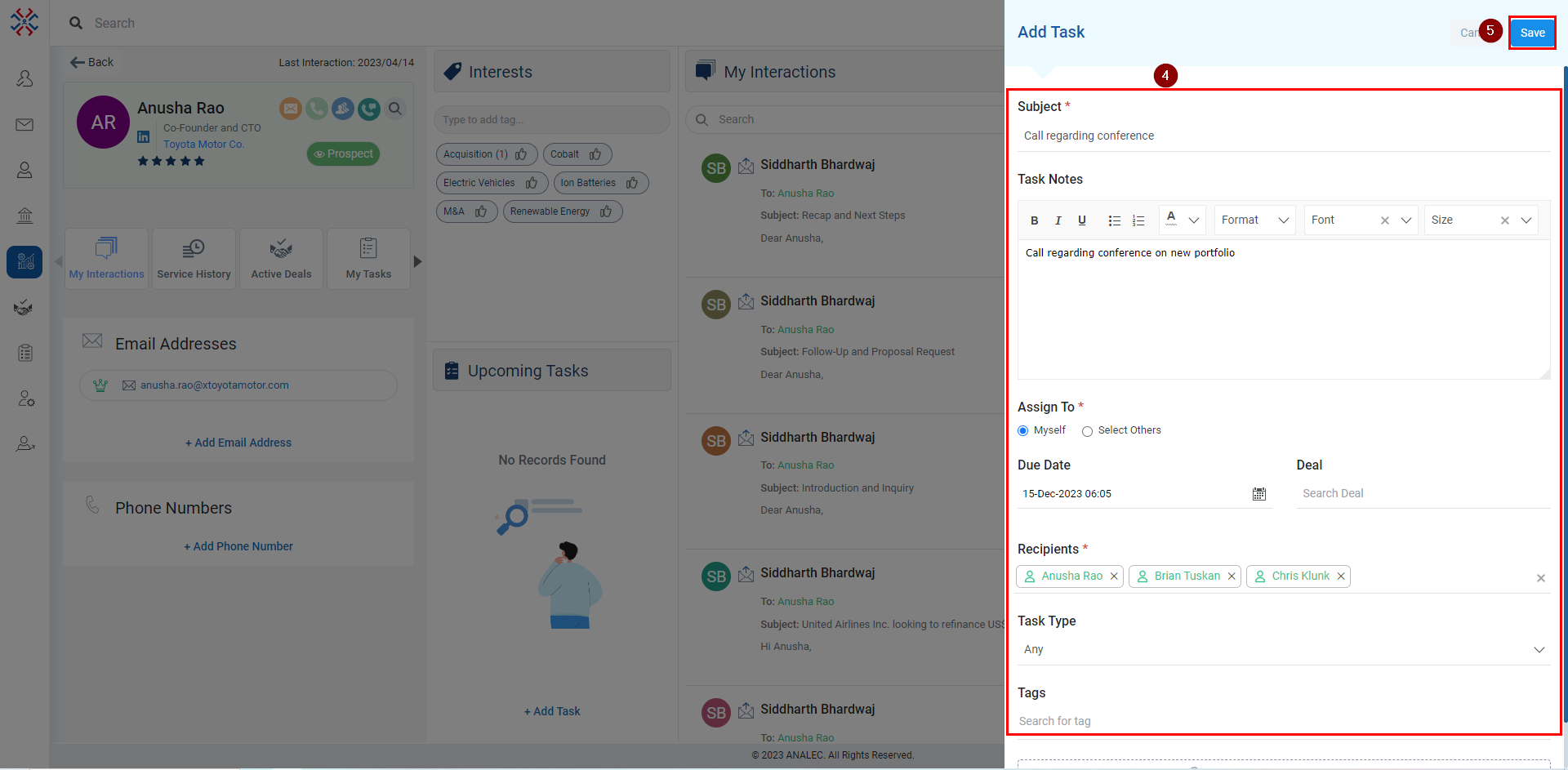
Related Articles
Add task for a Prospect
Click on the Prospects module. Click on the Prospects name or on the check box against it. Click on add task icon on the popup menu (as shown below) or Click on the add task that is under Upcoming Tasks A add task form will open, fill the information ...
Add Task for Multipe Contacts
Navigate to the Contacts module and click on it. Select the contacts You want to add task for, by clicking the Checkboxes. Click on the Add Task icon. Add Task window will be opened. Enter the relevant subject for the Task and fill in other required ...
Add Task for a Contact
Navigate to the Contacts module. Click on the Contact’s name. Click on the Add Task button under Upcoming Tasks tab. The Add Task window will be opened on the right-side of the screen, fill in the required details. Note: * these fields are mandatory ...
Add Task for an Account
Navigate to the Accounts module. Look for the account name. Checkmark/ Select account name. Click on Add Task. On the right-hand side popup, the heading must show Add Task. Enter the Subject as per the task. Enter notes if required for the task. ...
Add Note under Prospects Directory
Click on the Prospects module. Under the Notes column, click on the Add Notes or Plus icon. A new window will pop up, giving a subject and body content. Click on the Save button.