Add Users to a Particular Group in Insightscrm
- Click on the Admin tab.
- Click Privacy Settings.
- Click on the Group name where you want to add users.
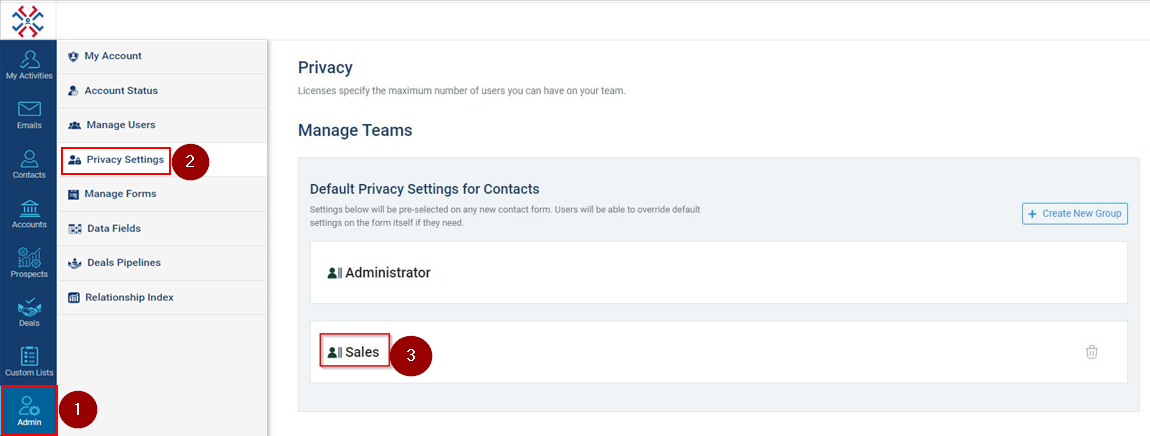
- Click on Add User.
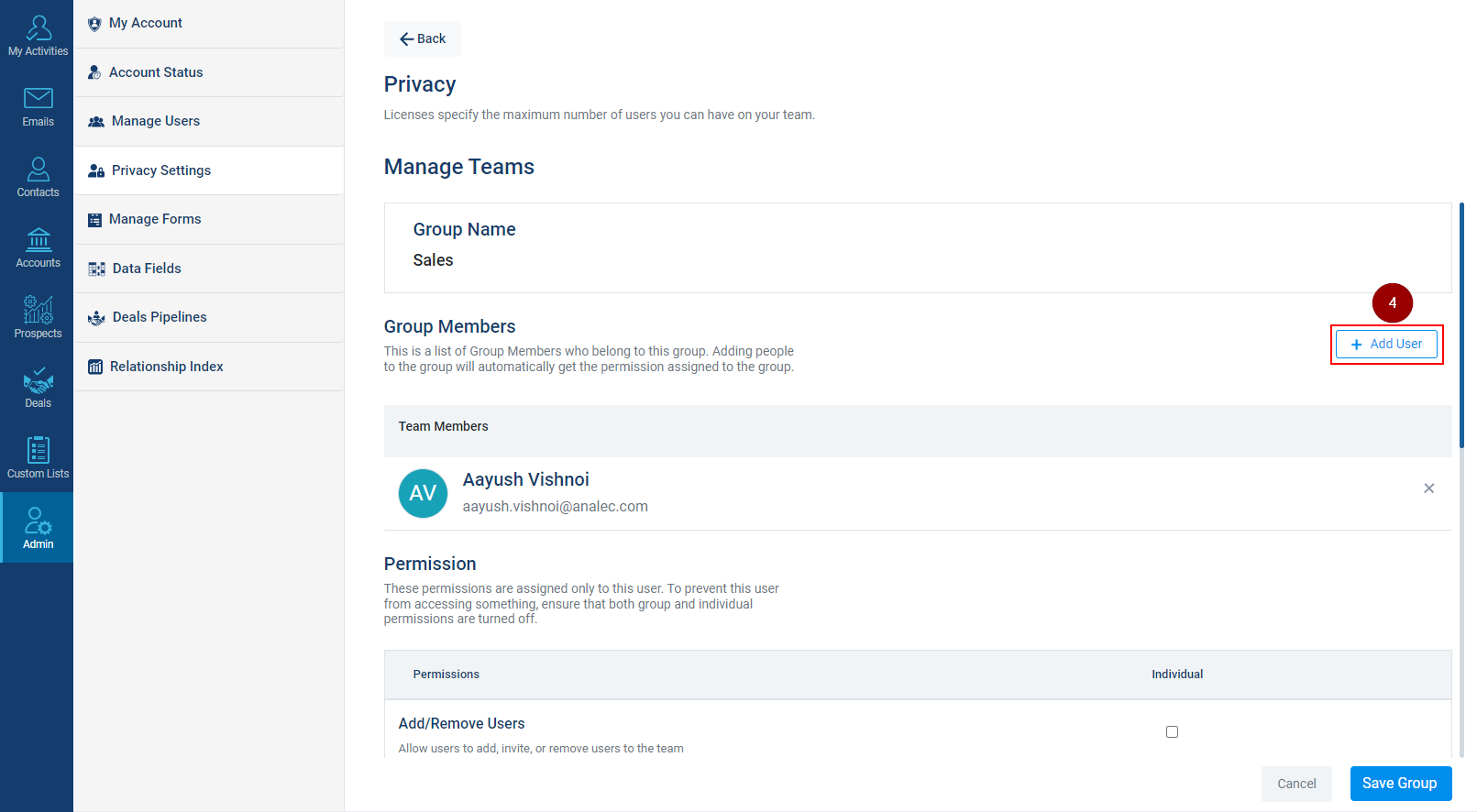
- Select the name of the user(s).
- Click on Save and the user(s) will be added to the group.
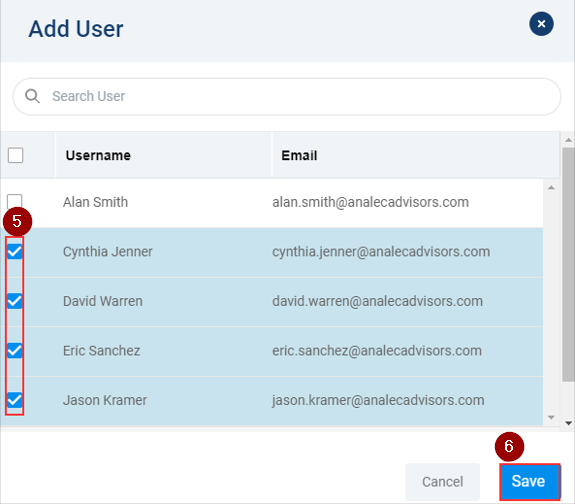
Related Articles
Invite users to InsightsCRM
Follow these steps to invite users to InsightsCRM: Navigate to the Admin module. Click on the Manage Users Tab. Click on the Invite Users icon. Enter the Email Address of the invitee user. Select the Group from the dropdown to provide appropriate ...
Create a New Group to Manage Users Within Insightscrm
Navigate to the Admin module. Go to Privacy Settings. Click on the ‘Create New Group’ option. Enter the Group Name. Click on Create Group.
Create New Group for Contacts
1. Navigate to the Admin Module 2. Select Privacy Settings options from the list 3. Click on Create New Group 4. Enter the Group Name. 5. Click on Add user and a pop screen will appear. 6. Type the user’s name in the search bar and select the user. ...
Managing Team Members in a Group in InsightsCRM
Access the Admin Module: Start by going to the Admin Module in InsightsCRM. Go to Privacy Settings: Select 'Privacy Settings'. Choose a Group: Click on the Group Name you wish to manage. Remove Team Members (if necessary): Under the Group name, ...
Add a new Account
To add a new account in InsightsCRM: Navigate to the Accounts Module. Click on Add Accounts button. A new window, ‘Add Account’, will appear on the screen, fill in the required details. Click on the Save button to add the account. The newly added ...