Book a Meeting for Multiple Contacts
- Navigate to the Contacts module.
- Check the boxes against all contact whom you want to include in the meeting.
- Click on the meeting icon.
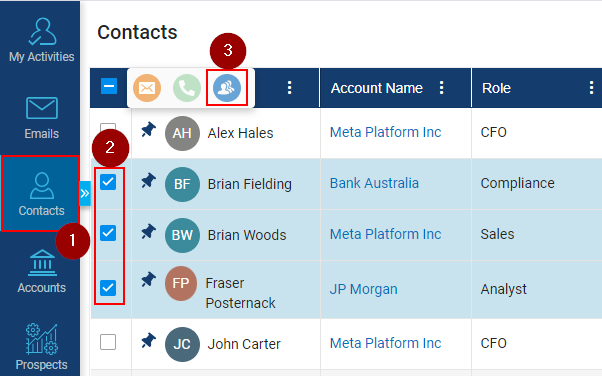
- Setup Meeting window will open, fill in the meeting details.
- Click on Save button to save the details.
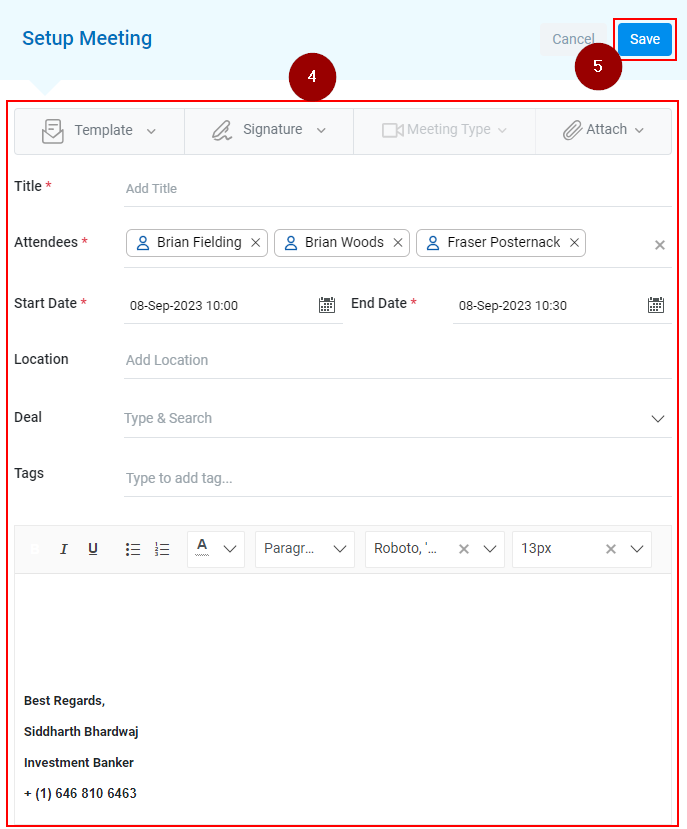
- The meeting booked will appear in the My Activities Tab under Upcoming Engagement(s).
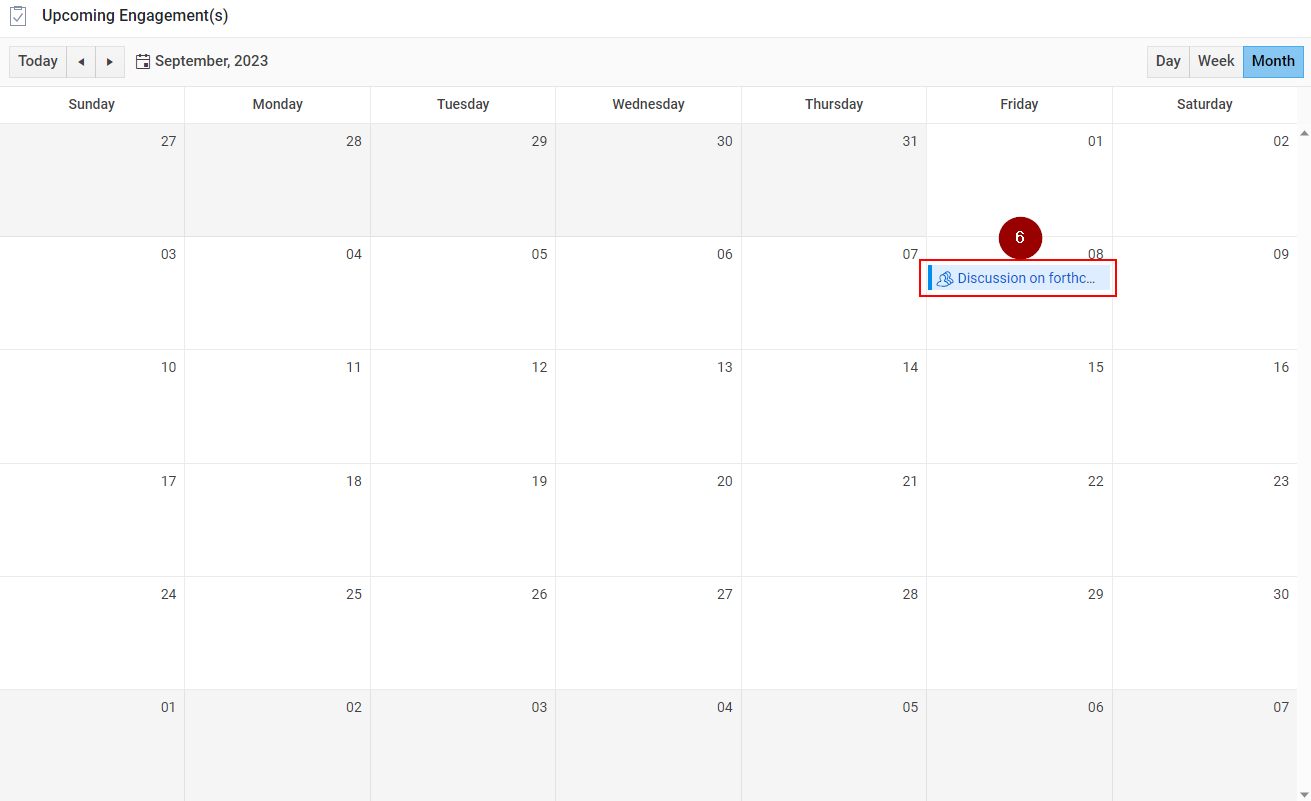
Related Articles
Book a Meeting for Multiple Accounts
Go to Accounts Module: Start in the Accounts module of Insights CRM, your central hub for account management. Select Multiple Accounts: Checkmark the names of the multiple accounts you want to include in the meeting. Initiate Meeting Setup: Click on ...
Add Client Interaction Notes for Meeting under Contacts
Navigate to the ‘Contacts’ module. Check the box in front of the Contact for whom the interaction is to be done. Click on Client Interaction Note icon. The system will open ‘Client Interaction Note’ window, select the ‘Meeting’ option. Type and ...
Send Email to Multiple Contacts
Click on the Contact module. Select contacts by clicking on the check box. Click on the Email icon (as shown below) A new window will popup, give a subject for the email. Enter the body content for the email. Click on the Send button.
Setup Meeting for multiple Prospects
Click on the Prospects module. Click on the check box against Prospect’s name. Click on the Meeting icon on the popup menu (as shown below) A Setup Meeting window will open, fill in the information (red asterisk is mandatory) Click on the Save ...
Setup Meeting for a Contact
Log in to the InsightsCRM-IB. On the Left sidebar, navigate to the Contacts module and click on it. Select the Contact with whom you want to Schedule a meeting (e.g. Brian Woods). The contact page will open up, Navigate to the Client details column, ...