Change the Due Date and Time of the Already Assigned Task
- Navigate to My Activities module.
- Go to My Tasks.
- Select Assigned by me from drop down option, and the system will list down all the tasks you have assigned to users.
- Click on the assigned task tab for which you want to change the date.
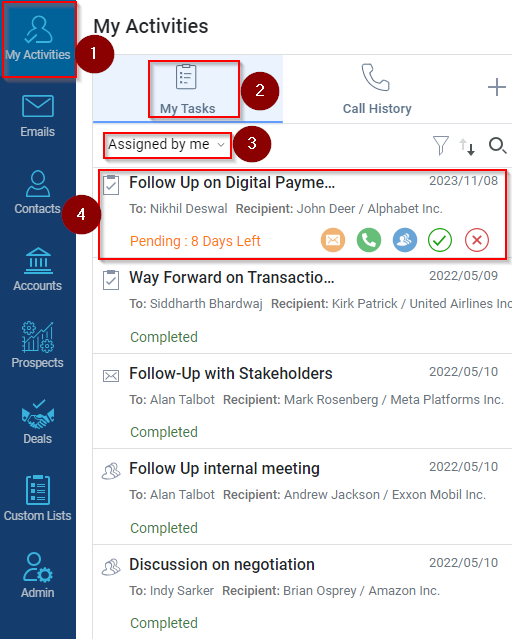
- The system will open the task details on the left-hand side. Click on the date under Due Date.
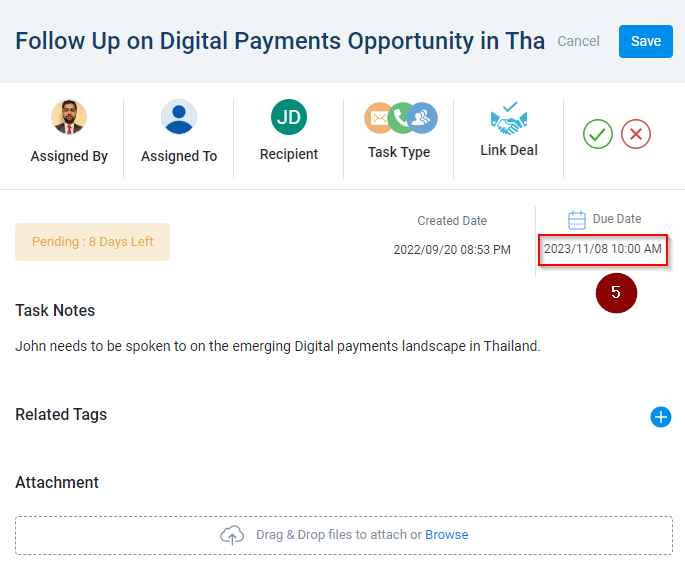
- The system will edit the date, and you can simply choose any date from the calendar. The Right arrow
 option will allow you to choose date from the next month.
option will allow you to choose date from the next month.
- The Up arrow
 option will allow you to scroll up the time slot to choose.
option will allow you to scroll up the time slot to choose.
- The Right arrow
 option will allow you to scroll down the time slot to choose.
option will allow you to scroll down the time slot to choose.
- Once the date and time are chosen, click on
 Green Tick to save the changes.
Green Tick to save the changes.
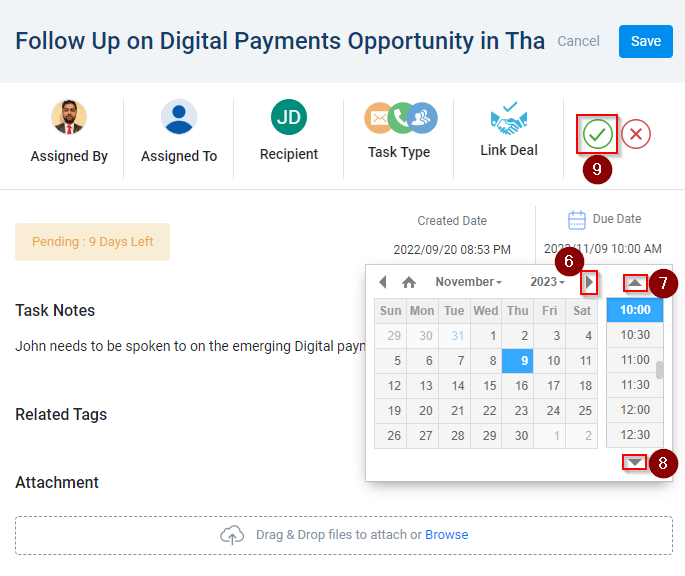
- The updated due date and time will be visible under Due Date.
- The number of pending days to complete the task will also be updated in the assigned task bar.
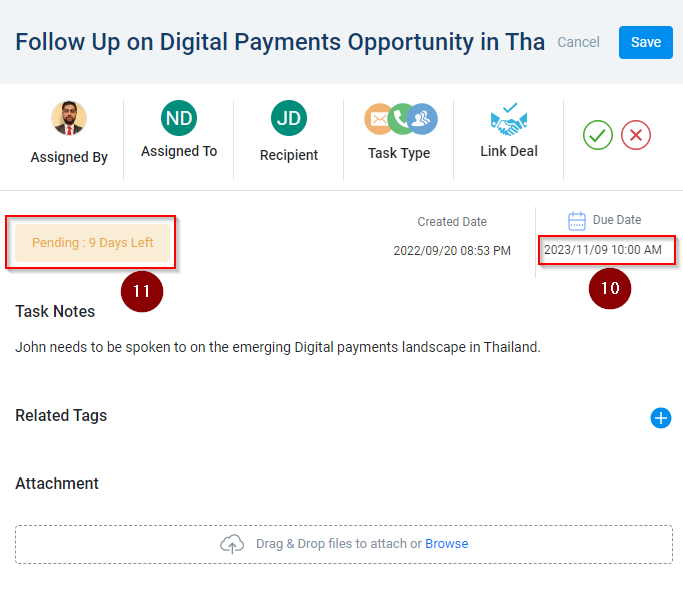
Related Articles
View the Task Assigned to a User
Navigate to My Activities module. Go to My Tasks tab. The system will by default show you the tasks assigned to you under Assigned to me. The heading/subject of task will be shown as highlighted. The date of the task to be performed will be reflected ...
Create a Task
To create a task, follow these steps: Navigate to My Activities module from the left indent panel. Click on Plus icon. Click on Task. A new ‘Add Task’ window will appear. Mention the Subject of the Task. Write the details of the task under Task ...
Check the Status of the Task Assigned to a User
Navigate to My Activities module. Go to My Tasks tab. The system will by default show you the tasks assigned to you under Assigned to me. Click on filter icon, the system will list down the tasks based on category. The system will show you All the ...
Check the Status of the Task Assigned to a User
Navigate to My Activities module. Go to My Tasks tab. The system will by default show you the tasks assigned to you under Assigned to me. Click on filter icon, the system will list down the tasks based on category. The system will show you All the ...
Add Task for an Account
Navigate to the Accounts module. Look for the account name. Checkmark/ Select account name. Click on Add Task. On the right-hand side popup, the heading must show Add Task. Enter the Subject as per the task. Enter notes if required for the task. ...
option will allow you to choose date from the next month.
option will allow you to scroll up the time slot to choose.
option will allow you to scroll down the time slot to choose.
Green Tick to save the changes.