Check the Tasks Assigned by You to Other Users
- Navigate to My Activities module.
- Go to My Tasks.
- Click on drop down option.
- Select Assigned by me, and the system will list down all the tasks you have assigned to other users.
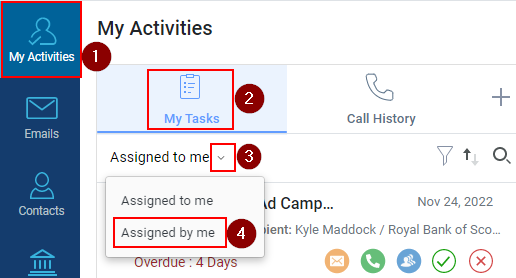
- The Subject of the task you have assigned, will be shown in bold.
- The name in ‘To’ field will show you the name of person to whom you have assigned the task.
- The name of the client and his Company name will be shown in front of the Recipient.
- The date on top right side of the tasks bar refers to when the task was supposed to be done.
- If the assigned task is not completed, then the system will show the Overdue status with number of days.
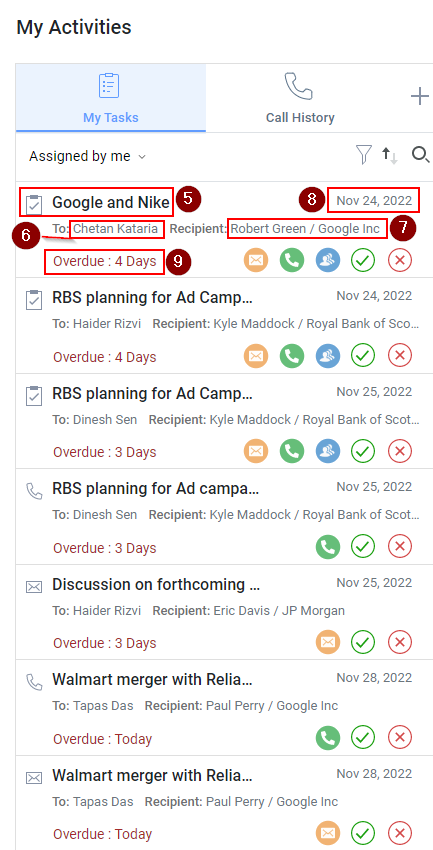
Related Articles
Check the Status of the Task Assigned to a User
Navigate to My Activities module. Go to My Tasks tab. The system will by default show you the tasks assigned to you under Assigned to me. Click on filter icon, the system will list down the tasks based on category. The system will show you All the ...
Check the Status of the Task Assigned to a User
Navigate to My Activities module. Go to My Tasks tab. The system will by default show you the tasks assigned to you under Assigned to me. Click on filter icon, the system will list down the tasks based on category. The system will show you All the ...
Change the Due Date and Time of the Already Assigned Task
Navigate to My Activities module. Go to My Tasks. Select Assigned by me from drop down option, and the system will list down all the tasks you have assigned to users. Click on the assigned task tab for which you want to change the date. The system ...
View the Task Assigned to a User
Navigate to My Activities module. Go to My Tasks tab. The system will by default show you the tasks assigned to you under Assigned to me. The heading/subject of task will be shown as highlighted. The date of the task to be performed will be reflected ...
Invite users to InsightsCRM
Follow these steps to invite users to InsightsCRM: Navigate to the Admin module. Click on the Manage Users Tab. Click on the Invite Users icon. Enter the Email Address of the invitee user. Select the Group from the dropdown to provide appropriate ...