Choose Columns Under Accounts Module
- Navigate to the ‘Accounts’ module.
- Click on the ‘Column Selection’ icon.
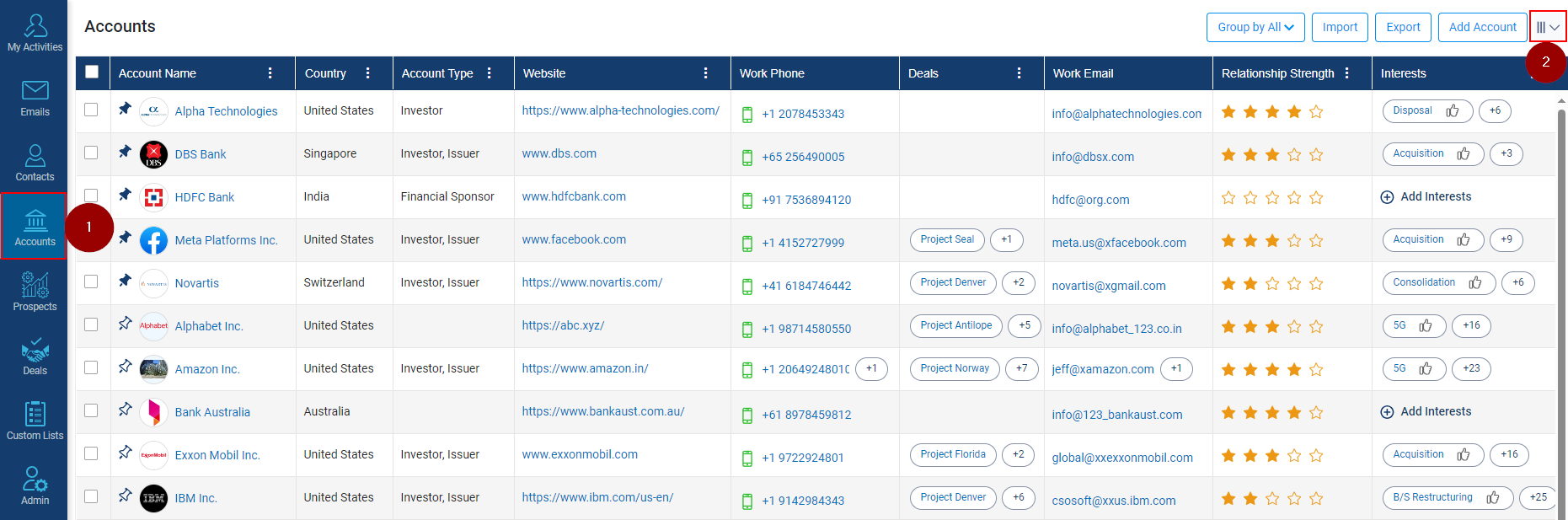
- Column Selection window will be opened, select the column(s) you want to be add (example; we have selected ‘Country’).
- Click on Apply Changes to make the changes.
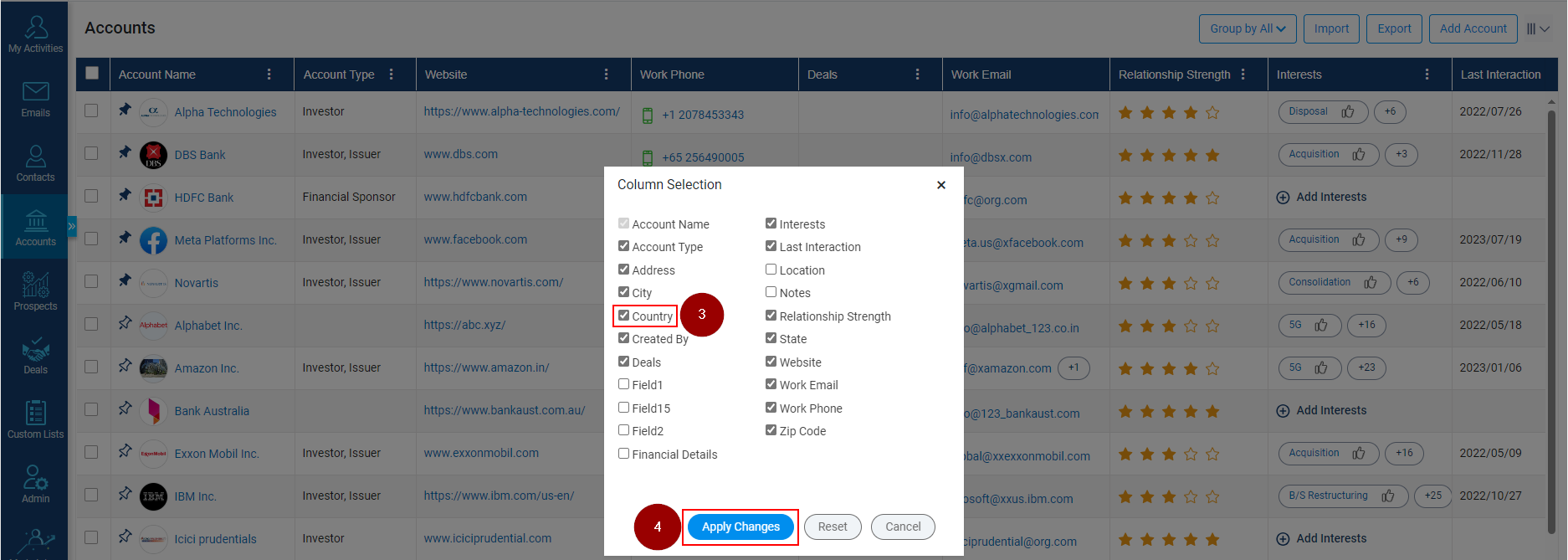
- Column with Country details will now be visible on the screen.
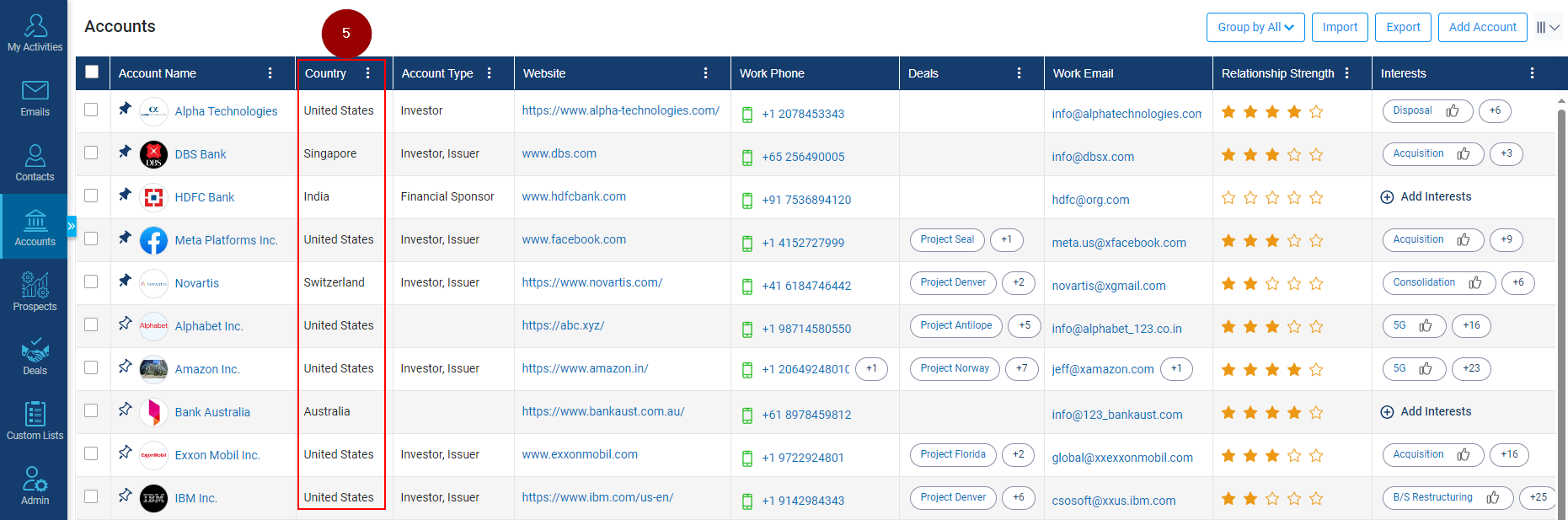
Related Articles
Remove Columns Under Accounts Module
Navigate to the ‘Accounts’ module. Click on the ‘Column Selection’ icon. Column Selection window will be opened, select the column(s) you want remove (example; we have selected ‘Country’ and Relationship Strength). Click on Apply Changes to make the ...
Lock and Unlock Column Position Under the Accounts Module
Navigate to the Accounts module. Click on the 3 dots next to the Account name. Click on the 3 dots next to the Website. Click on Set Column Position. Select the Unlock Column if Lock is greyed out. Select the Lock Column if unlock is greyed out.
Send emails to Multiple Accounts
Click on the Account module. Select multiple account Names against which email interaction is to be logged. Click on the ‘Email’ icon that pops up post selecting the accounts. When clicking on the email icon, a new window will appear; add details, ...
Book a Meeting for Multiple Accounts
Go to Accounts Module: Start in the Accounts module of Insights CRM, your central hub for account management. Select Multiple Accounts: Checkmark the names of the multiple accounts you want to include in the meeting. Initiate Meeting Setup: Click on ...
Insert hyperlink in a Note under Accounts
Click on the Accounts module. Under the Notes column, click on the Add Notes or Plus icon. A new window will popup, click on Hyperlink icon (refer below snapshot). Enter Web Address, Text, ToolTip information. Click on the Insert button. Click on the ...