Create a Custom List and Add a Contact in the List
- Navigate to the Custom Lists Tab.
- Click on Create List.
- Select one of the options from Contact List or Prospect List. I have chosen Contact List.
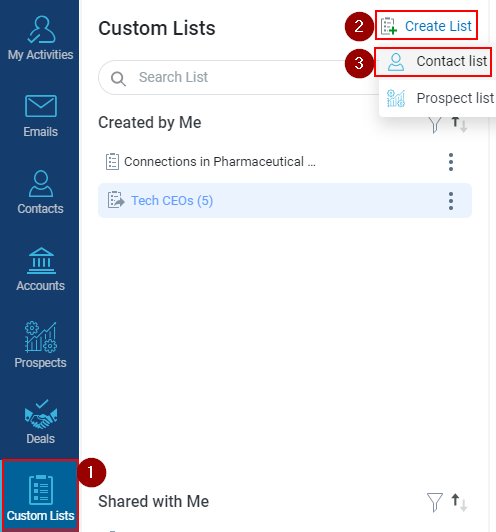
- Enter the relevant list name, to change the default name.
- Click on the green tick, and the list will be added.
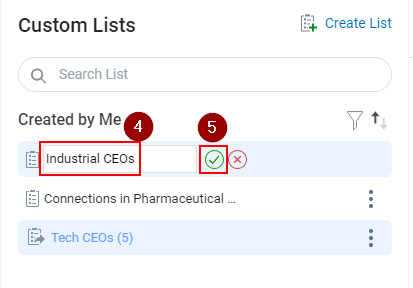
- To add contacts to the created list, select your created list.
- Click Build List located at the top right.

- Now select the Contact(s)/Prospects from the populated directory.
- Click on Add to List and the contacts will be added to the list.
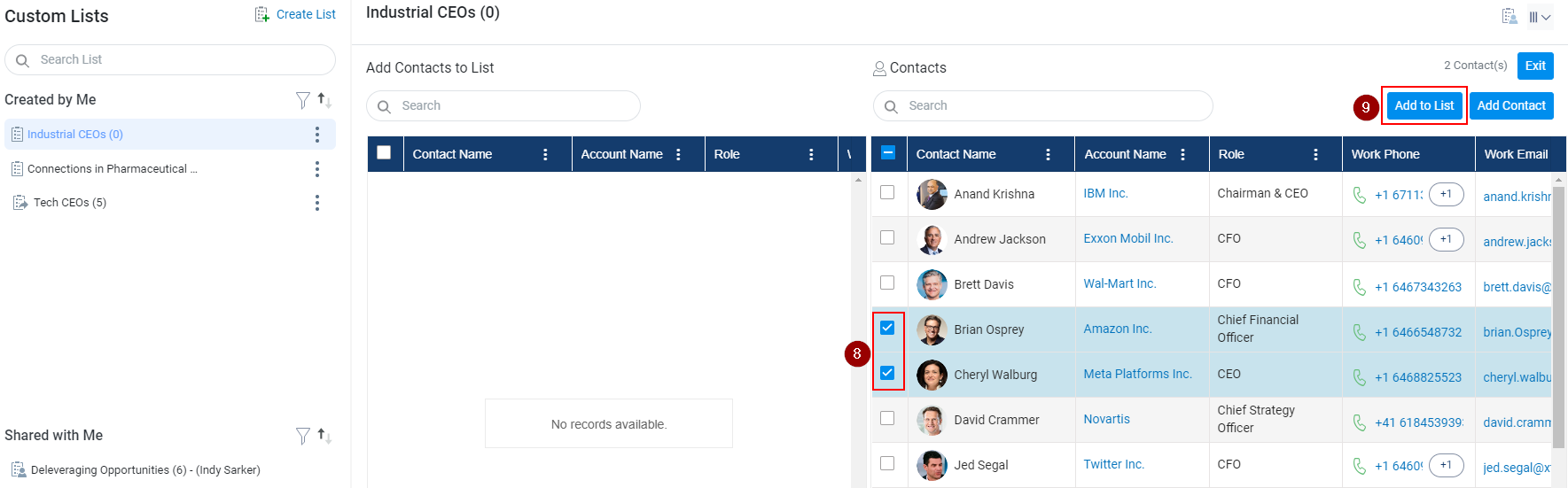
- Click on the Exit button to exit the build list module.
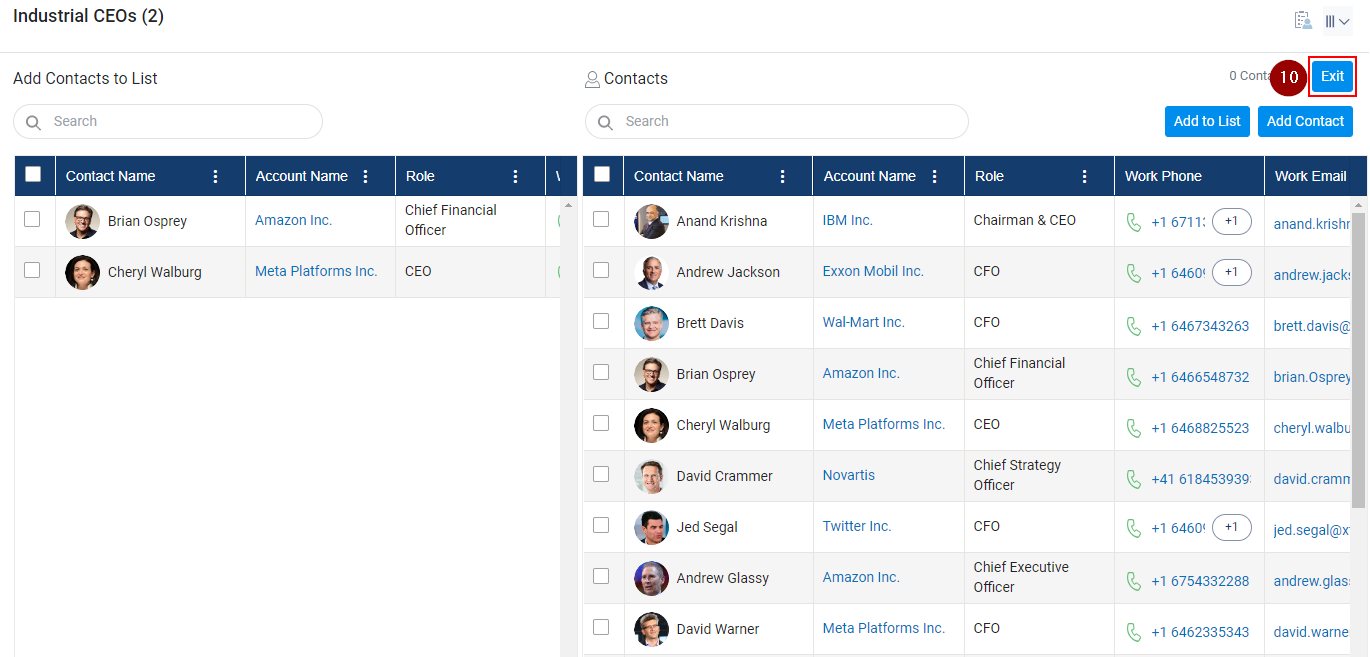
Related Articles
Create a Custom List
Custom List functionality enables you to group your clients based on specific criteria. For instance, you can create a "Tech CEOs" list comprising clients interested in Software companies or a "Merger" list for clients seeking business mergers. You ...
Manage a Contact in the Custom List
Custom List functionality enables you to group your clients based on specific criteria. For instance, you can create a "Tech CEOs" list comprising clients interested in Software companies or a "Merger" list for clients seeking business mergers. You ...
Manage a Contact in the Custom List
Custom List functionality enables you to group your clients based on specific criteria. For instance, you can create a "Tech CEOs" list comprising clients interested in Software companies or a "Merger" list for clients seeking business mergers. You ...
Add Custom List Under Contact Directory
Click on the Contacts tab. Select the contacts that need to be added to the Custom List. Click on the Custom List icon (as shown below). Note: To utilize the Custom List icon, you must check one or more checkboxes. Upon Clicking the Custom List icon, ...
Add Custom List Under Prospects Directory
Click on the Prospects module. Click on the check box against prospects need to add in a custom list. Click on the Custom List button. A form Create Custom List will open, fill in the information. Click on the Save button.