Create a New Group to Manage Users Within Insightscrm
- Navigate to the Admin module.
- Go to Privacy Settings.
- Click on the ‘Create New Group’ option.
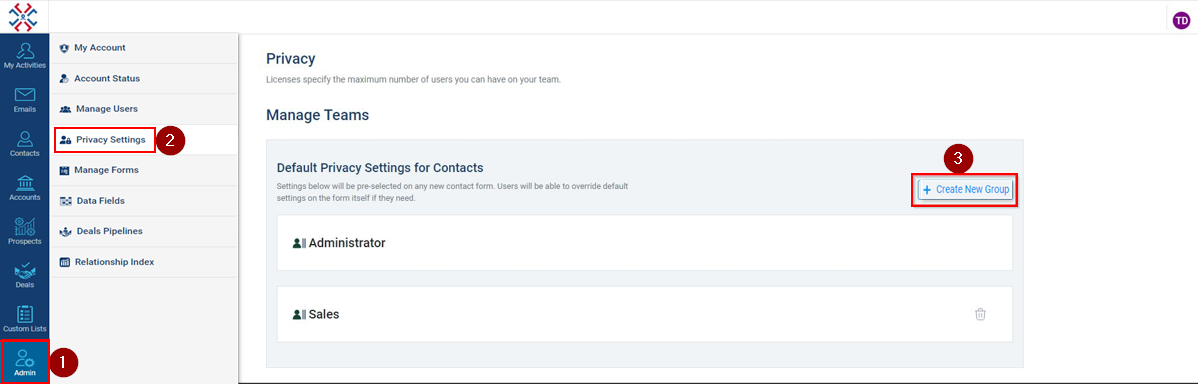
- Enter the Group Name.
- Click on Create Group.
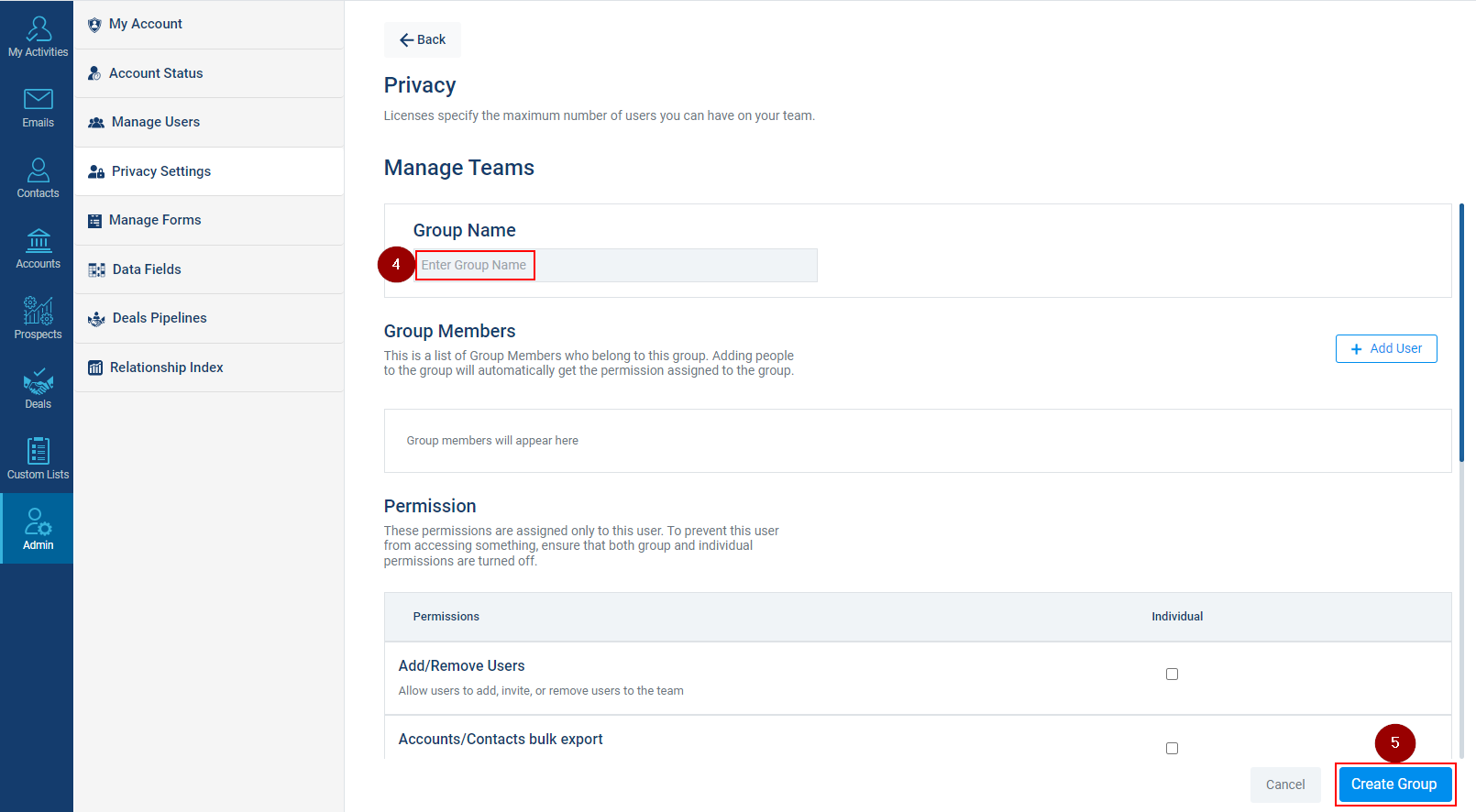
Related Articles
Create New Group for Contacts
1. Navigate to the Admin Module 2. Select Privacy Settings options from the list 3. Click on Create New Group 4. Enter the Group Name. 5. Click on Add user and a pop screen will appear. 6. Type the user’s name in the search bar and select the user. ...
Invite users to InsightsCRM
Follow these steps to invite users to InsightsCRM: Navigate to the Admin module. Click on the Manage Users Tab. Click on the Invite Users icon. Enter the Email Address of the invitee user. Select the Group from the dropdown to provide appropriate ...
Create a New Role
Navigate to Admin Module: Begin by going to the Admin Module in Insights CRM. This module is central for administrative configurations. Access Data Fields: Click on 'Data Fields' within the Admin Module. This section allows you to manage various ...
Add Users to a Particular Group in Insightscrm
Click on the Admin tab. Click Privacy Settings. Click on the Group name where you want to add users. Click on Add User. Select the name of the user(s). Click on Save and the user(s) will be added to the group.
Create Deal Pipelines in InsightsCRM
Deal pipelines are the transaction workflow for a deal. Different deals can have different pipelines. Users can create a new pipeline from scratch or can also select a pre-existing pipeline. Users also have an option to modify a pipeline according to ...