Edit the Details of an Account
- Navigate to the Accounts module.
- Checkmark the account name.
- Click on the Edit icon.
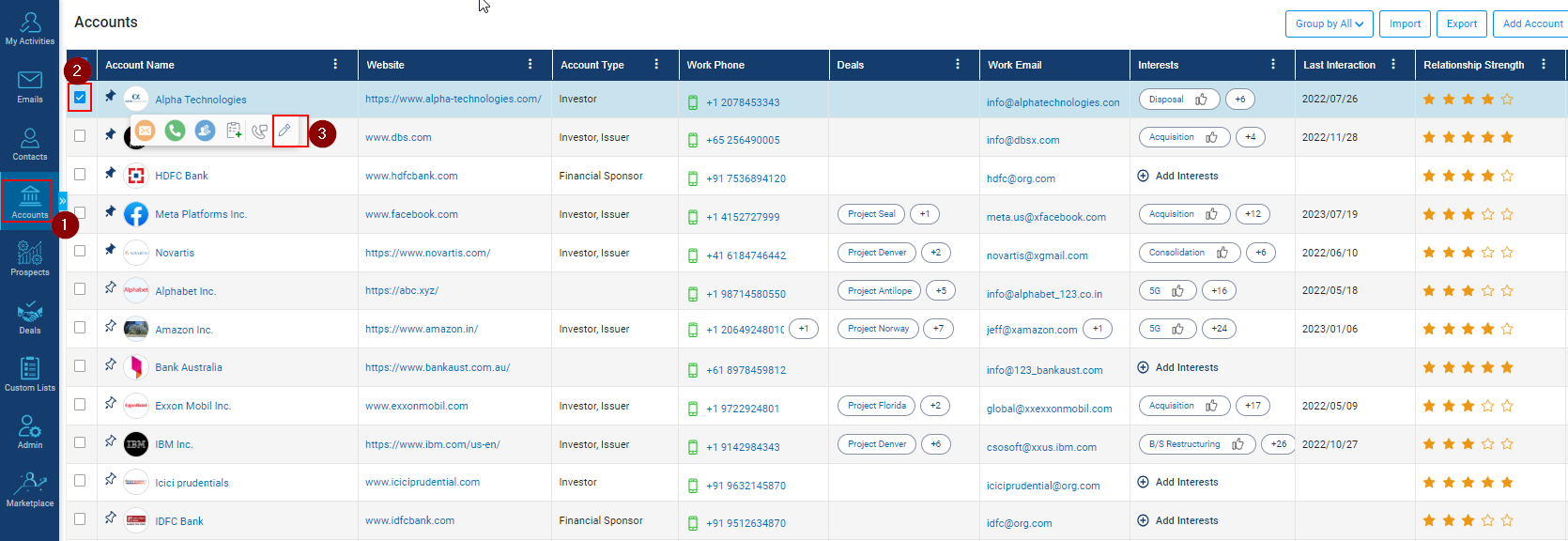
- Right-hand side Header should show Edit Account.
- The account name selected initially should user Basic details.
- Account Type should come by default and be added if required.
- Field to enter/edit work email.
- Work Phone can be edited.
- Address Details can be entered/updated manually.
- Financial details can be entered/updated manually if required.
- Click on save and exit.
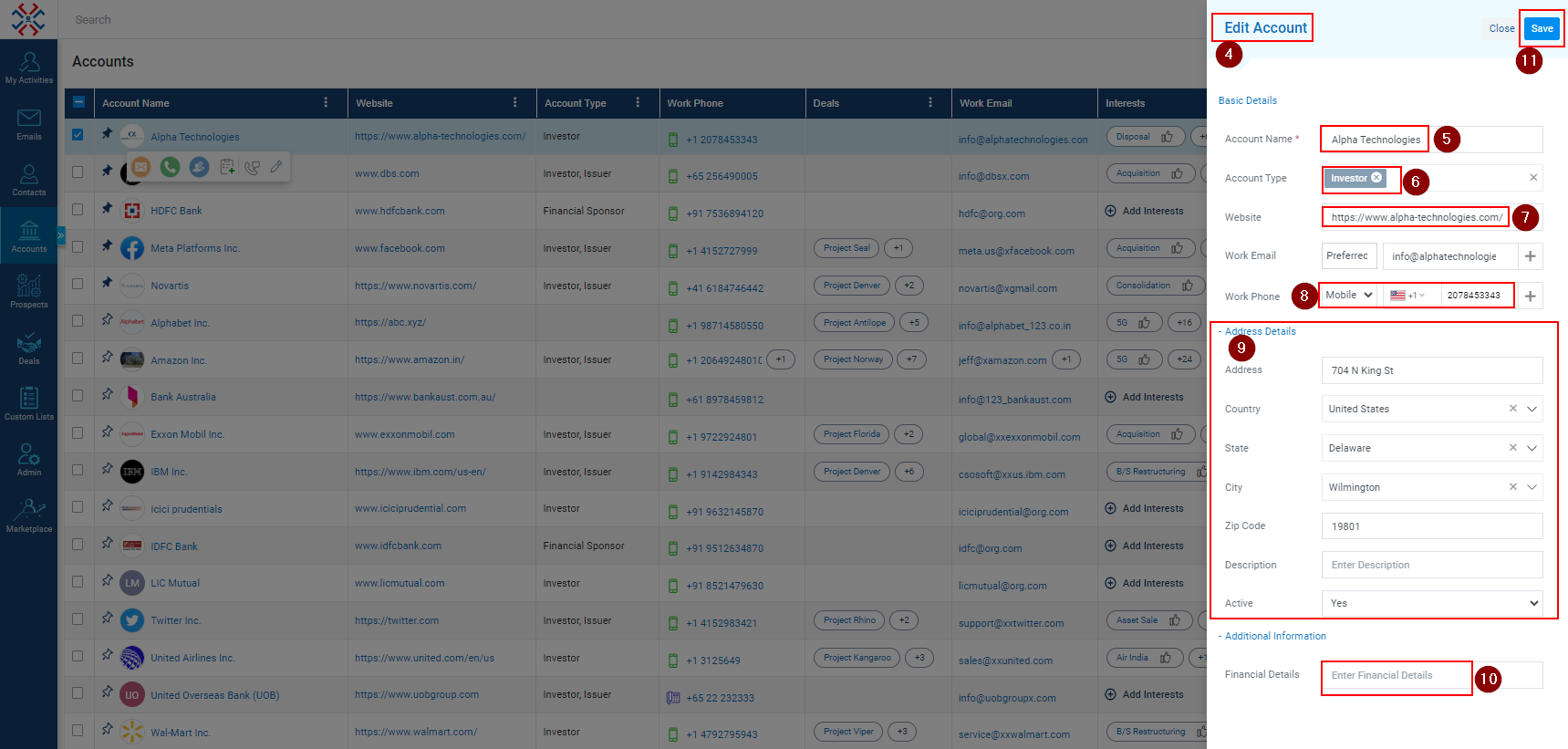
Related Articles
Edit Fields of the Account Form
Navigate to the Admin module. Go to Manage forms. Click on the Account Form. To edit any fields, click on any field and its details and be shown on the right-hand side. Click on the field you want to edit (For example: we want to edit the “Account ...
Edit details of a contact
Navigate to the Contacts Module. Check the box against the contact where you want to edit details. Click on the Edit icon to edit the contact. On the right pane, fill in the required details. Click on the Save button to save the changes.
Update Prospect's personal details
Click on the Prospects module. Click on the Prospect name. Click on the prospect details tab (as shown below). Click on the edit details. Modify personal details as required (as shown below). Click on the Save button.
Edit Fields of the Contact Form
Navigate to the Admin module. Go to the Manage form. Click on the Contact Form. To edit any fields, click on any field and its details and be shown on the right-hand side. Click on the field you want to edit (For example: Say we want to edit the ...
Navigating through the contact's profile page
You can view and manage Contact Details, Interactions, Active Deals, My Tasks, and Notes on the contact's profile page. Contact Profile: - Once the Contact’s profile is opened, the logged-in users will see the details like Contact’s Name, ...