Export Data From Prospect
- Click on the Prospects module.
- Click on the Export button.
- A menu will open under export, Click on Current Columns (retrieve information for current column selections) or All Columns (retrieve information for all column irrespective of the column selections).
- A notification will popup, informing action in progress and will be shared over registered email.
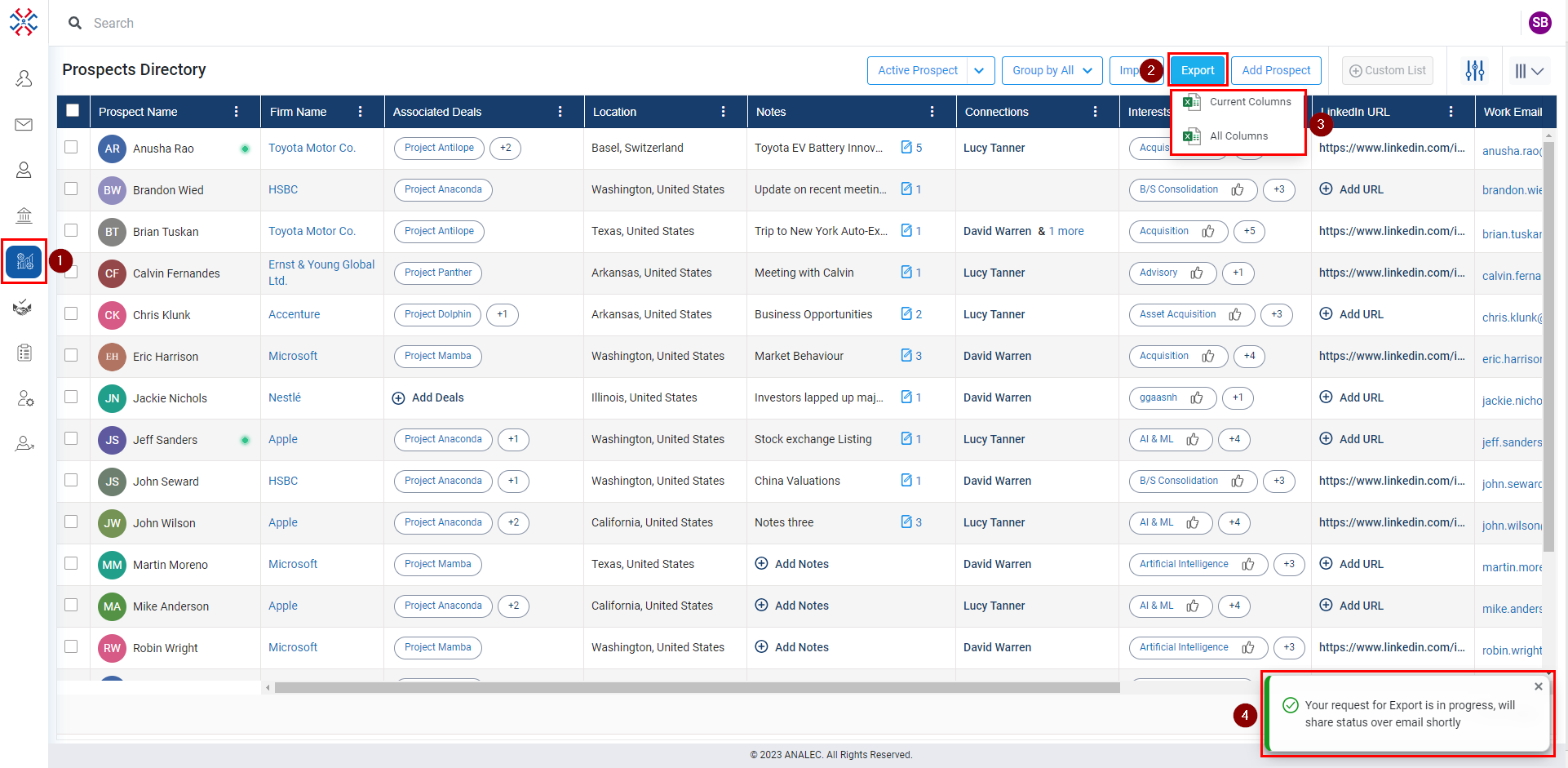
Related Articles
Import Bulk Data Into Prospect
Navigate to Prospects module. Click on Import button. Click on Download Template option, a sample Prospect template will be downloaded in Download folder on your computer. The template consists of the instructions to upload file. Fill in the required ...
Export the Contact List From Contacts Module
Navigate to Contacts module. Click on Export button. Select from the listed two options, i.e., Current Columns or All Columns. ‘Current Columns’ are those columns which user choses from the column chooser option to display on his InsightsCRM window. ...
Export the Account List From the Account Module
Navigate to Accounts module. Click on Export button. Select from the listed two options, i.e., Current Columns or All Columns. ‘Current Columns’ are those columns which user choses from the column chooser option to display on his InsightsCRM window. ...
Add a Prospect
Navigate to Prospects module. Click on Add Prospect button. A new window of Add Prospect will appear on the screen, fill in the required details. Click on the Save button. The saved prospect will be visible in the prospect module.
Update Prospect's personal details
Click on the Prospects module. Click on the Prospect name. Click on the prospect details tab (as shown below). Click on the edit details. Modify personal details as required (as shown below). Click on the Save button.