Export the Contact List From Contacts Module
- Navigate to Contacts module.
- Click on Export button.
- Select from the listed two options, i.e., Current Columns or All Columns. ‘Current Columns’ are those columns which user choses from the column chooser option to display on his InsightsCRM window. Whereas ‘All Columns’ refers to all the columns mapped in the system and downloading this report will fetch information from each column even if the same is not selected to be displayed on InsightsCRM window.

- Once the columns options are selected, the system will pop up a message on righthand side of the system that the request has been processed.
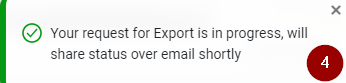
- User will be notified over the email that the export request has been completed, click on Download Report button to download the report.
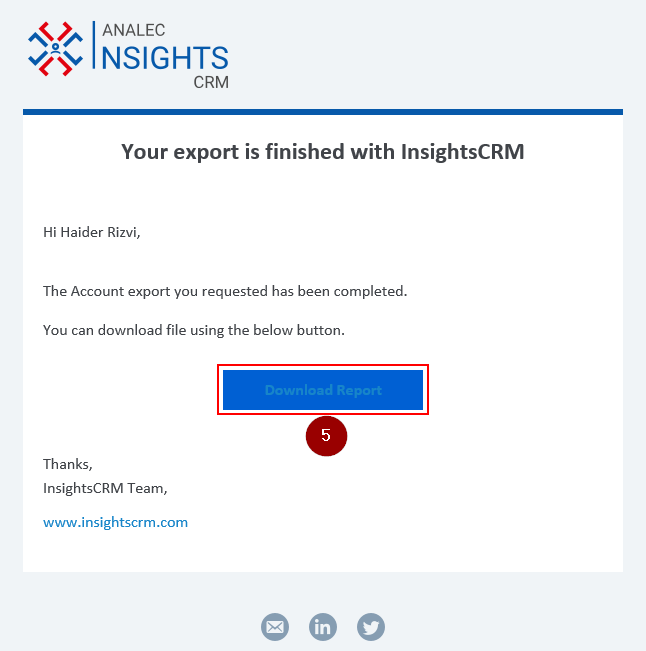
- Clicking on Download Report will download the report in Download folder on user’s system and the data will be shown to user in this format.
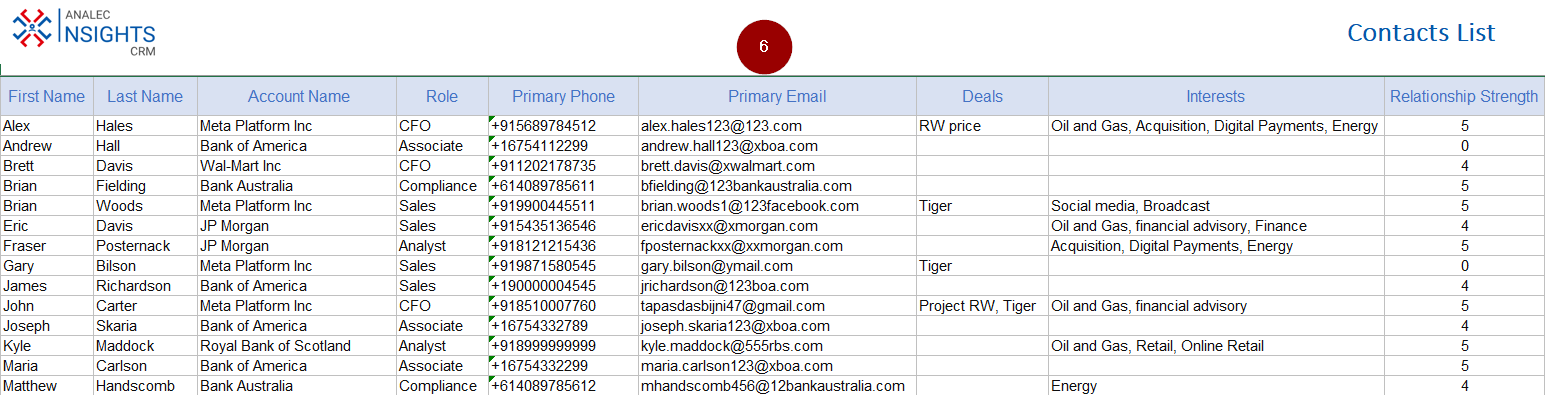
Related Articles
Remove a Client Contact From Custom List
Navigate to the Custom Lists module. Click on the Custom List from which you want to remove the contact. It will open all the contacts of that custom List. Check the box in front of the contact you want to remove. Click on the Delete icon to remove ...
Manage a Contact in the Custom List
Custom List functionality enables you to group your clients based on specific criteria. For instance, you can create a "Tech CEOs" list comprising clients interested in Software companies or a "Merger" list for clients seeking business mergers. You ...
Manage a Contact in the Custom List
Custom List functionality enables you to group your clients based on specific criteria. For instance, you can create a "Tech CEOs" list comprising clients interested in Software companies or a "Merger" list for clients seeking business mergers. You ...
Create a Custom List and Add a Contact in the List
Navigate to the Custom Lists Tab. Click on Create List. Select one of the options from Contact List or Prospect List. I have chosen Contact List. Enter the relevant list name, to change the default name. Click on the green tick, and the list will be ...
Adding Alternative Contact Details in the Contacts Module
For Adding an Alternative Phone Number: Access Contacts Module: Open the Contacts module. Select a Contact: Click on the name of the contact to whom you want to add an alternative phone number. Add Phone Number: In the contact window, click 'Add ...