Add Client Interaction Note for Call under Contacts
- Navigate to the ‘Contacts’ module.
- Check the box in front of the Contact for whom the interaction is to be done.
- Click on Client Interaction Note
 icon.
icon.
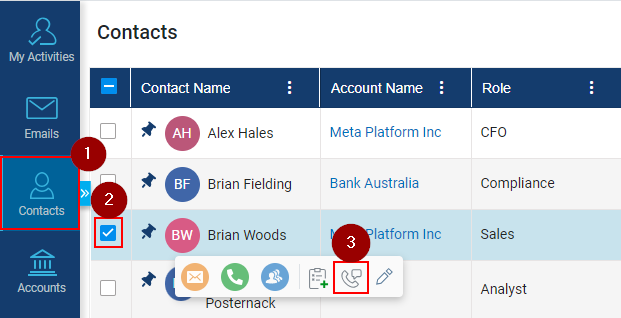
- The system will open ‘Client Interaction Note’ window, select the ‘Call’ option.
- Type and search for any additional contact in the ‘Recipient(s)’ field (if required).
- Enter the Subject relevant to the interaction.
- Select the desired meeting date and time under ‘Date’ field.
- Select the duration of the call.
- User can search for Deal and can link this interaction with it if the same is related to any Deal.
- Enter the description of the Interaction in the space provided under the Call Note.
- Add the ‘Tags’ if needed.
- User has the option to attach files related to the interaction by ‘drag and drop’ or by clicking on 'Browse’ button.
- Click on ‘Save’ button to log the interaction.
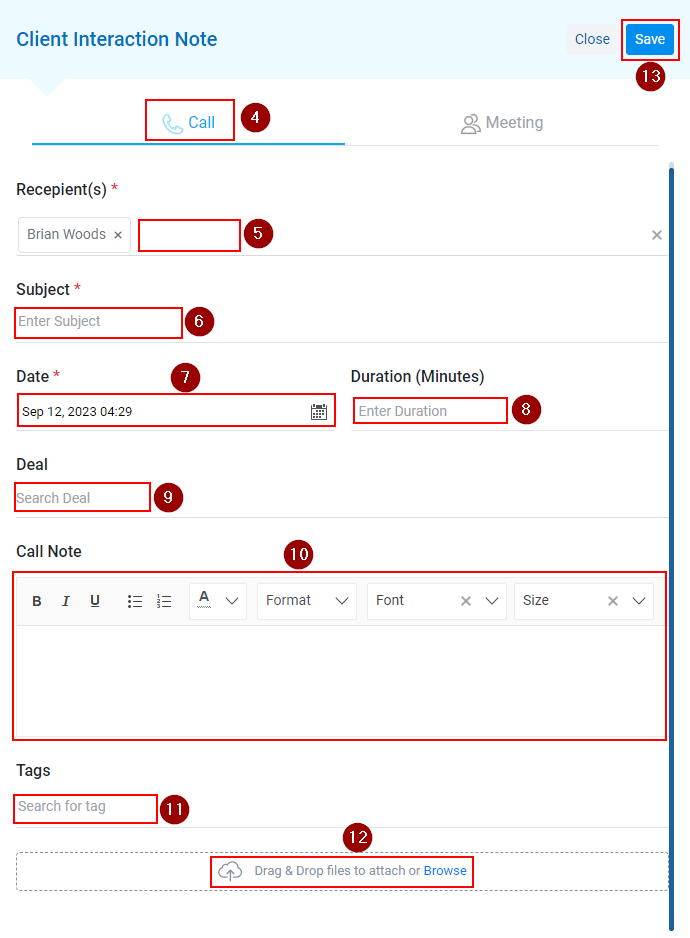
Related Articles
Add Client Interaction Notes for Meeting under Contacts
Navigate to the ‘Contacts’ module. Check the box in front of the Contact for whom the interaction is to be done. Click on Client Interaction Note icon. The system will open ‘Client Interaction Note’ window, select the ‘Meeting’ option. Type and ...
Add Client Interaction Notes for Call Under Prospects module
Click on the Prospects module. Check the box against the prospect name. A menu will open, click on Client Interaction Notes icon (as shown below) Under the Call tab, fill in the information (marked with red asterisk are mandatory). Click on the Save ...
Add Task for Multipe Contacts
Navigate to the Contacts module and click on it. Select the contacts You want to add task for, by clicking the Checkboxes. Click on the Add Task icon. Add Task window will be opened. Enter the relevant subject for the Task and fill in other required ...
Add Client Interaction Notes for Meeting Under Prospects module
Click on the Prospects module. Click on the check box against the prospect name. A menu will open, click on Client Interaction Notes icon (as shown below) Under Meeting, fill in the information (marked with red asterisk are mandatory). Click on the ...
Add a New Note for a Deal
Navigate to the Deals module. click the Add Notes or Plus icon under the Notes column. A new window of Add Notes will appear on the screen, enter the Subject and content in the same. Click on the Save button to save the Note. Alternate way of adding ...
icon.