Edit details of a contact
- Navigate to the Contacts Module.
- Check the box against the contact where you want to edit details.
- Click on the Edit
 icon to edit the contact.
icon to edit the contact.
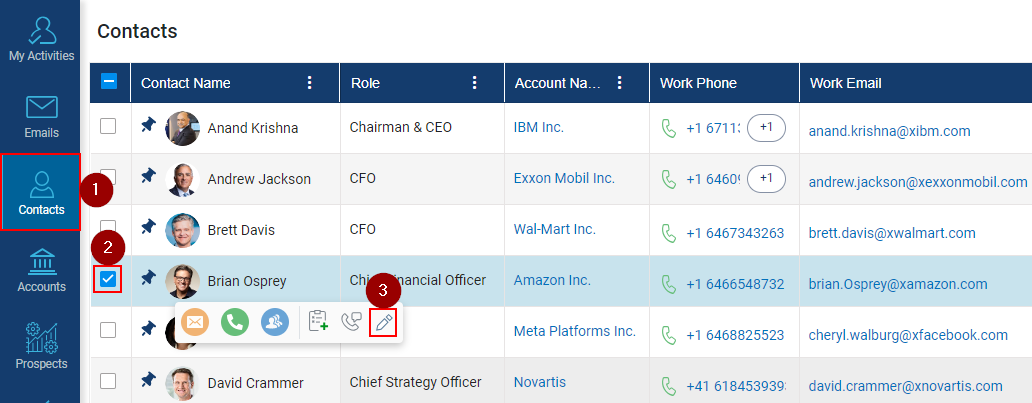
- On the right pane, fill in the required details.
- Click on the Save button to save the changes.
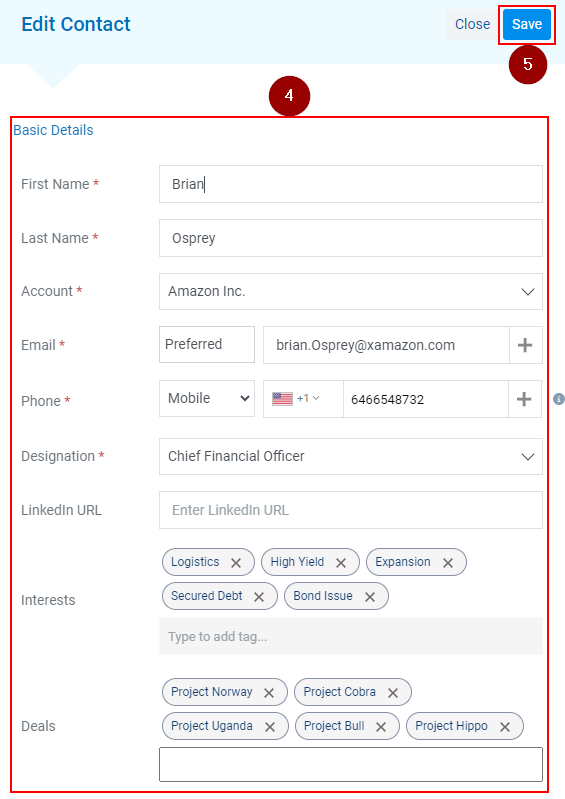
Related Articles
Edit Fields of the Contact Form
Navigate to the Admin module. Go to the Manage form. Click on the Contact Form. To edit any fields, click on any field and its details and be shown on the right-hand side. Click on the field you want to edit (For example: Say we want to edit the ...
Mark a Contact Active or Deactive
Click on the Contact tab. Click on the contact’s name. Click on the Contact Details. Click on the Edit Details. Select Yes or No from Is Active drop-down menu. Click on Save.
Navigating through the contact's profile page
You can view and manage Contact Details, Interactions, Active Deals, My Tasks, and Notes on the contact's profile page. Contact Profile: - Once the Contact’s profile is opened, the logged-in users will see the details like Contact’s Name, ...
Edit the Details of an Account
Navigate to the Accounts module. Checkmark the account name. Click on the Edit icon. Right-hand side Header should show Edit Account. The account name selected initially should user Basic details. Account Type should come by default and be added if ...
Adding Alternative Contact Details in the Contacts Module
For Adding an Alternative Phone Number: Access Contacts Module: Open the Contacts module. Select a Contact: Click on the name of the contact to whom you want to add an alternative phone number. Add Phone Number: In the contact window, click 'Add ...
icon to edit the contact.