Record a Note against an Account
- Navigate to the Accounts module.
- Click on the account name where you want to record a note.
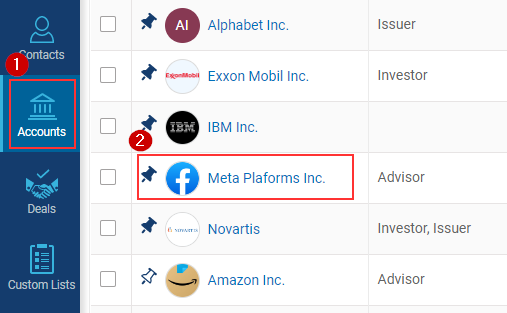
- Click on the Notes
 icon.
icon.
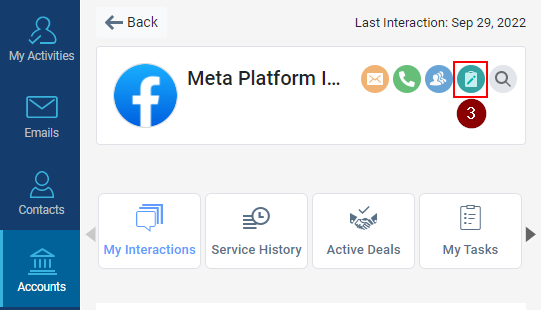
- It will open a new Add Note window; enter the subject in Enter Subject field.
- Write the Notes in the Enter Notes field.
- User can attach a document in the notes and add a tag by clicking on the tag icon and selecting the tag.
- Click on the Save option to save the notes.
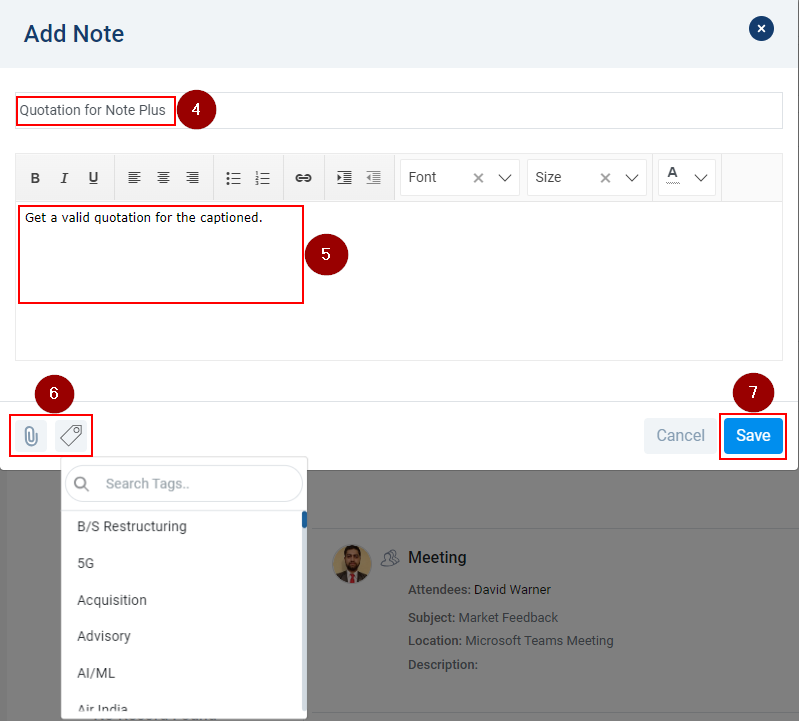
- The saved note will be visible under the contact profile.
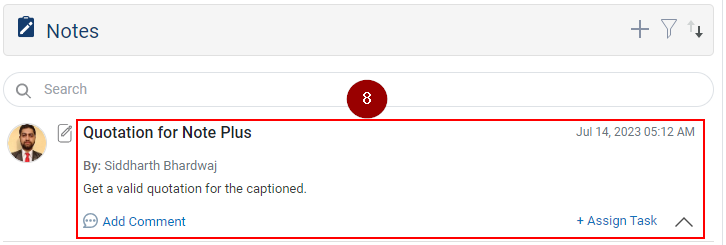
Related Articles
Record a Note against a Contact
The user can add a note in the system against a contact; the user can also create a task from that note. From the Contact profile page: Navigate to the Contacts module. Click on the contact's name against whom you want to record a Note. Click on the ...
Add Tags in a Note Under Account
Navigate to Accounts module. Click on Add Notes or Plus Icon under Notes tab. A new Notes window will be opened, click on Tag icon. Select the relevant tag from the Tags search bar. The selected Tags will be inserted into the Notes window. Click on ...
Add Attachment in a Note Under Account
Open the Accounts Module: Begin by navigating to the Accounts module in Insights CRM. This module is essential for managing account-related information. Locate the Notes Column: Scroll to the right side until the Notes column becomes visible on your ...
Add Interests for an Account
Navigate to the Accounts module. Click on the Account Name wherein the Interest(s) needs to be added. Write the Interest Name in the space under the Interests tab and click the Enter button. The Interest will be added under the ‘Interests’ tab. Note: ...
Setup Meeting for an Account
Navigate to the Accounts Module. Checkmark the account name for which the meeting needs to be set up. Click on the meeting icon. Setup Meeting window will be opened on the right-hand side. Add a title for the meeting. Selected account name will be ...
icon.