Send emails to Multiple Accounts
- Click on the Account module.
- Select multiple account Names against which email interaction is to be logged.
- Click on the ‘Email’ icon
 that pops up post selecting the accounts.
that pops up post selecting the accounts.
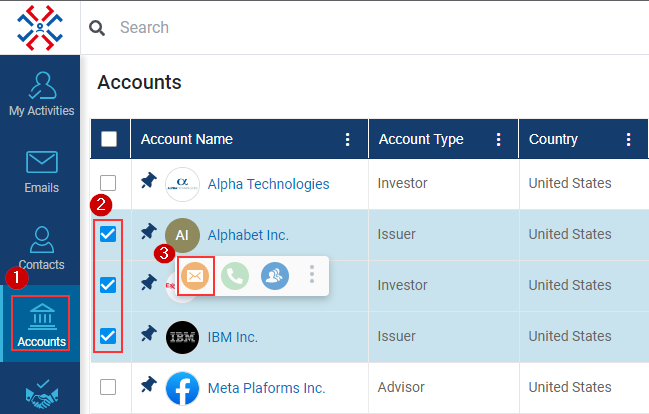
- When clicking on the email icon
 , a new window will appear; add details, and click on Send button to send the email.
, a new window will appear; add details, and click on Send button to send the email.
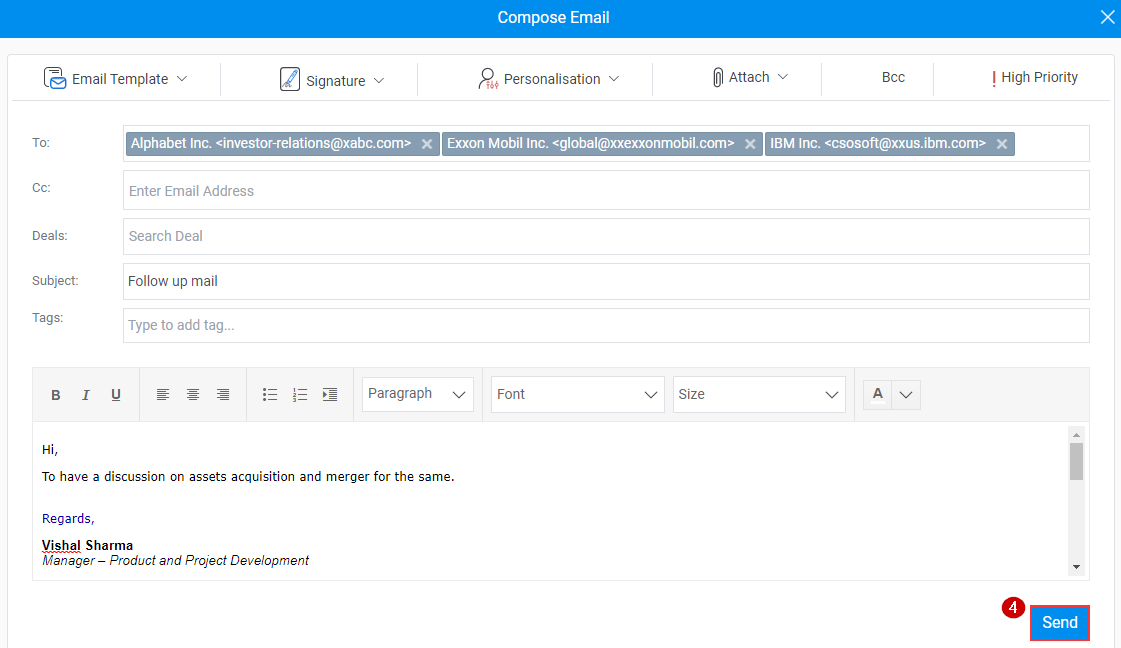
Related Articles
Book a Meeting for Multiple Accounts
Go to Accounts Module: Start in the Accounts module of Insights CRM, your central hub for account management. Select Multiple Accounts: Checkmark the names of the multiple accounts you want to include in the meeting. Initiate Meeting Setup: Click on ...
Send email to multiple Prospects
Click on the Prospects module. Click on the check box against Prospect’s name. Click on Email icon on the popup menu (as shown below) A Compose Email window will open, draft the email, and click on the Send button.
Send Email to Multiple Contacts
Click on the Contact module. Select contacts by clicking on the check box. Click on the Email icon (as shown below) A new window will popup, give a subject for the email. Enter the body content for the email. Click on the Send button.
Personalize your Email and send it to multiple recipients all at once in InsightsCRM
Personalize is the new enhanced functionality that we have added to our mail section which will allow users to personalize their emails. Instead of writing their basic details all the time, users can easily use the personalization functionality. To ...
Send an Email to an Account
Navigate to Accounts module. Select the Account Name against which the email is to be sent. Click on the ‘Email’ icon that pops up post selecting the accounts. Post clicking on the email icon, a new ‘Compose Email’ a new window will appear; add ...
that pops up post selecting the accounts.
, a new window will appear; add details, and click on Send button to send the email.