Import bulk data into Contacts
- Navigate to Contacts module.
- Click on Import button.
- Click on Download Template option, the template will be downloaded on your system in Download folder.

- The template consists of the instructions to upload file.
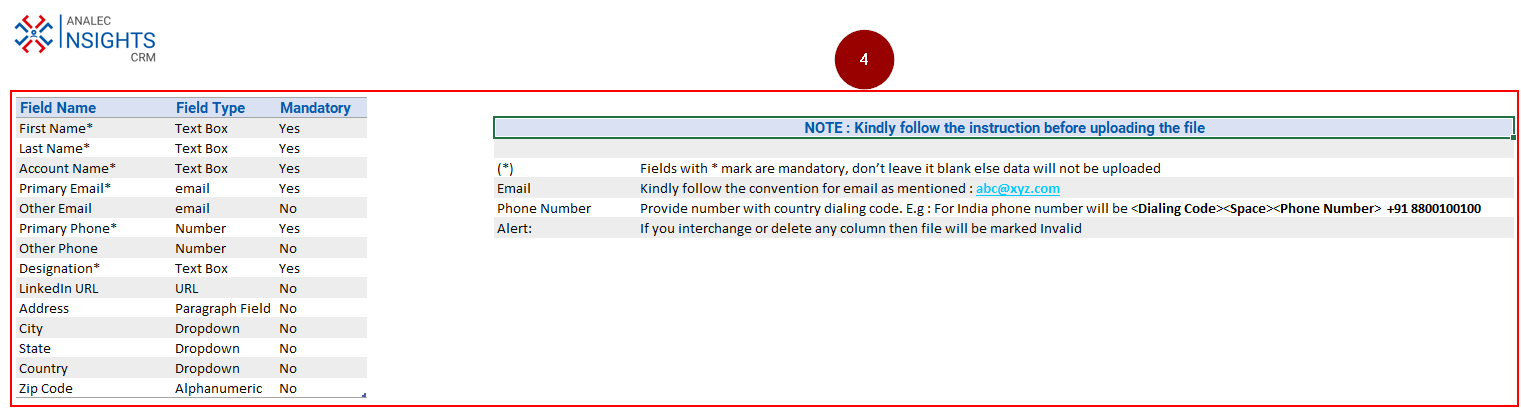
- Fill in the required details in the template and save the file. For example, we have mentioned the details for two contacts in the template.

- Once the details are saved, click again on Import button under Contacts.
- Click on Upload a file option.
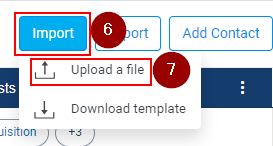
- Select the saved template from the system.
- Click on Open button and the system will pop up a message on the righthand side of the InsightsCRM window.
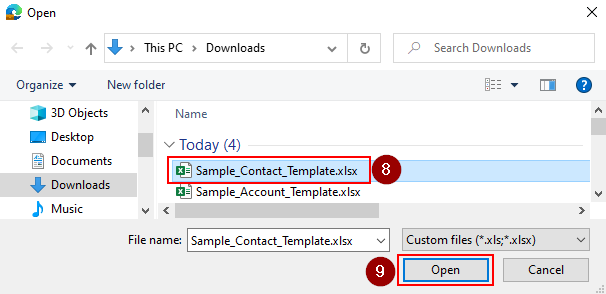
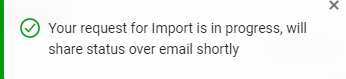
- The system will prompt through an email about the Bulk Import status.
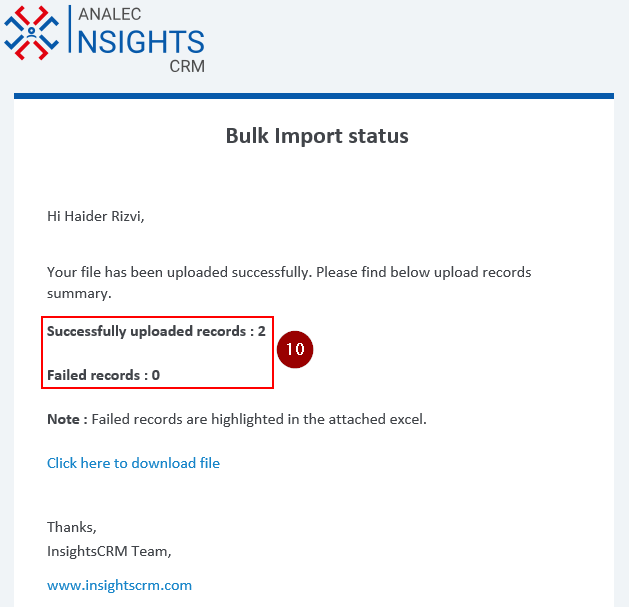
- The saved records will be shown under Contacts.
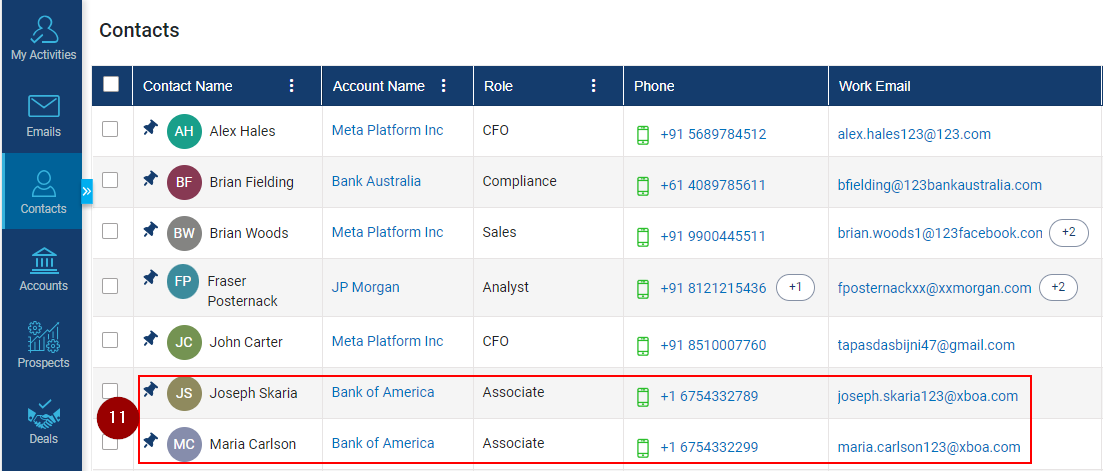
Related Articles
Import Bulk Data Into Prospect
Navigate to Prospects module. Click on Import button. Click on Download Template option, a sample Prospect template will be downloaded in Download folder on your computer. The template consists of the instructions to upload file. Fill in the required ...
Import Bulk Data Into the Account
Navigate to Accounts module. Click on Import button. Click on Download Template option, the template will be downloaded on your system in Download folder. The template consists of the instructions to upload file. Fill in the required details in the ...
Export the Contact List From Contacts Module
Navigate to Contacts module. Click on Export button. Select from the listed two options, i.e., Current Columns or All Columns. ‘Current Columns’ are those columns which user choses from the column chooser option to display on his InsightsCRM window. ...
Add Task for Multipe Contacts
Navigate to the Contacts module and click on it. Select the contacts You want to add task for, by clicking the Checkboxes. Click on the Add Task icon. Add Task window will be opened. Enter the relevant subject for the Task and fill in other required ...
Send Email to Multiple Contacts
Click on the Contact module. Select contacts by clicking on the check box. Click on the Email icon (as shown below) A new window will popup, give a subject for the email. Enter the body content for the email. Click on the Send button.