Import Bulk Data Into Prospect
- Navigate to Prospects module.
- Click on Import button.
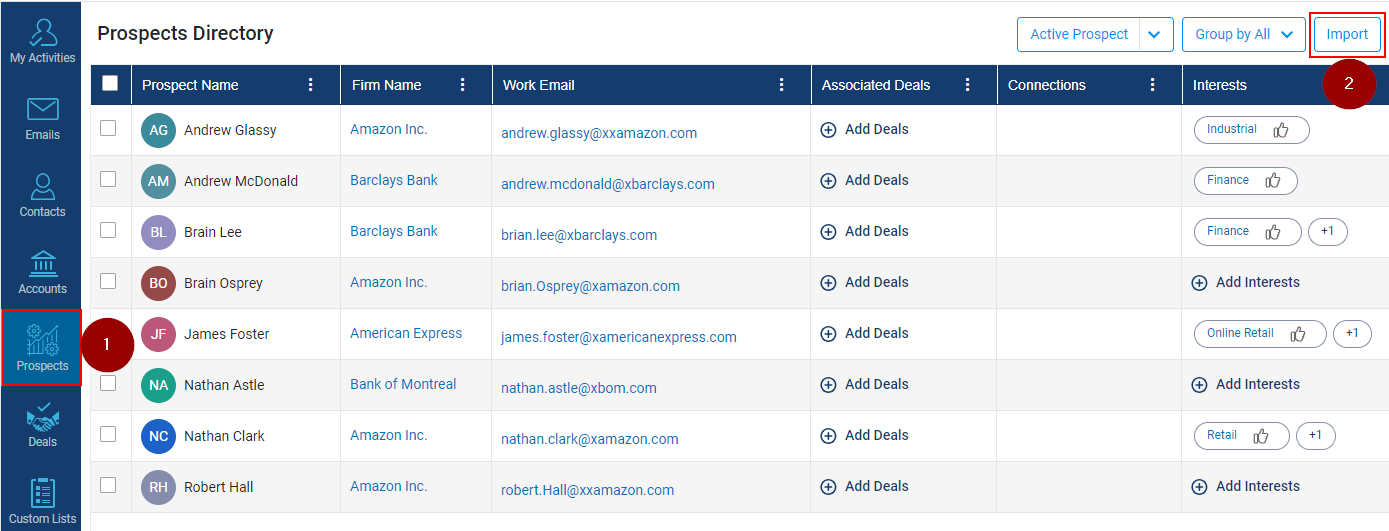
- Click on Download Template option, a sample Prospect template will be downloaded in Download folder on your computer.
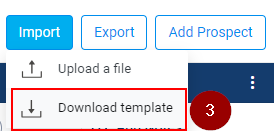
- The template consists of the instructions to upload file.
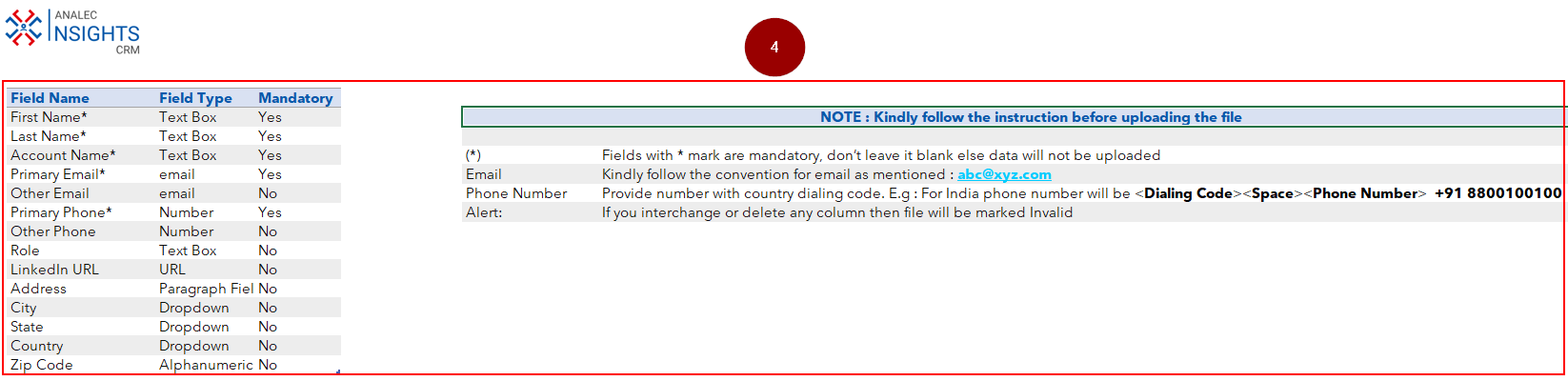
- Fill in the required details in the template and save the file. For example, we have mentioned the details for three contacts in the template.

- Once the details are saved, click again on Import button under Prospects.
- Click on Upload a file option.
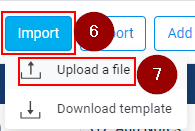
- Select the saved template from the system.
- Click on Open button and the system will pop up a message on the righthand side of the InsightsCRM window.
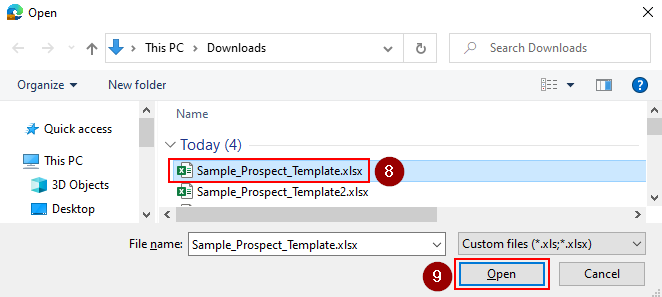
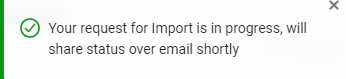
- The system will prompt through an email about the Bulk Import status.
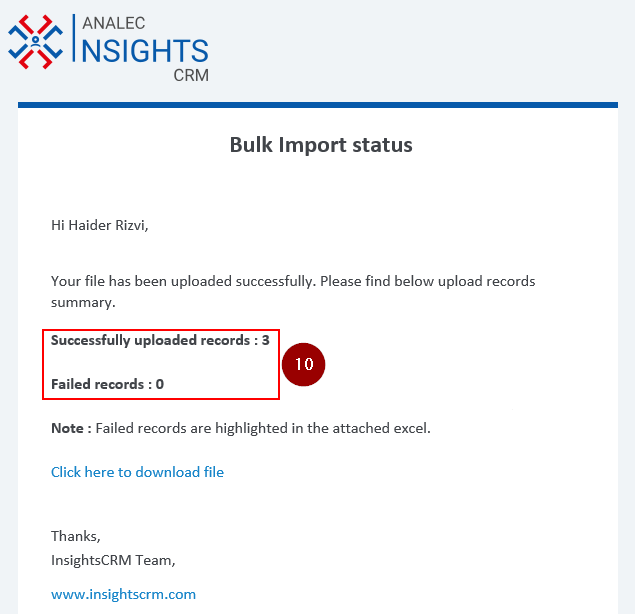
- The saved records will be shown under Prospects.
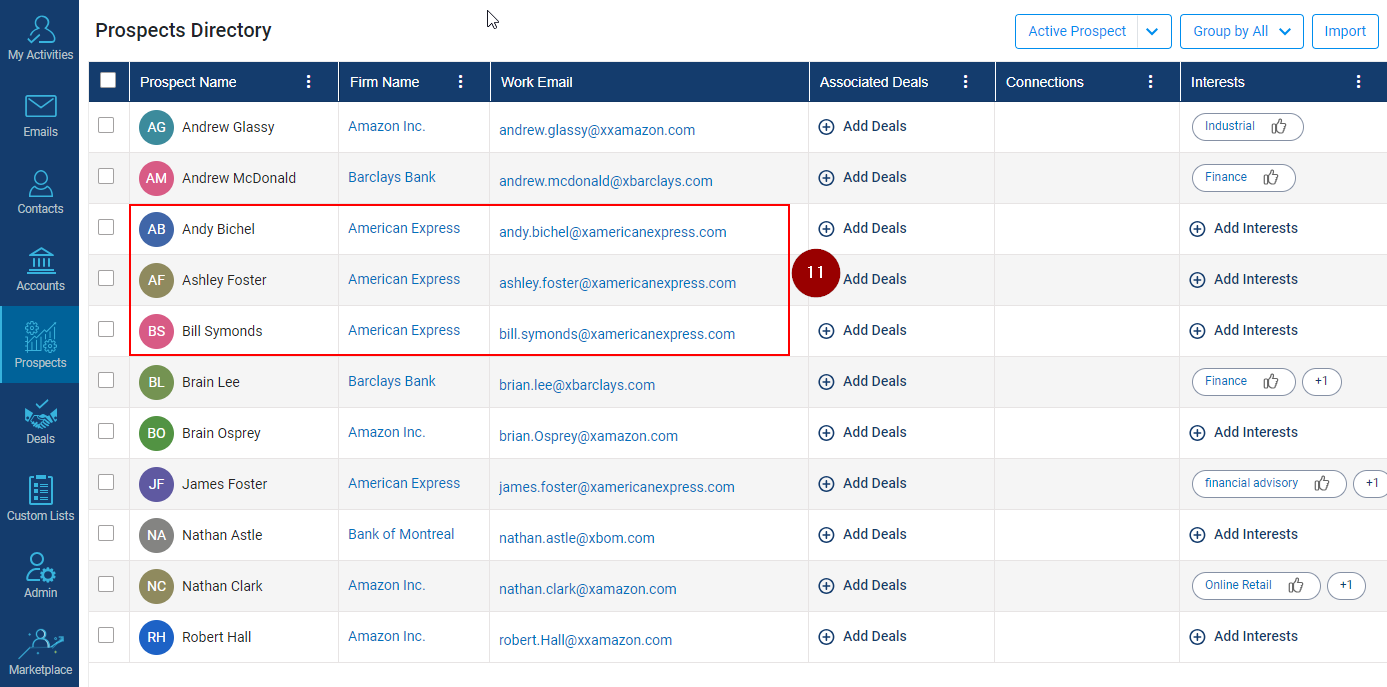
Related Articles
Import bulk data into Contacts
Navigate to Contacts module. Click on Import button. Click on Download Template option, the template will be downloaded on your system in Download folder. The template consists of the instructions to upload file. Fill in the required details in the ...
Import Bulk Data Into the Account
Navigate to Accounts module. Click on Import button. Click on Download Template option, the template will be downloaded on your system in Download folder. The template consists of the instructions to upload file. Fill in the required details in the ...
Export Data From Prospect
Click on the Prospects module. Click on the Export button. A menu will open under export, Click on Current Columns (retrieve information for current column selections) or All Columns (retrieve information for all column irrespective of the column ...
Add a Prospect
Navigate to Prospects module. Click on Add Prospect button. A new window of Add Prospect will appear on the screen, fill in the required details. Click on the Save button. The saved prospect will be visible in the prospect module.
Update Prospect's personal details
Click on the Prospects module. Click on the Prospect name. Click on the prospect details tab (as shown below). Click on the edit details. Modify personal details as required (as shown below). Click on the Save button.