Import Bulk Data Into the Account
- Navigate to Accounts module.
- Click on Import button.
- Click on Download Template option, the template will be downloaded on your system in Download folder.

- The template consists of the instructions to upload file.
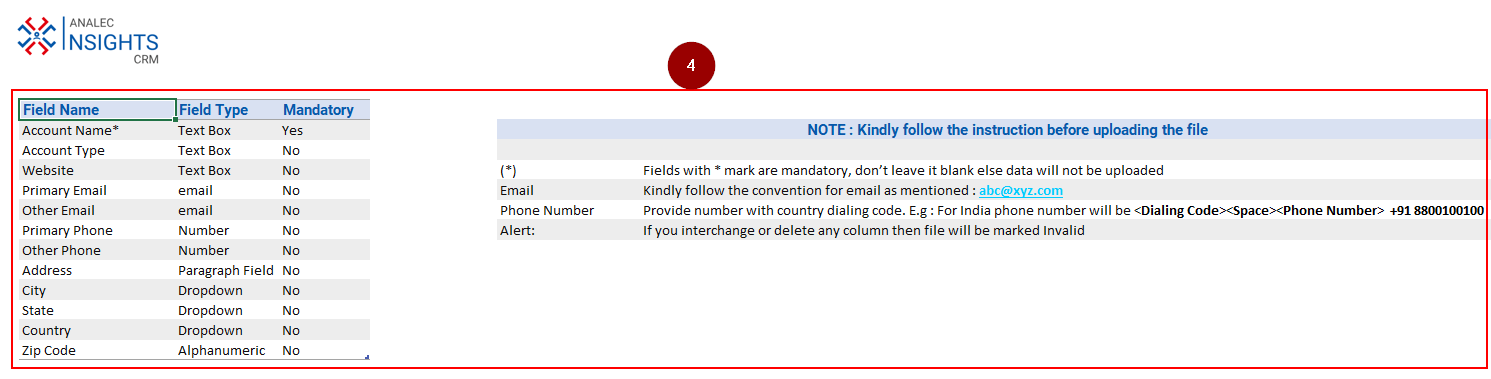
- Fill in the required details in the template and save the file. For example, we have mentioned the details for two accounts in the template.

- Once the details are saved, click again on Import button under Accounts.
- Click on Upload a file option.
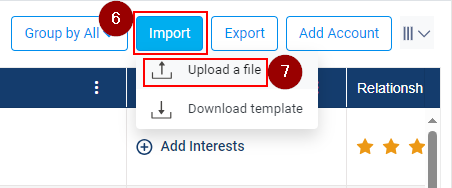
- Select the saved template from the system.
- Click on Open button and the system will pop up a message on the righthand side of the InsightsCRM window.
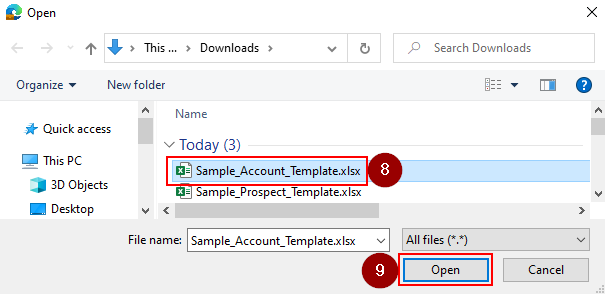
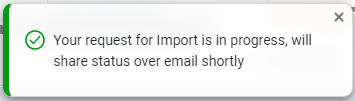
- The system will prompt through an email about the Bulk Import status.
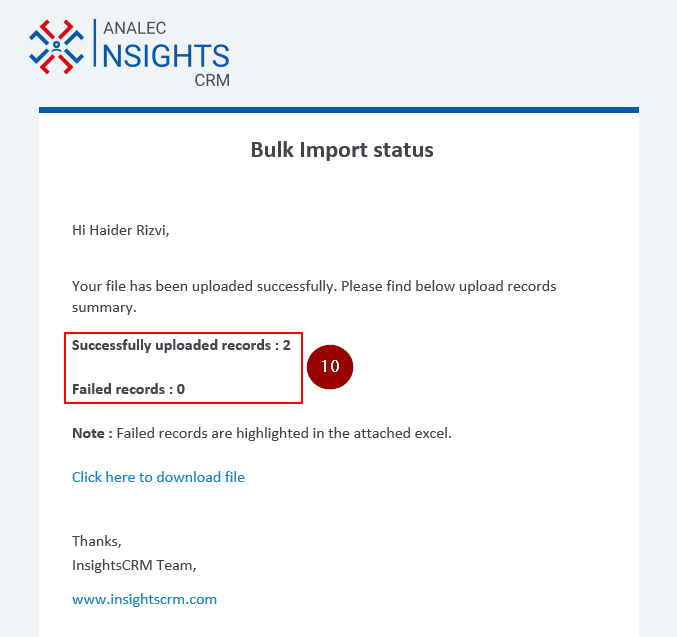
- The saved records will be shown under Accounts.

Related Articles
Import bulk data into Contacts
Navigate to Contacts module. Click on Import button. Click on Download Template option, the template will be downloaded on your system in Download folder. The template consists of the instructions to upload file. Fill in the required details in the ...
Import Bulk Data Into Prospect
Navigate to Prospects module. Click on Import button. Click on Download Template option, a sample Prospect template will be downloaded in Download folder on your computer. The template consists of the instructions to upload file. Fill in the required ...
Create New Account Types
Open Admin Module: Start by accessing the Admin Module in Insights CRM. Select Data Fields: Click on 'Data Fields'. Choose 'Account Type': From the data fields list, select 'Account Type'. Add Account Type: Click on the 'Add Account Types' tab, ...
Add a new Account
To add a new account in InsightsCRM: Navigate to the Accounts Module. Click on Add Accounts button. A new window, ‘Add Account’, will appear on the screen, fill in the required details. Click on the Save button to add the account. The newly added ...
Export the Account List From the Account Module
Navigate to Accounts module. Click on Export button. Select from the listed two options, i.e., Current Columns or All Columns. ‘Current Columns’ are those columns which user choses from the column chooser option to display on his InsightsCRM window. ...