Insert hyperlink in a Note under Accounts
- Click on the Accounts module.
- Under the Notes column, click on the Add Notes or Plus icon.
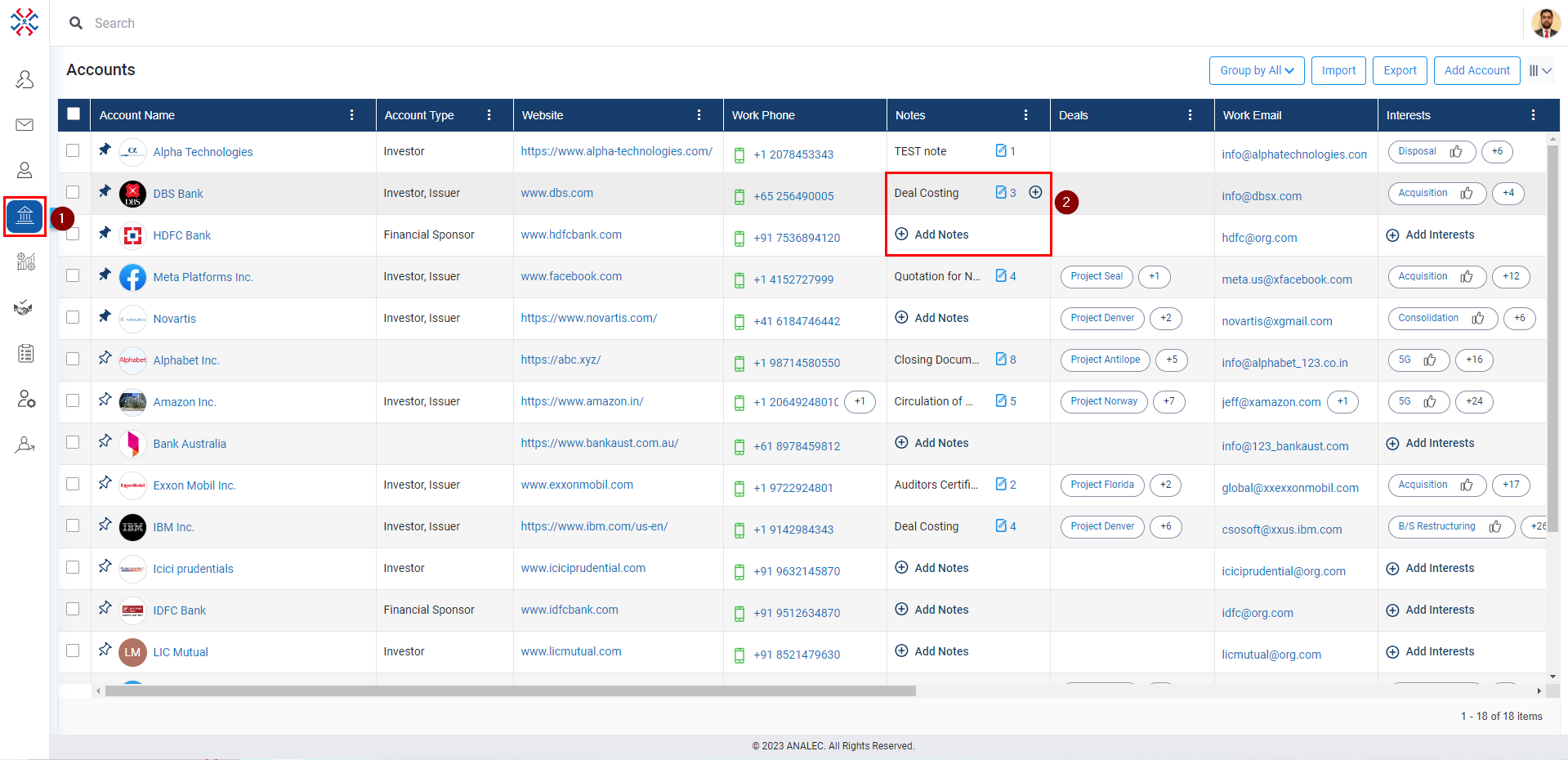
- A new window will popup, click on Hyperlink icon (refer below snapshot).
- Enter Web Address, Text, ToolTip information.
- Click on the Insert button.
- Click on the Save button.
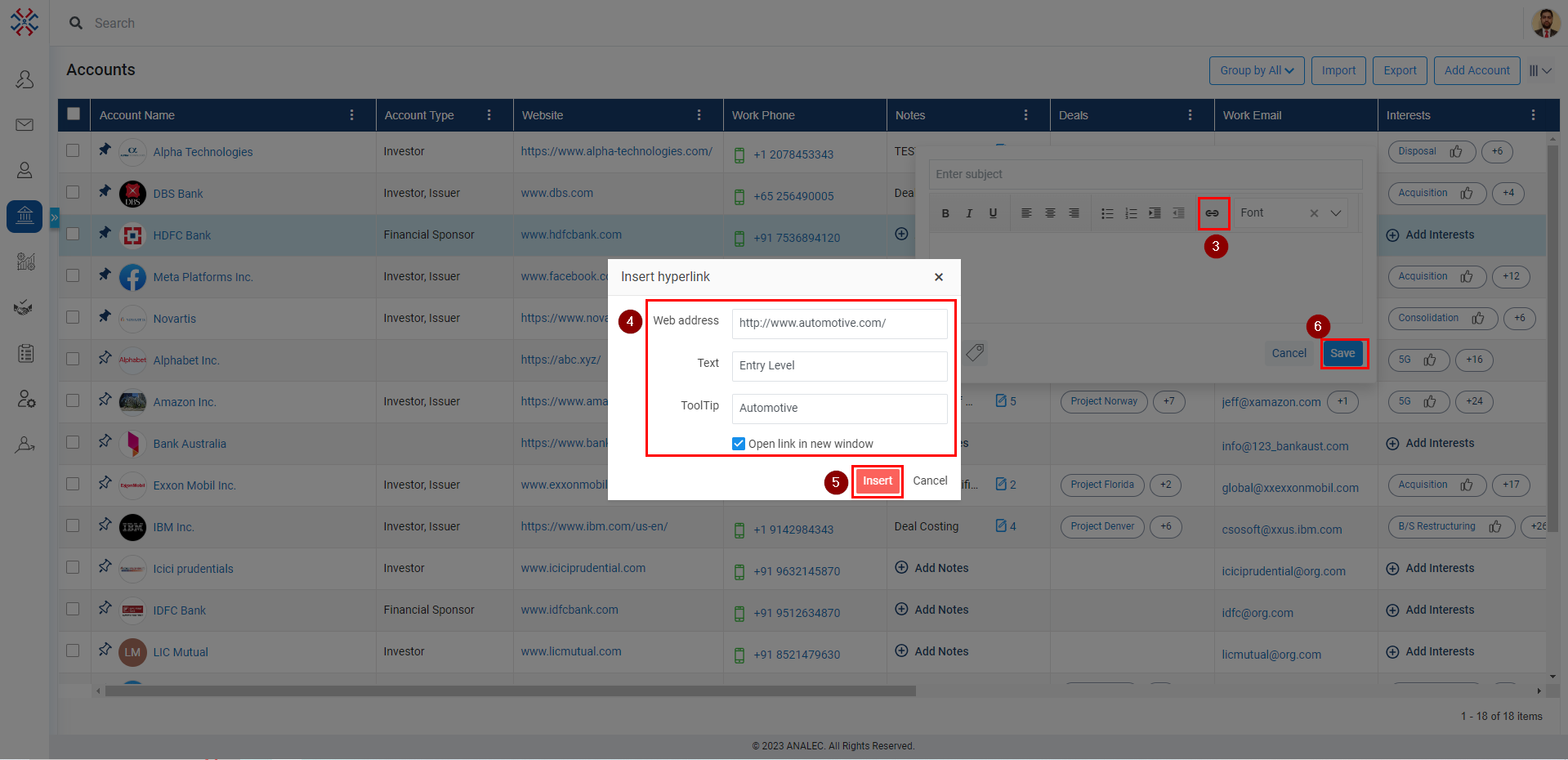
Related Articles
Insert hyperlink in a Note under Contacts
Click on the Contact module. Under the Notes column, click on the Add Notes or Plus icon. A new window will popup, click on Hyperlink icon (refer below snapshot). Enter Web Address, Text, ToolTip information. Click on the Insert button. Click on the ...
Insert hyperlink in a Note under Prospects Directory
Click on the Prospects module. Under the Notes column, click on the Add Notes or Plus icon. A new window will pop up, click on the Hyperlink icon (refer below snapshot). Enter Web Address, Text, and ToolTip information. Click on the Insert button. ...
Book a Meeting for Multiple Accounts
Go to Accounts Module: Start in the Accounts module of Insights CRM, your central hub for account management. Select Multiple Accounts: Checkmark the names of the multiple accounts you want to include in the meeting. Initiate Meeting Setup: Click on ...
Record a Note against an Account
Navigate to the Accounts module. Click on the account name where you want to record a note. Click on the Notes icon. It will open a new Add Note window; enter the subject in Enter Subject field. Write the Notes in the Enter Notes field. User can ...
Add Tags in a Note Under Account
Navigate to Accounts module. Click on Add Notes or Plus Icon under Notes tab. A new Notes window will be opened, click on Tag icon. Select the relevant tag from the Tags search bar. The selected Tags will be inserted into the Notes window. Click on ...