Lock and unlock column position under Contacts
- Click on the three vertical dots in the Column section.
- Click on Set Column Position.
- Click on Lock or Unlock column.
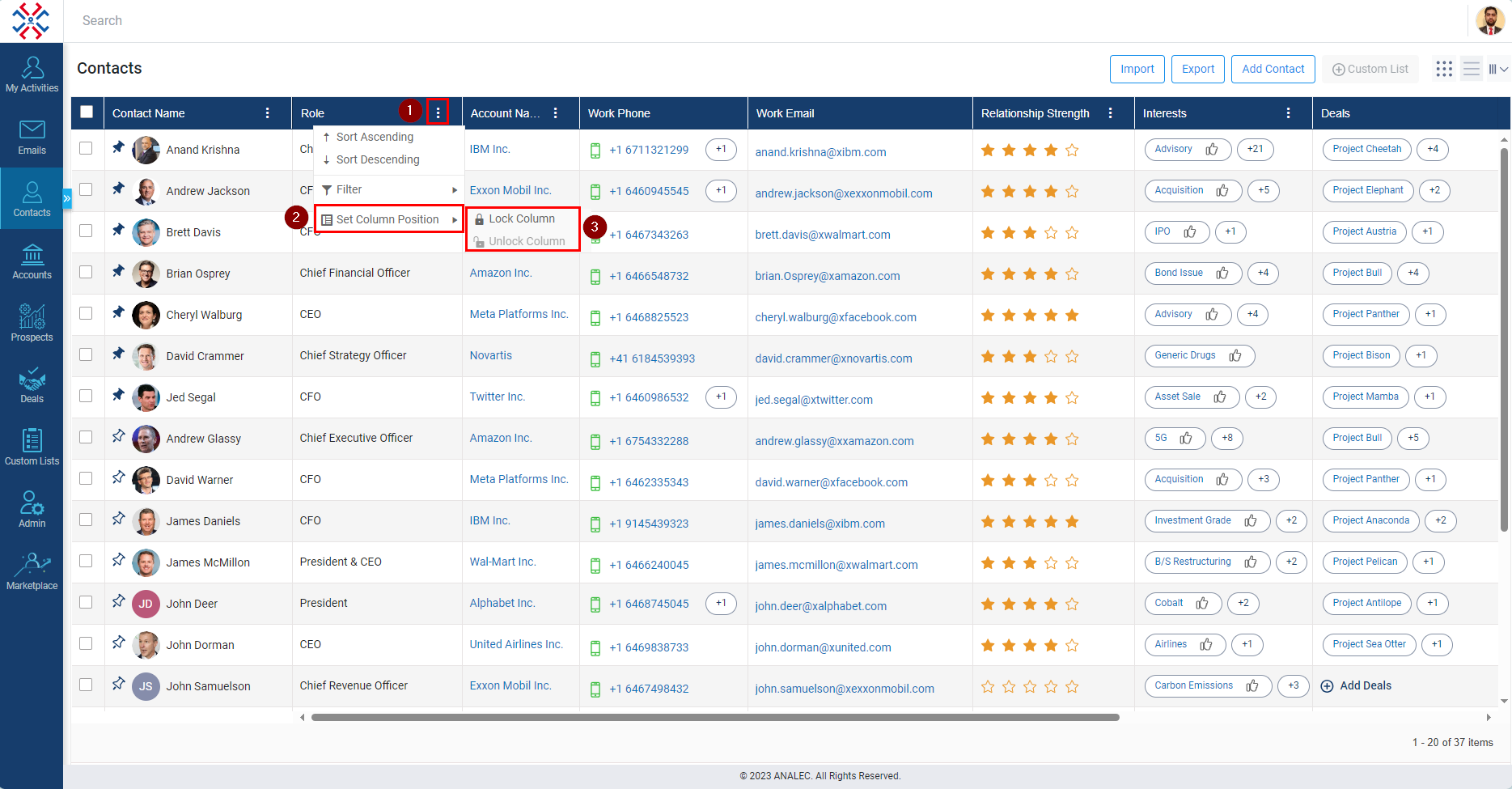
Related Articles
Lock and Unlock Column Position Under the Accounts Module
Navigate to the Accounts module. Click on the 3 dots next to the Account name. Click on the 3 dots next to the Website. Click on Set Column Position. Select the Unlock Column if Lock is greyed out. Select the Lock Column if unlock is greyed out.
Customize column position under Accounts
Click on the Accounts tab. Click and drag the column header. Move the column header between the other column header and place it.
Export the Contact List From Contacts Module
Navigate to Contacts module. Click on Export button. Select from the listed two options, i.e., Current Columns or All Columns. ‘Current Columns’ are those columns which user choses from the column chooser option to display on his InsightsCRM window. ...
Reset Column Selection Under Contact Directory
Click on the Contacts tab. Click on the icon located on the right side of the screen (as shown below). A new page titled "Column Selection" will appear (as shown below). To reset the column selection, click on the Reset button.
Add Task for Multipe Contacts
Navigate to the Contacts module and click on it. Select the contacts You want to add task for, by clicking the Checkboxes. Click on the Add Task icon. Add Task window will be opened. Enter the relevant subject for the Task and fill in other required ...