Managing Team Members in a Group in InsightsCRM
- Access the Admin Module: Start by going to the Admin Module in InsightsCRM.
- Go to Privacy Settings: Select 'Privacy Settings'.
- Choose a Group: Click on the Group Name you wish to manage.
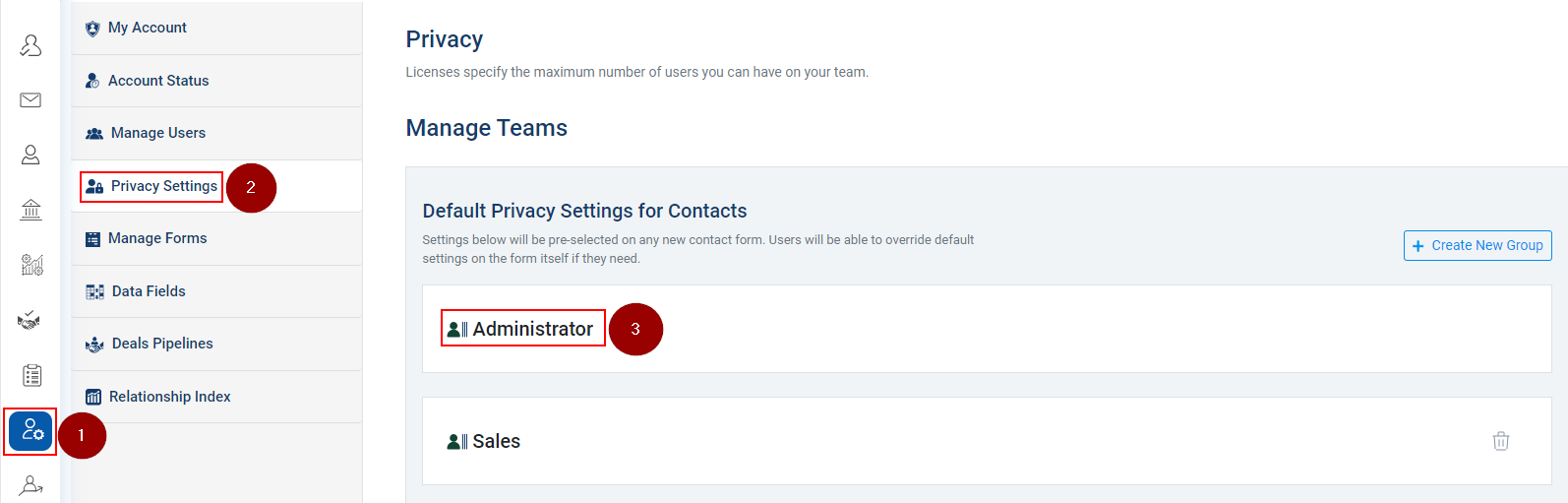
- Remove Team Members (if necessary): Under the Group name, you'll see listed Team Members. To remove a member, click on the cross sign (X) next to their username.
- Save Group Changes: After adjusting, click 'Save group' to finalize the changes.
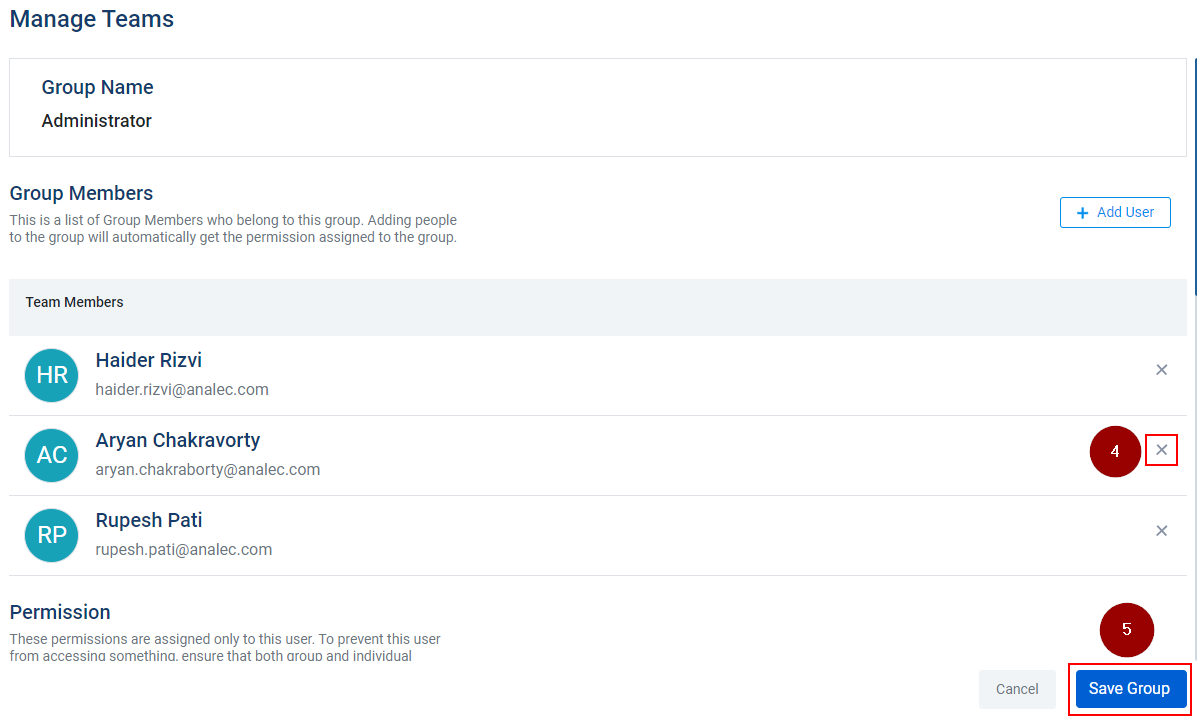
Related Articles
Create a New Group to Manage Users Within Insightscrm
Navigate to the Admin module. Go to Privacy Settings. Click on the ‘Create New Group’ option. Enter the Group Name. Click on Create Group.
Invite users to InsightsCRM
Follow these steps to invite users to InsightsCRM: Navigate to the Admin module. Click on the Manage Users Tab. Click on the Invite Users icon. Enter the Email Address of the invitee user. Select the Group from the dropdown to provide appropriate ...
Add Users to a Particular Group in Insightscrm
Click on the Admin tab. Click Privacy Settings. Click on the Group name where you want to add users. Click on Add User. Select the name of the user(s). Click on Save and the user(s) will be added to the group.
Configuring Individual User Permissions in Admin Module of InsightsCRM
Access the Admin Dashboard: Navigate to the Admin Module in InsightsCRM. Manage User Access: Select 'Manage Users' to modify user access controls. Choose a User: Pick a specific user from the user list to adjust their permissions. Adjust Permissions: ...
Delete a User Group
Navigate to Admin Module. Click on Privacy Settings. Find the group you want to delete. Click on delete icon to delete the group.