Mark a Contact Active or Deactive
- Click on the Contact tab.
- Click on the contact’s name.
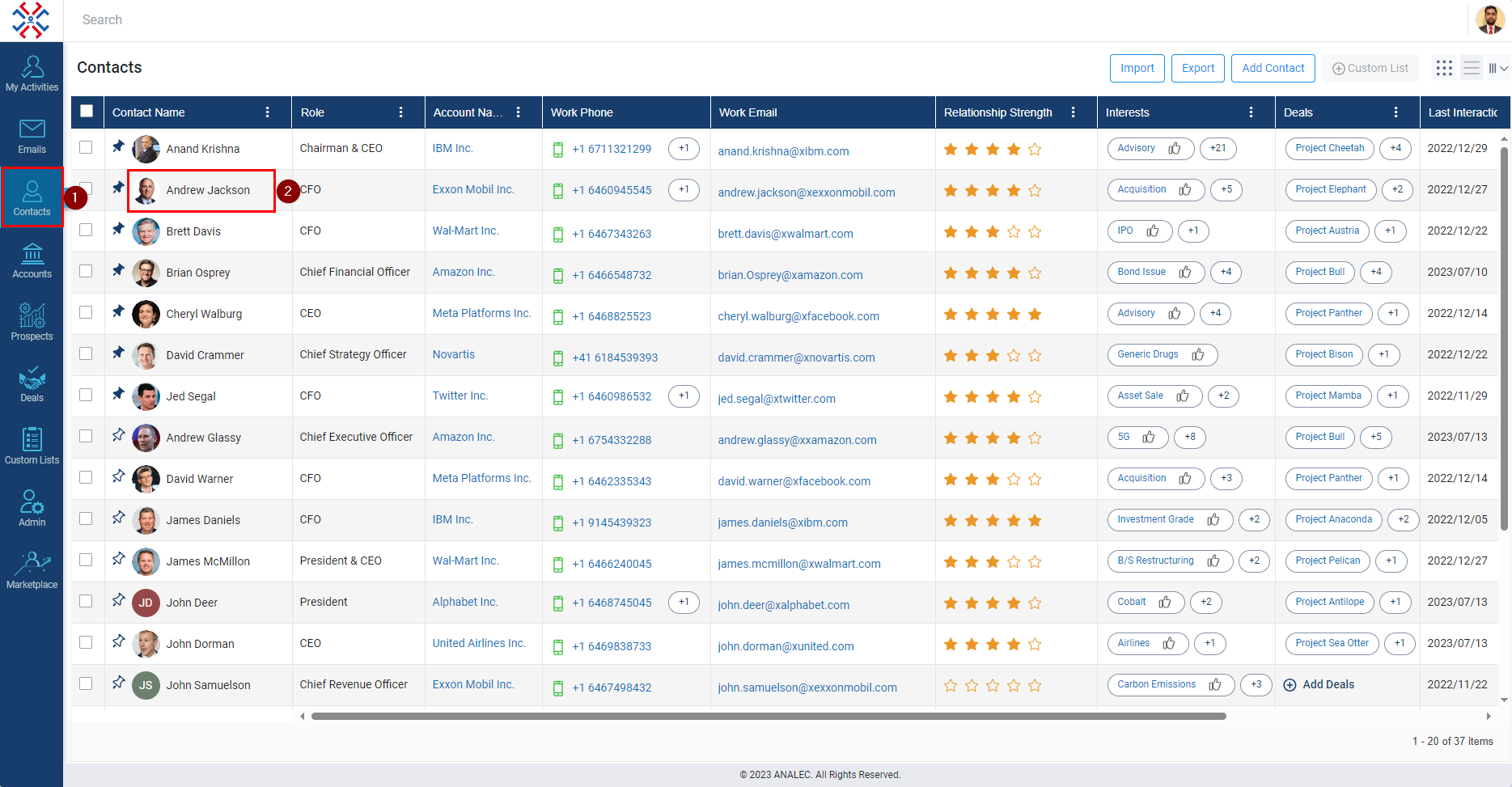
- Click on the Contact Details.
- Click on the Edit Details.
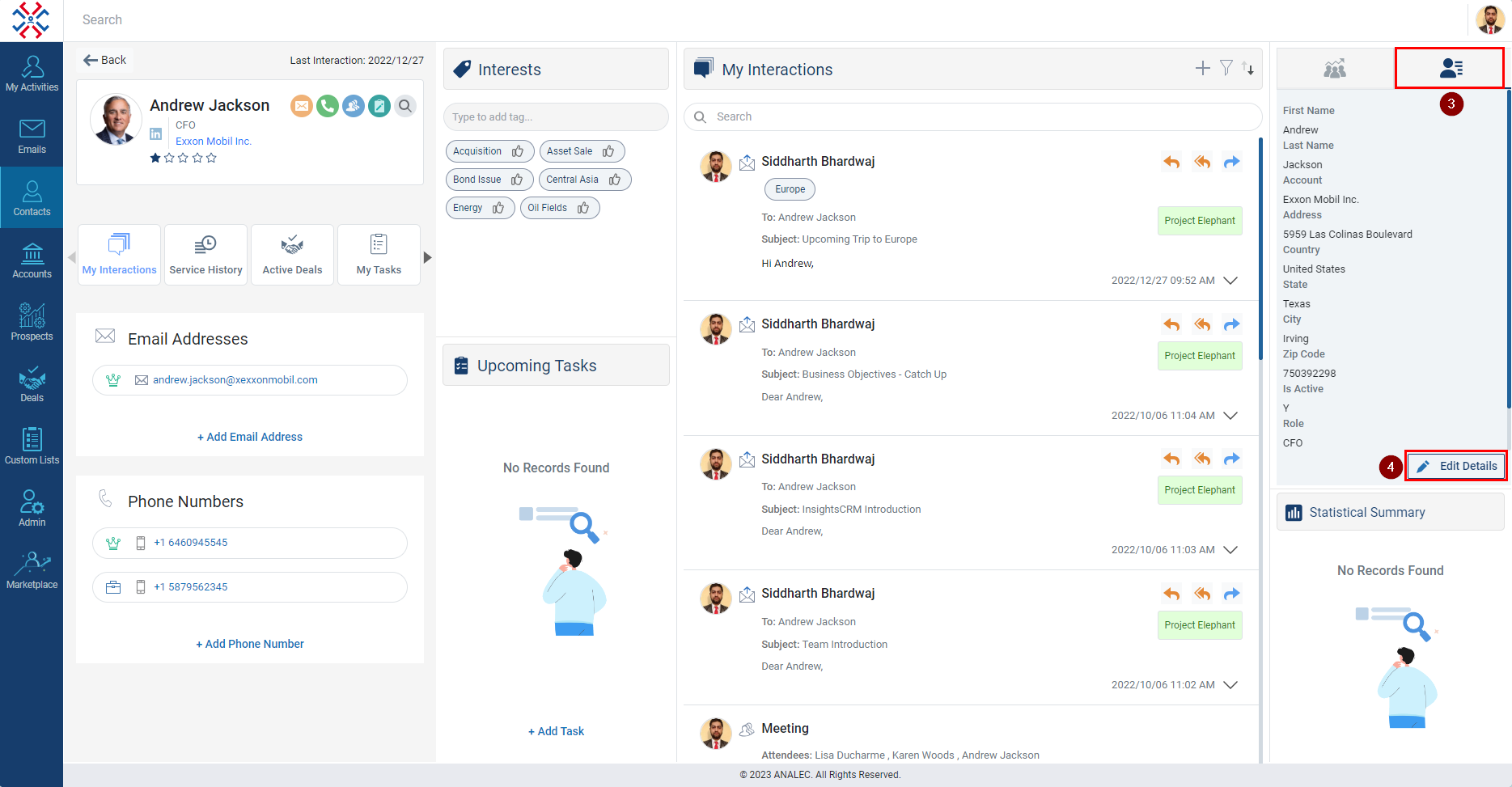
- Select Yes or No from Is Active drop-down menu.
- Click on Save.
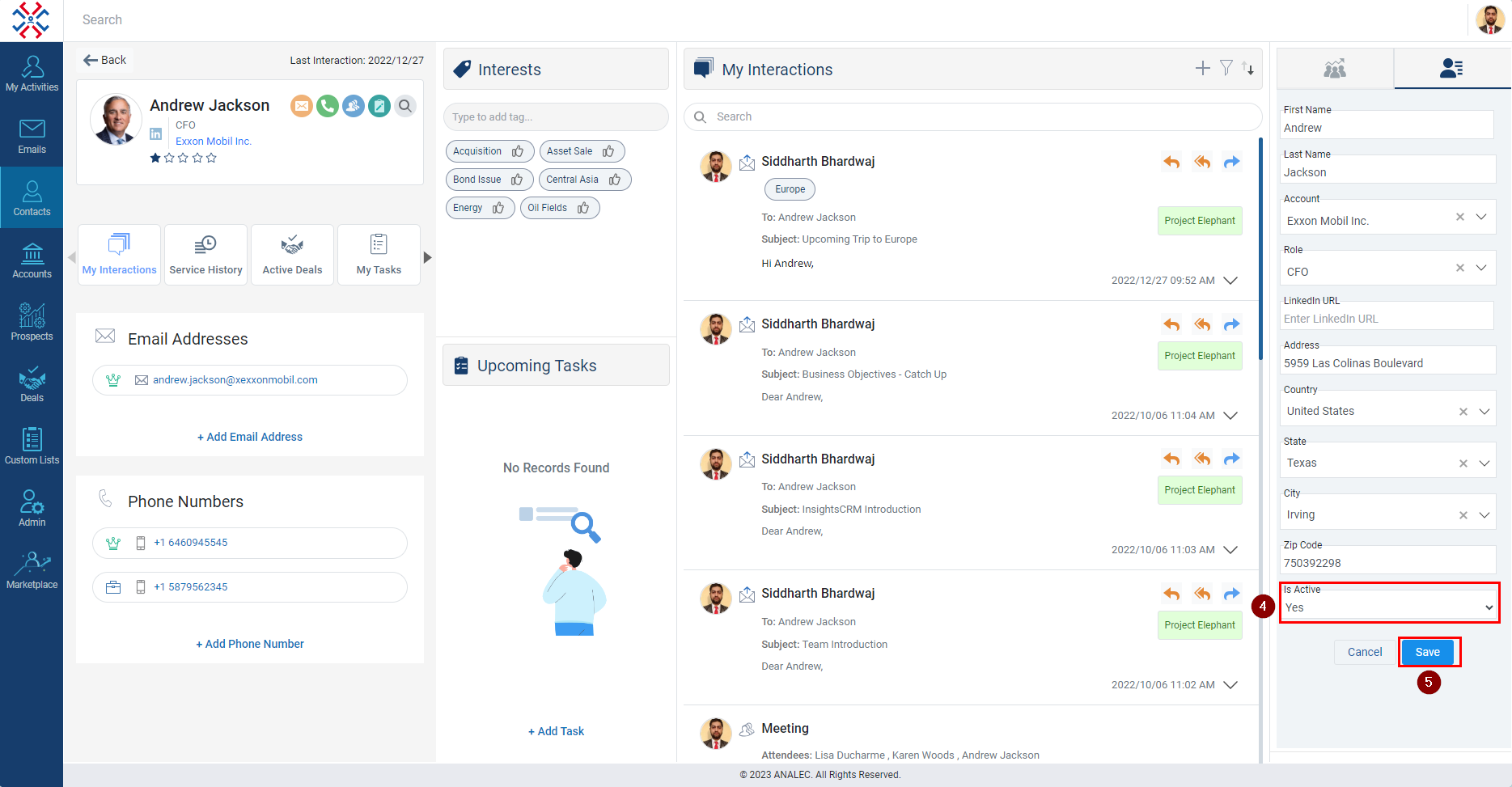
Related Articles
Mark a Prospect active or deactive
Click on the Prospects module. Click on the Prospect name. Click on the prospect details tab (as shown below). Click on the edit details. Click on the Is Active and select Yes (for Active) or No (for Deactivate). Click on the Save button.
View All 'Active Deals' for a Contact
Click on the Contacts module. Click on the Contact. Click on the Active Deals. Deals in which you are a part of will be unlocked and others will be locked (as shown below).
Navigating through the contact's profile page
You can view and manage Contact Details, Interactions, Active Deals, My Tasks, and Notes on the contact's profile page. Contact Profile: - Once the Contact’s profile is opened, the logged-in users will see the details like Contact’s Name, ...
Add a new Contact
The Contact Module will allow internal users to maintain every personal detail of an individual contact under a given space. It can also help users create or track the task assigned against any contact. Navigate to the Contacts Module. Click on Add ...
View Active deals for a Prospect
Navigate to the Prospects module. Click on the Prospect Name for which you want to view Active Deals. Click on the Active Deals. On the right-side Active Deals window will open with the Deal names.