Mark a Prospect active or deactive
- Click on the Prospects module.
- Click on the Prospect name.
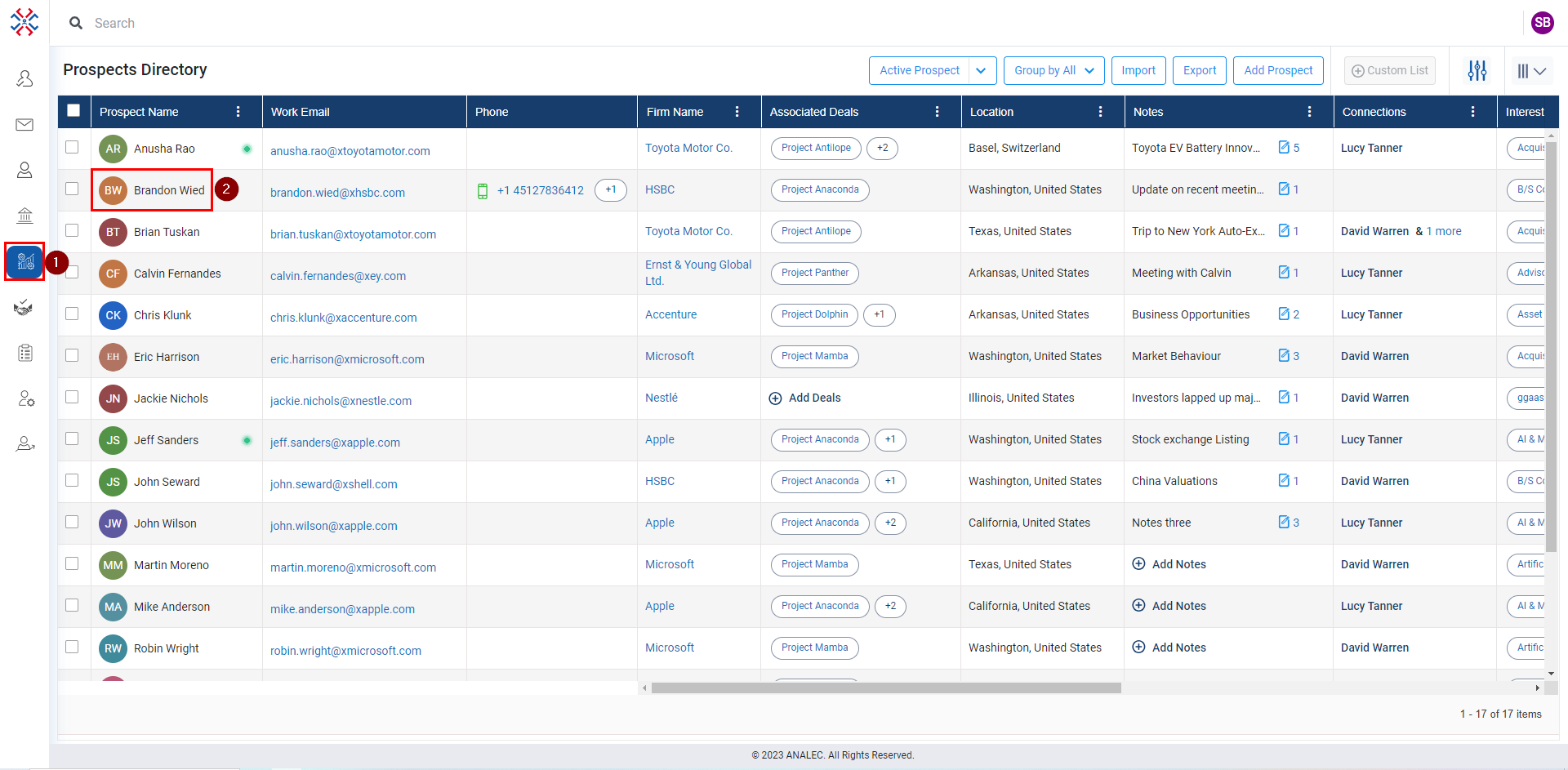
- Click on the prospect details tab (as shown below).
- Click on the edit details.
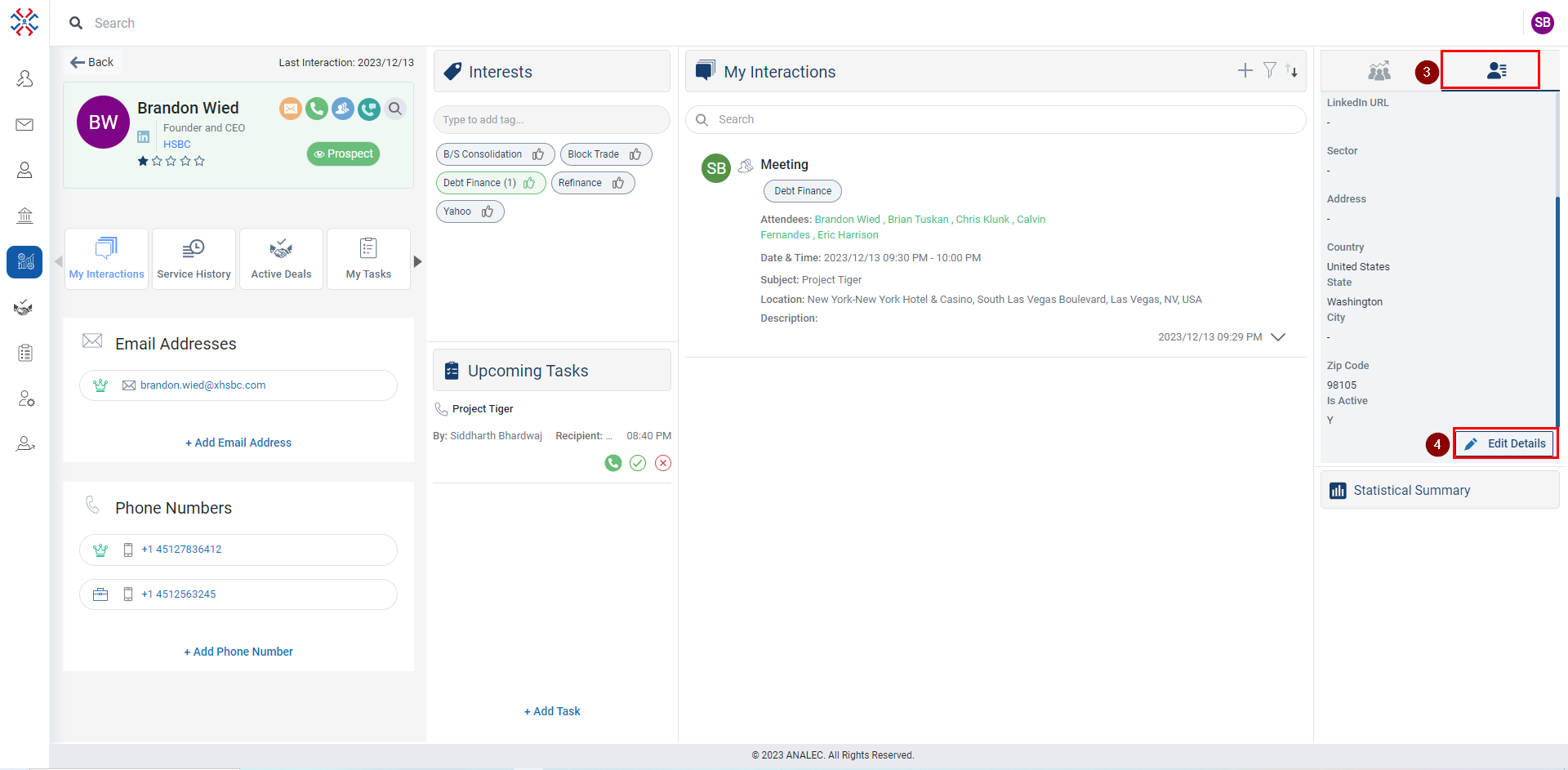
- Click on the Is Active and select Yes (for Active) or No (for Deactivate).
- Click on the Save button.
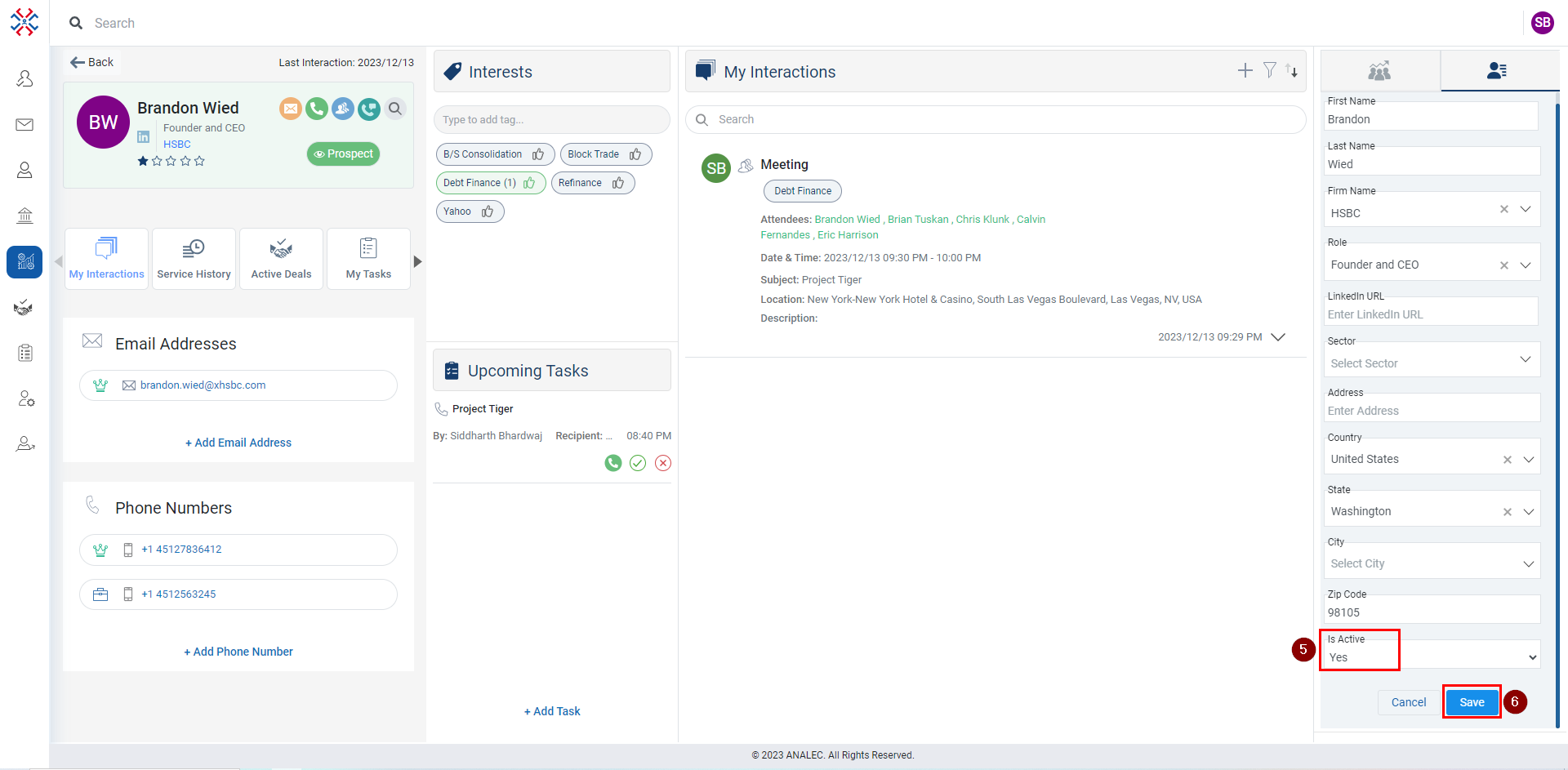
Related Articles
Mark a Contact Active or Deactive
Click on the Contact tab. Click on the contact’s name. Click on the Contact Details. Click on the Edit Details. Select Yes or No from Is Active drop-down menu. Click on Save.
View Active deals for a Prospect
Navigate to the Prospects module. Click on the Prospect Name for which you want to view Active Deals. Click on the Active Deals. On the right-side Active Deals window will open with the Deal names.
Switch Between Active, Linkedin or All Prospects
Click on the Prospects module. To toggle between Active prospects and All prospects, click on the prospect button. To switch between LinkedIn Imports and Active prospects, click on the down arrow (as shown below).
Add a Prospect
Navigate to Prospects module. Click on Add Prospect button. A new window of Add Prospect will appear on the screen, fill in the required details. Click on the Save button. The saved prospect will be visible in the prospect module.
Update Prospect's personal details
Click on the Prospects module. Click on the Prospect name. Click on the prospect details tab (as shown below). Click on the edit details. Modify personal details as required (as shown below). Click on the Save button.