Modify or Delete Email Address for an Account
- Navigate to the Accounts module.
- Click on Account Name.
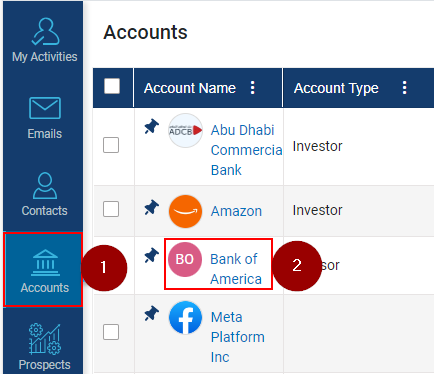
- Hover the mouse over the email address which needs to be modified, the system will pop up ‘Edit’
 and ‘Delete’
and ‘Delete’  icons; to modify the email address, click on Edit
icons; to modify the email address, click on Edit  icon.
icon.
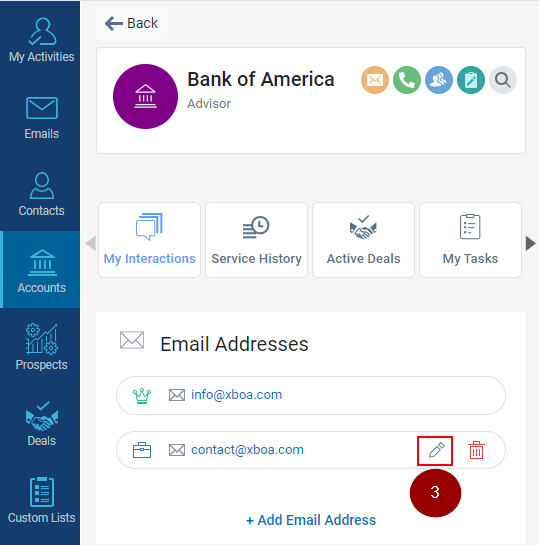
- Amend the email address as required.
- Click on Green Tick
 icon to save the changes.
icon to save the changes.
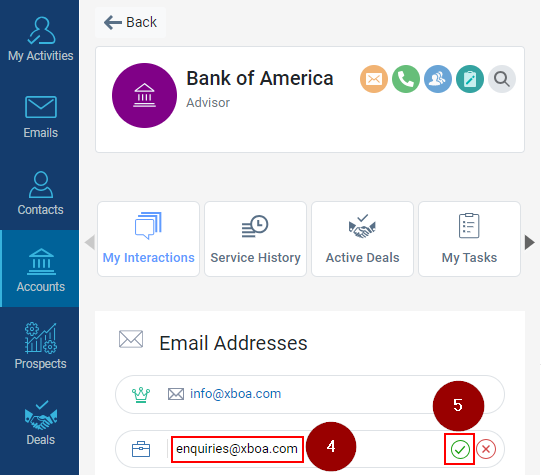
- The modified email address will be shown under the Email Addresses section of Account Profile.
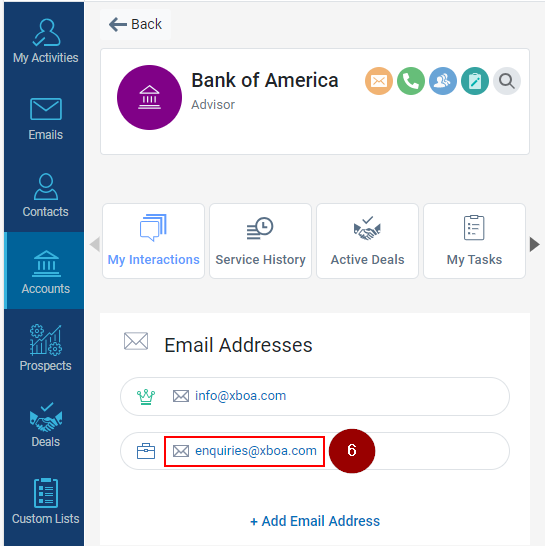
- Click on Delete icon to delete the email address in case the same is not required.
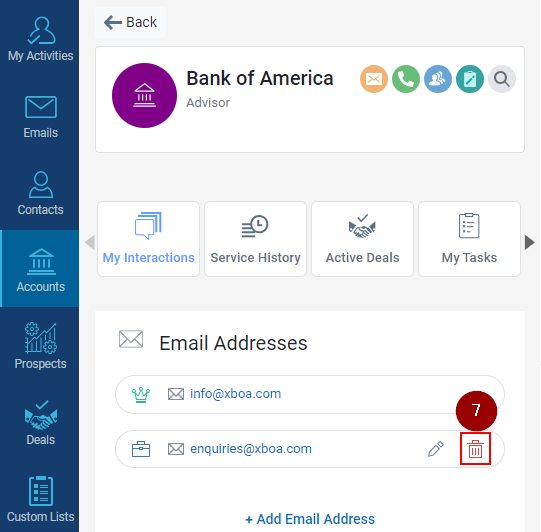
- The email address will be deleted from the Account Profile and the same will not be shown to the logged in user.
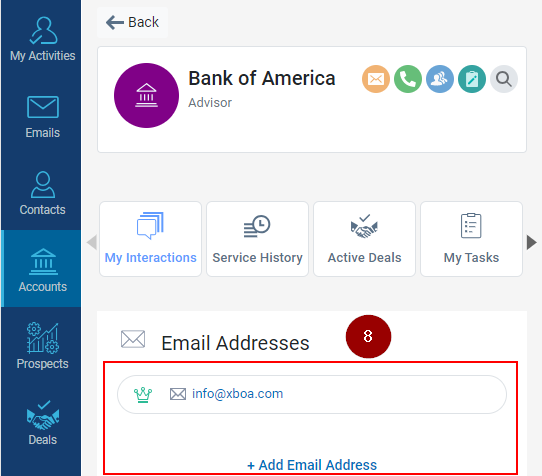
Related Articles
Modify or delete email address for a Contact
Navigate to the Contacts module and click on it. Click on the Contact Name for which you want to Modify the Email address. The contact window will open on the Screen, hover the mouse over the email address. Click on the Pencil Icon to modify the ...
Modify or Delete email address for a Prospect
Navigate to the Prospects module. Click on the Prospect Name for which you want to Modify the Phone number. The contact window will be opened, hover the mouse over the email address. Click on the Pencil Icon to modify the Email address. Click on ...
Modify or Delete Phone Number for an Account
Navigate to the Accounts module. Click on Account Name. Hover the mouse over the Phone Number which needs to be modified, the system will pop up ‘Edit’ and ‘Delete’ icons; to modify the Phone Number, click on Edit icon. Amend the Phone Number as ...
Add alternative email address for a Prospect
Click on the Prospects module. Click on the Prospects name. Click on the Add Email Address. Enter email address. Click on Tick icon to add.
Add Alternate Email Address for a Contact
Navigate to the Contacts module. Click on the Contact Name for which you want to add an Alternative Email Address. The contact window will open on the Screen, click on the Add Email Address button under Email Addresses. Add the Email address as ...
and ‘Delete’
icons; to modify the email address, click on Edit
icon.
icon to save the changes.