Remove a Client Contact From Custom List
- Navigate to the Custom Lists module.
- Click on the Custom List from which you want to remove the contact. It will open all the contacts of that custom List.
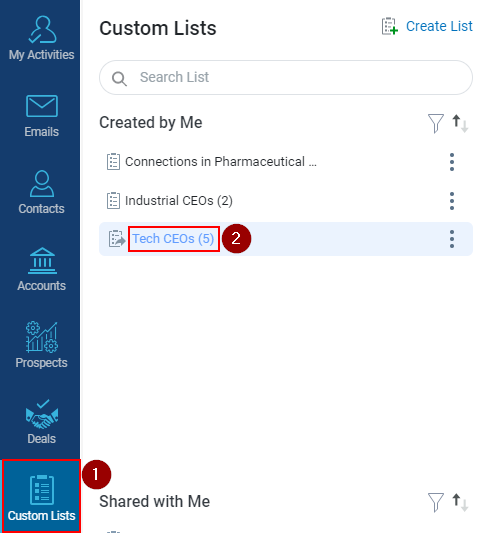
- Check the box in front of the contact you want to remove.
- Click on the Delete icon to remove client contact.
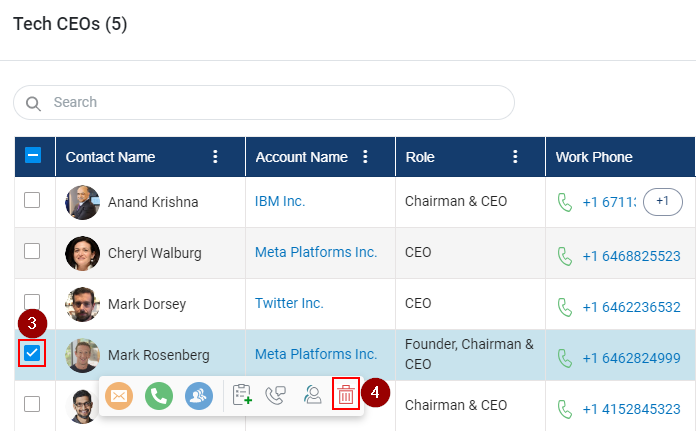
- You will be prompted through a pop message that the contact has been Removed Successfully.
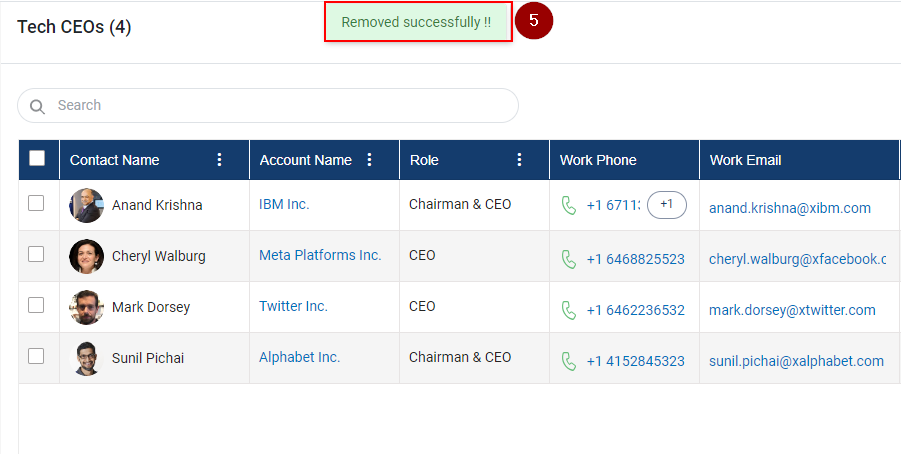
Related Articles
Manage a Contact in the Custom List
Custom List functionality enables you to group your clients based on specific criteria. For instance, you can create a "Tech CEOs" list comprising clients interested in Software companies or a "Merger" list for clients seeking business mergers. You ...
Manage a Contact in the Custom List
Custom List functionality enables you to group your clients based on specific criteria. For instance, you can create a "Tech CEOs" list comprising clients interested in Software companies or a "Merger" list for clients seeking business mergers. You ...
Create a Custom List
Custom List functionality enables you to group your clients based on specific criteria. For instance, you can create a "Tech CEOs" list comprising clients interested in Software companies or a "Merger" list for clients seeking business mergers. You ...
Add Custom List Under Contact Directory
Click on the Contacts tab. Select the contacts that need to be added to the Custom List. Click on the Custom List icon (as shown below). Note: To utilize the Custom List icon, you must check one or more checkboxes. Upon Clicking the Custom List icon, ...
Create a Custom List and Add a Contact in the List
Navigate to the Custom Lists Tab. Click on Create List. Select one of the options from Contact List or Prospect List. I have chosen Contact List. Enter the relevant list name, to change the default name. Click on the green tick, and the list will be ...