Remove Columns Under Accounts Module
- Navigate to the ‘Accounts’ module.
- Click on the ‘Column Selection’ icon.
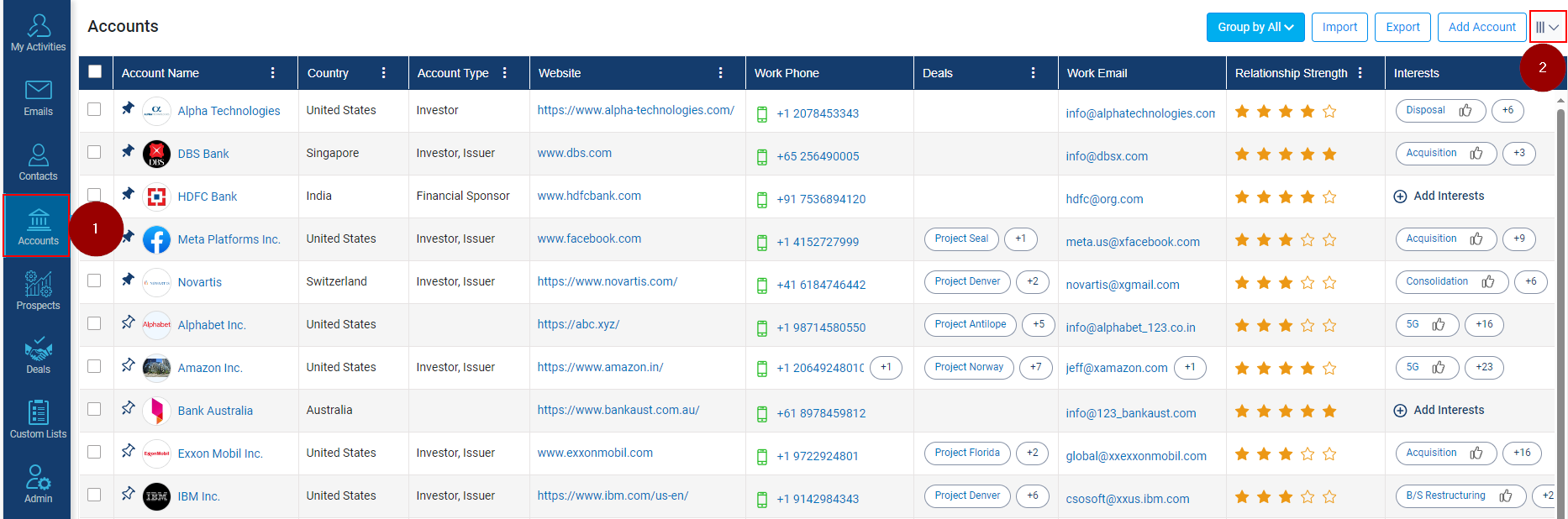
- Column Selection window will be opened, select the column(s) you want remove (example; we have selected ‘Country’ and Relationship Strength).
- Click on Apply Changes to make the changes.

- Updated Columns will be visible to you without ‘Country’ and ‘Relationship Strength’.
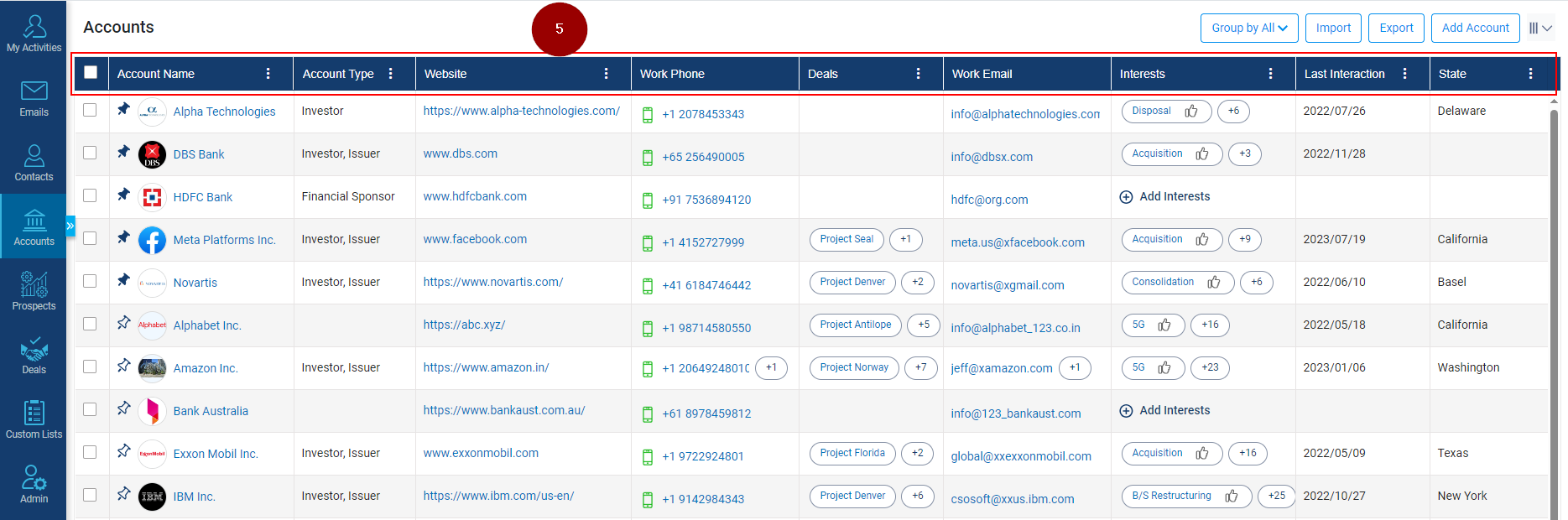
Related Articles
Choose Columns Under Accounts Module
Navigate to the ‘Accounts’ module. Click on the ‘Column Selection’ icon. Column Selection window will be opened, select the column(s) you want to be add (example; we have selected ‘Country’). Click on Apply Changes to make the changes. Column with ...
Upload, Change or Remove Profile Picture Under Accounts
Click on the Accounts module. Click on Account name. Click on the profile Picture (as shown below). A new window will popup, Click on Upload Picture to upload or change the picture. And to remove, click on the Remove Picture. Click on the Save ...
Lock and Unlock Column Position Under the Accounts Module
Navigate to the Accounts module. Click on the 3 dots next to the Account name. Click on the 3 dots next to the Website. Click on Set Column Position. Select the Unlock Column if Lock is greyed out. Select the Lock Column if unlock is greyed out.
Send emails to Multiple Accounts
Click on the Account module. Select multiple account Names against which email interaction is to be logged. Click on the ‘Email’ icon that pops up post selecting the accounts. When clicking on the email icon, a new window will appear; add details, ...
Remove Interests for an Account
Navigate to the Accounts module. Click on the Account Name from where the Interest(s) needs to be removed. Hover on the Interest and keep the mouse intact for 2 seconds, a cross icon will appear, click on the same to remove the Interest. The Interest ...