Send an Email to an Account
- Navigate to Accounts module.
- Select the Account Name against which the email is to be sent.
- Click on the ‘Email’
 icon that pops up post selecting the accounts.
icon that pops up post selecting the accounts.
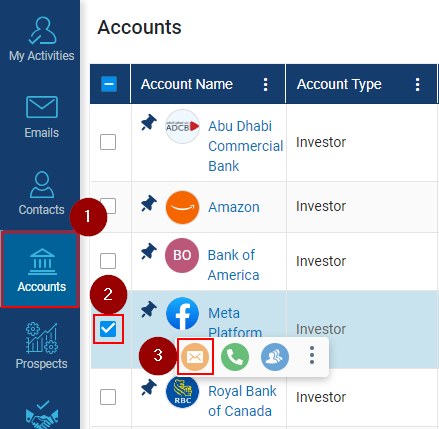
- Post clicking on the email icon, a new ‘Compose Email’ a new window will appear; add details and click on Send button to send the email.
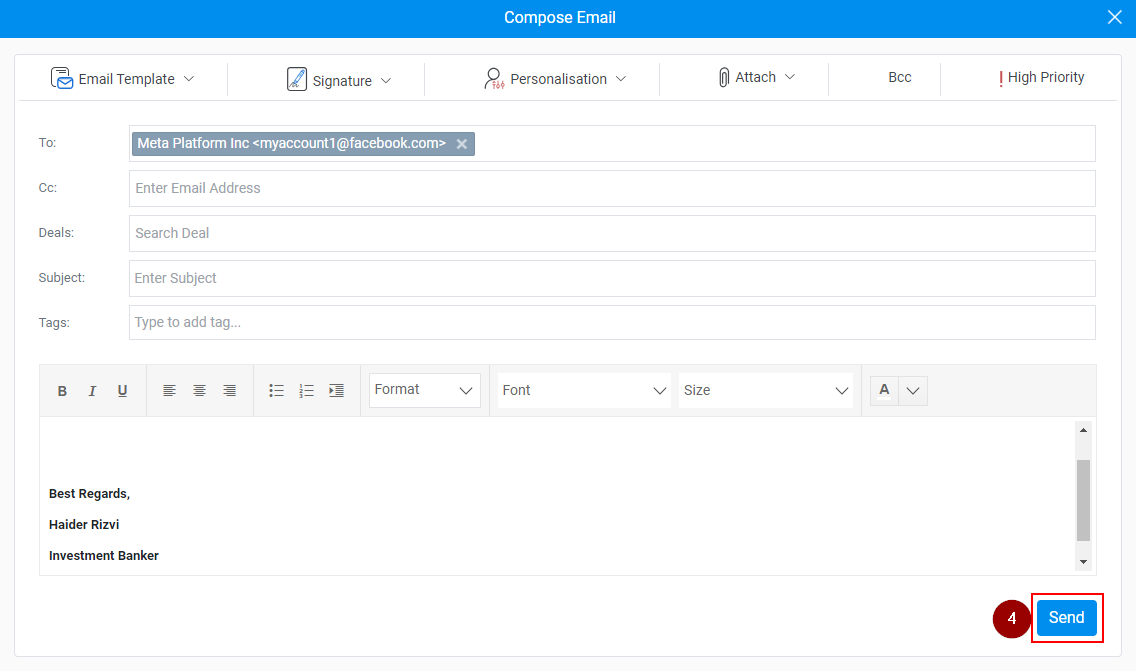
Related Articles
Send emails to Multiple Accounts
Click on the Account module. Select multiple account Names against which email interaction is to be logged. Click on the ‘Email’ icon that pops up post selecting the accounts. When clicking on the email icon, a new window will appear; add details, ...
Send email to multiple Prospects
Click on the Prospects module. Click on the check box against Prospect’s name. Click on Email icon on the popup menu (as shown below) A Compose Email window will open, draft the email, and click on the Send button.
Send email to a Prospect
Click on the Prospects module. Click on the check box against Prospect’s name. Click on the Email icon on the popup menu (as shown below) or click on the email address that is in the Work email column against the Prospect’s name or in the Prospect’s ...
Send Email to Multiple Contacts
Click on the Contact module. Select contacts by clicking on the check box. Click on the Email icon (as shown below) A new window will popup, give a subject for the email. Enter the body content for the email. Click on the Send button.
Send Email to a Contact
User Log in to the IBCRM. On the Left sidebar, navigate to the Contacts module and click on it. Hover the mouse over the contact you want Email > A window will open showing Contact Details with its respective icons like Email and Phone. Click on the ...
icon that pops up post selecting the accounts.