Setup Meeting for a Prospect
- Click on the Prospects module.
- Click on the Prospects name or on the check box against it.
- Click on the Meeting icon on the popup menu (as shown below) or Click on the Meeting icon that is in the Prospect’s profile page.
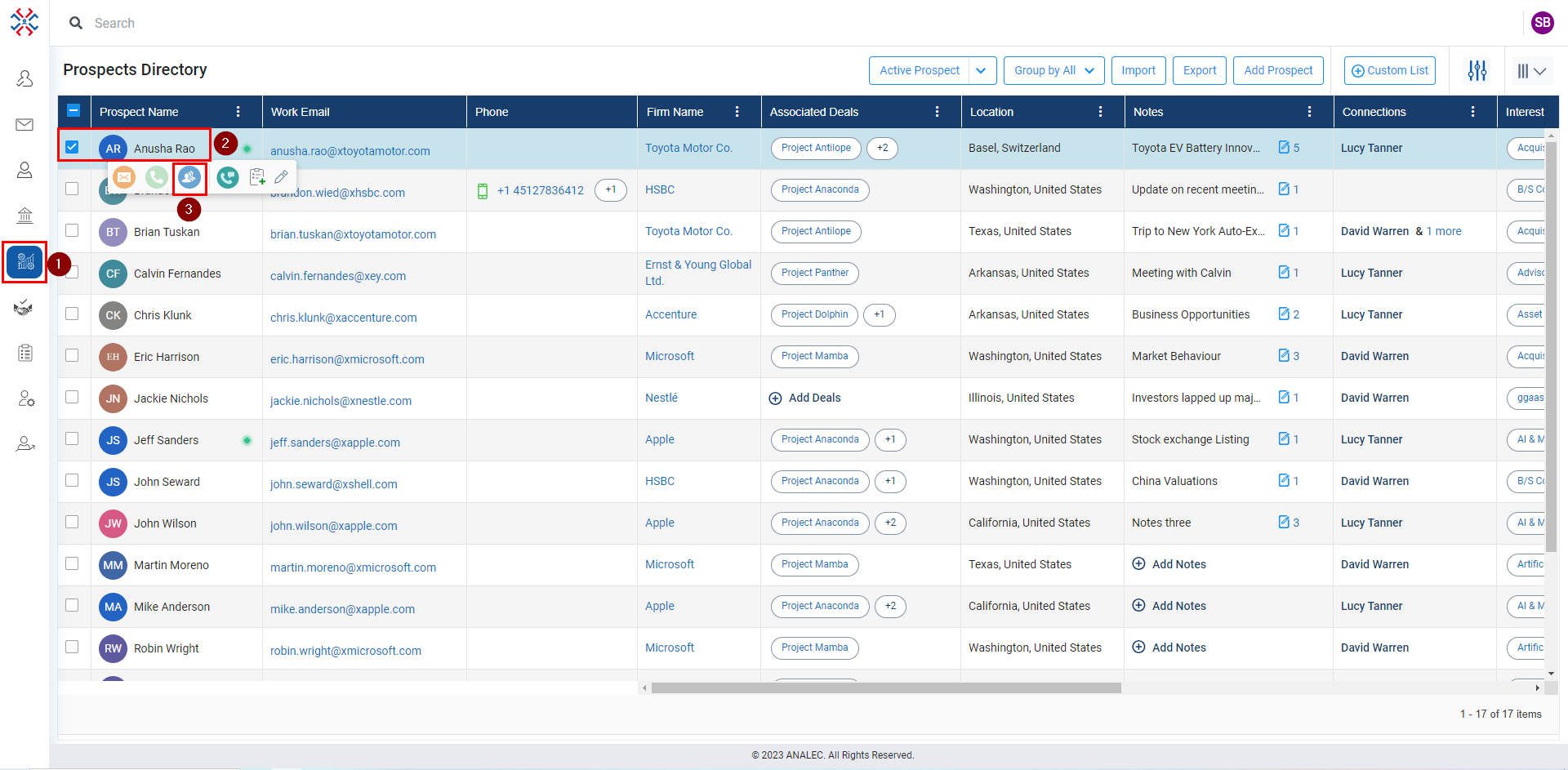
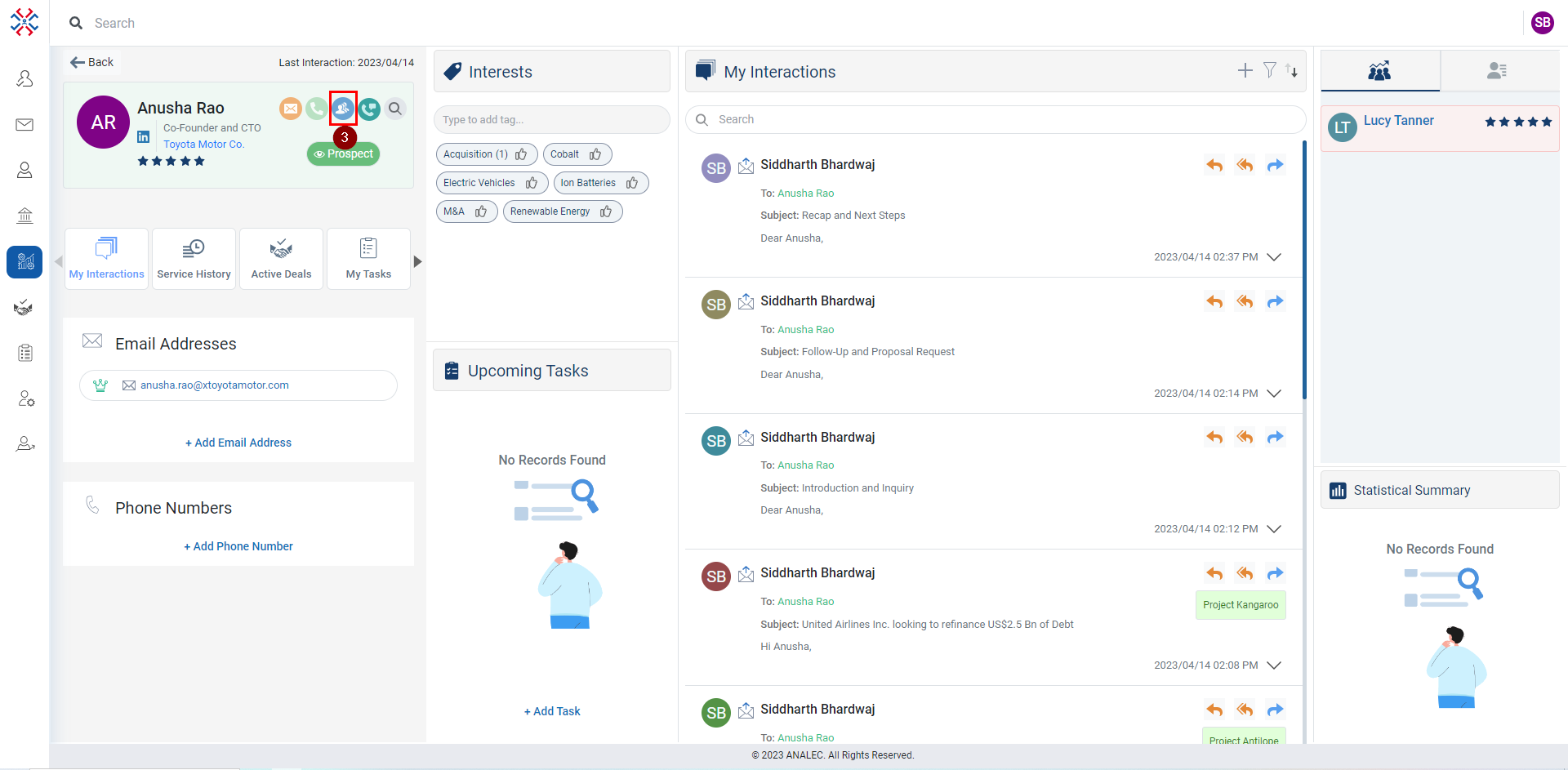
- A setup meeting form will open, fill the information (red asterisk are mandatory)
- Click on the Send button.
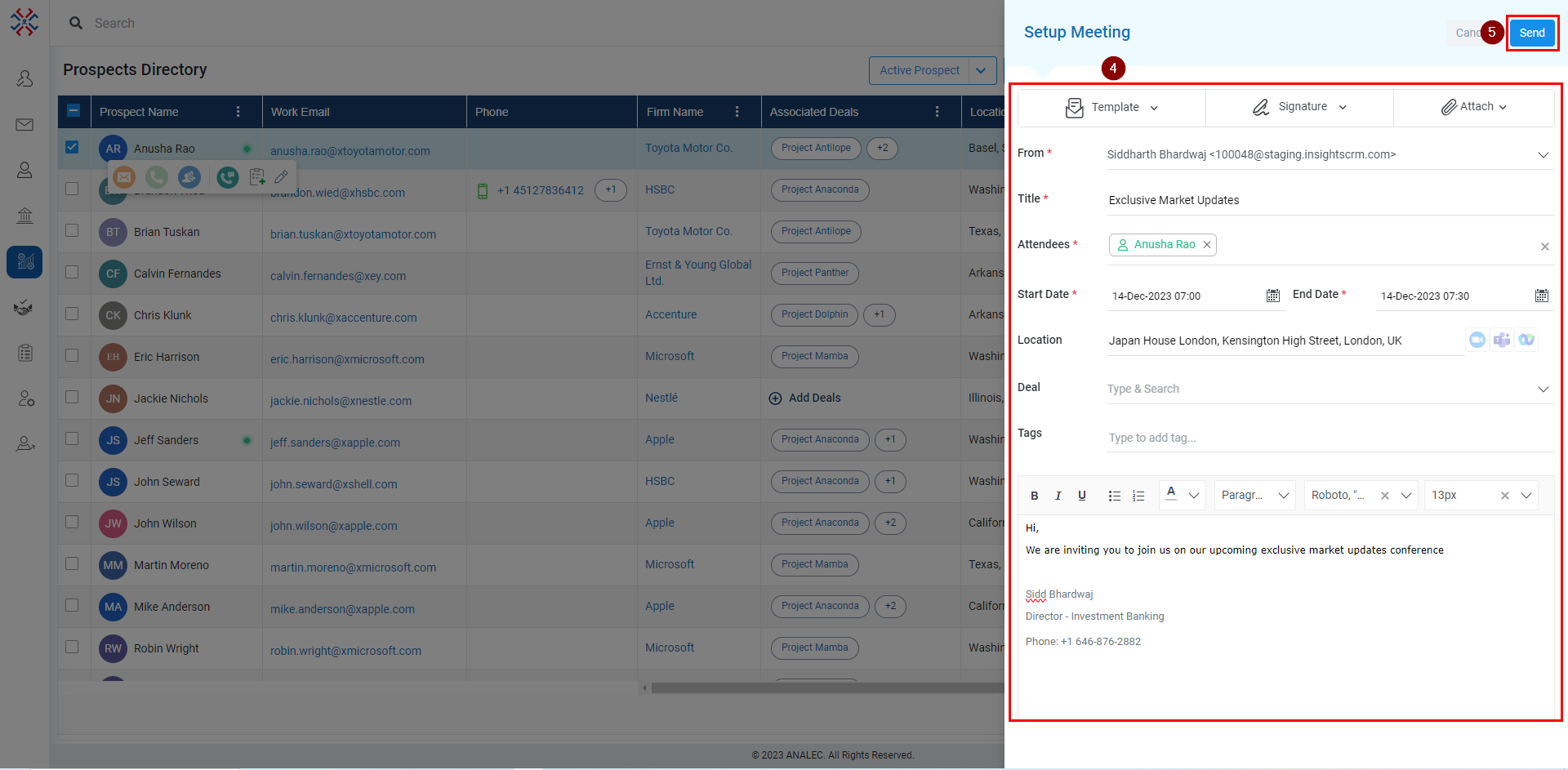
Related Articles
Setup Meeting for multiple Prospects
Click on the Prospects module. Click on the check box against Prospect’s name. Click on the Meeting icon on the popup menu (as shown below) A Setup Meeting window will open, fill in the information (red asterisk is mandatory) Click on the Save ...
Setup Meeting for an Account
Navigate to the Accounts Module. Checkmark the account name for which the meeting needs to be set up. Click on the meeting icon. Setup Meeting window will be opened on the right-hand side. Add a title for the meeting. Selected account name will be ...
Setup Meeting for a Contact
Log in to the InsightsCRM-IB. On the Left sidebar, navigate to the Contacts module and click on it. Select the Contact with whom you want to Schedule a meeting (e.g. Brian Woods). The contact page will open up, Navigate to the Client details column, ...
Book a Meeting for Multiple Contacts
Navigate to the Contacts module. Check the boxes against all contact whom you want to include in the meeting. Click on the meeting icon. Setup Meeting window will open, fill in the meeting details. Click on Save button to save the details. The ...
Book a Meeting for Multiple Accounts
Go to Accounts Module: Start in the Accounts module of Insights CRM, your central hub for account management. Select Multiple Accounts: Checkmark the names of the multiple accounts you want to include in the meeting. Initiate Meeting Setup: Click on ...