Switch Between Active, Linkedin or All Prospects
- Click on the Prospects module.
- To toggle between Active prospects and All prospects, click on the prospect button.
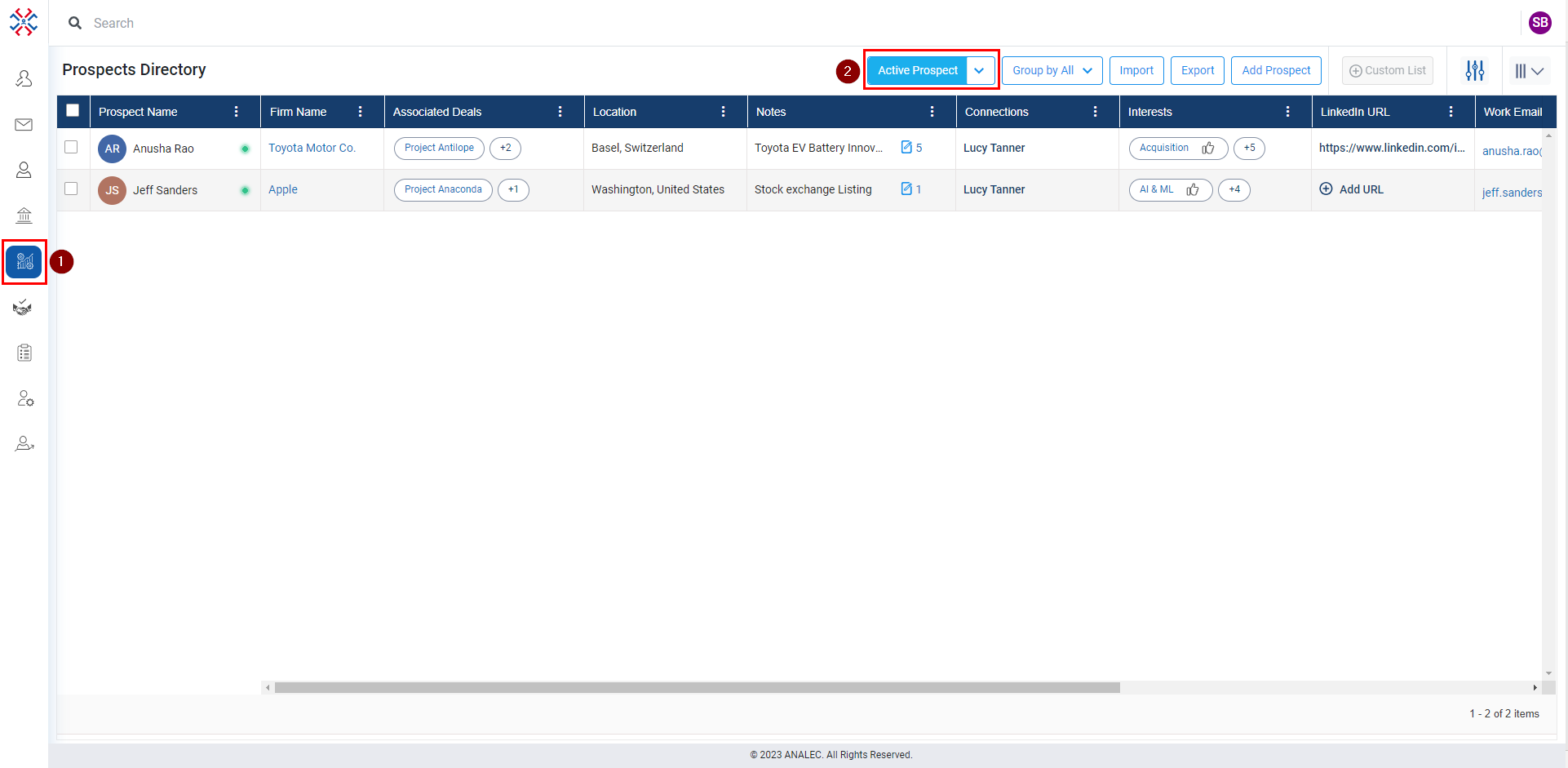
- To switch between LinkedIn Imports and Active prospects, click on the down arrow (as shown below).
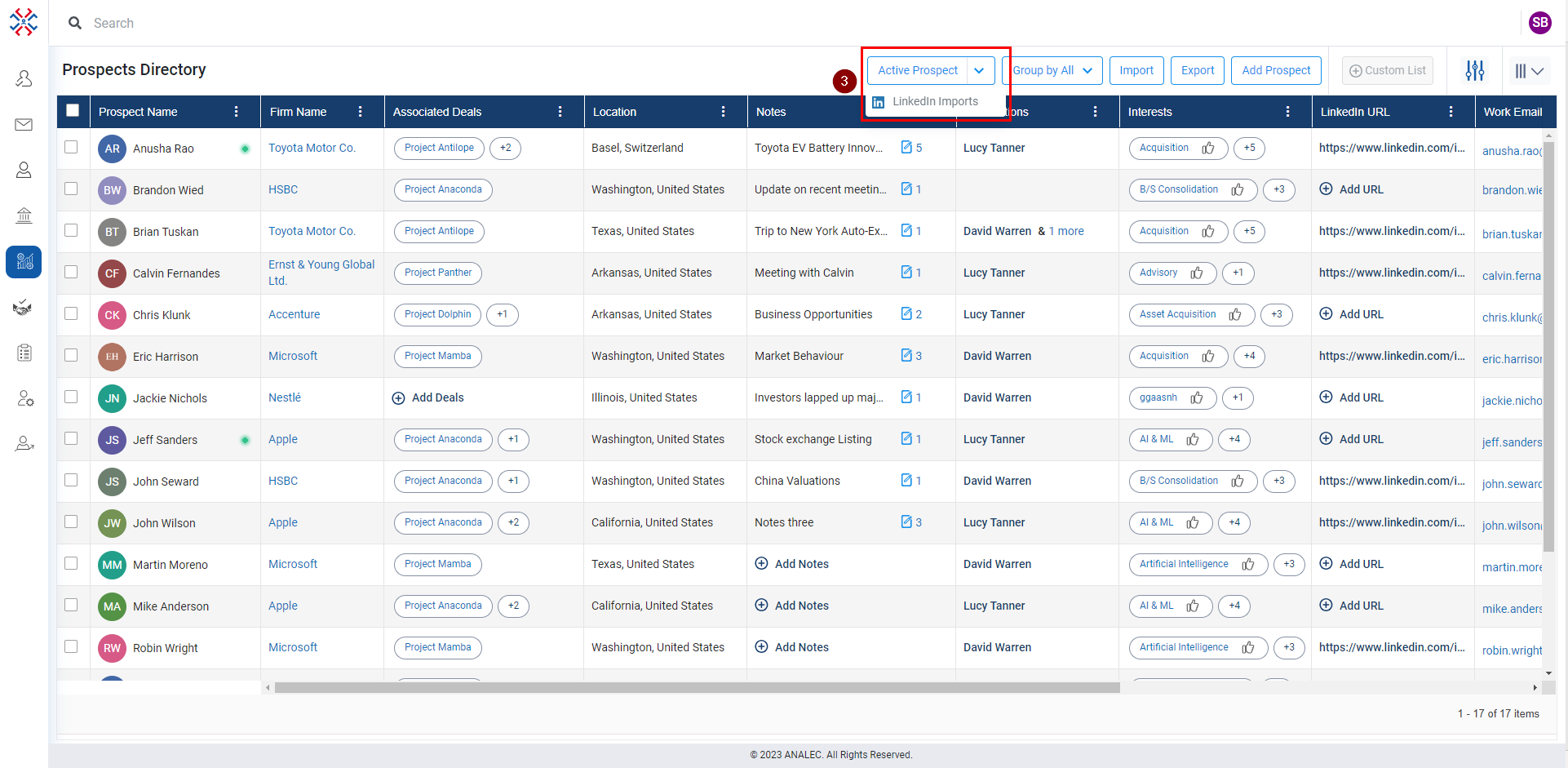
Related Articles
View Active deals for a Prospect
Navigate to the Prospects module. Click on the Prospect Name for which you want to view Active Deals. Click on the Active Deals. On the right-side Active Deals window will open with the Deal names.
Mark a Prospect active or deactive
Click on the Prospects module. Click on the Prospect name. Click on the prospect details tab (as shown below). Click on the edit details. Click on the Is Active and select Yes (for Active) or No (for Deactivate). Click on the Save button.
Send email to multiple Prospects
Click on the Prospects module. Click on the check box against Prospect’s name. Click on Email icon on the popup menu (as shown below) A Compose Email window will open, draft the email, and click on the Send button.
Add Note under Prospects Directory
Click on the Prospects module. Under the Notes column, click on the Add Notes or Plus icon. A new window will pop up, giving a subject and body content. Click on the Save button.
Add Interests under Prospects Directory
Click on the Prospects module. Under the Interests column, click on the Add Interests or Plus icon. A new window will popup, search name of the interest Select the interest from the search result.