Switch between Card and Grid view under Deals module
- Navigate to the Deals module.
- Click on the Grid View
 icon to switch the view to Grid View.
icon to switch the view to Grid View.
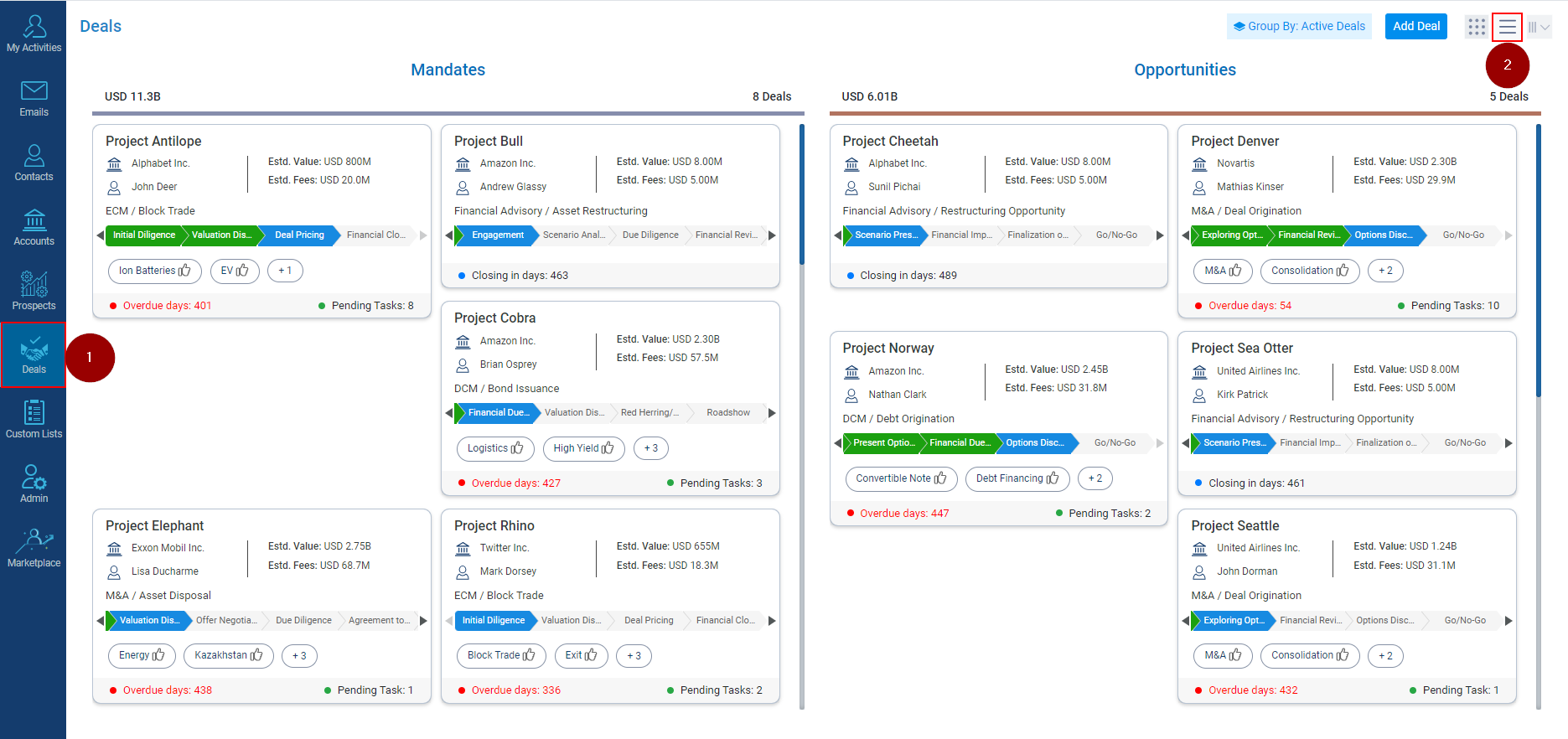
- The Grid view will be visible to the logged in user.
- Also, the logged in user can Click on Card View
 icon to switch the view from Grid View to Card View.
icon to switch the view from Grid View to Card View.
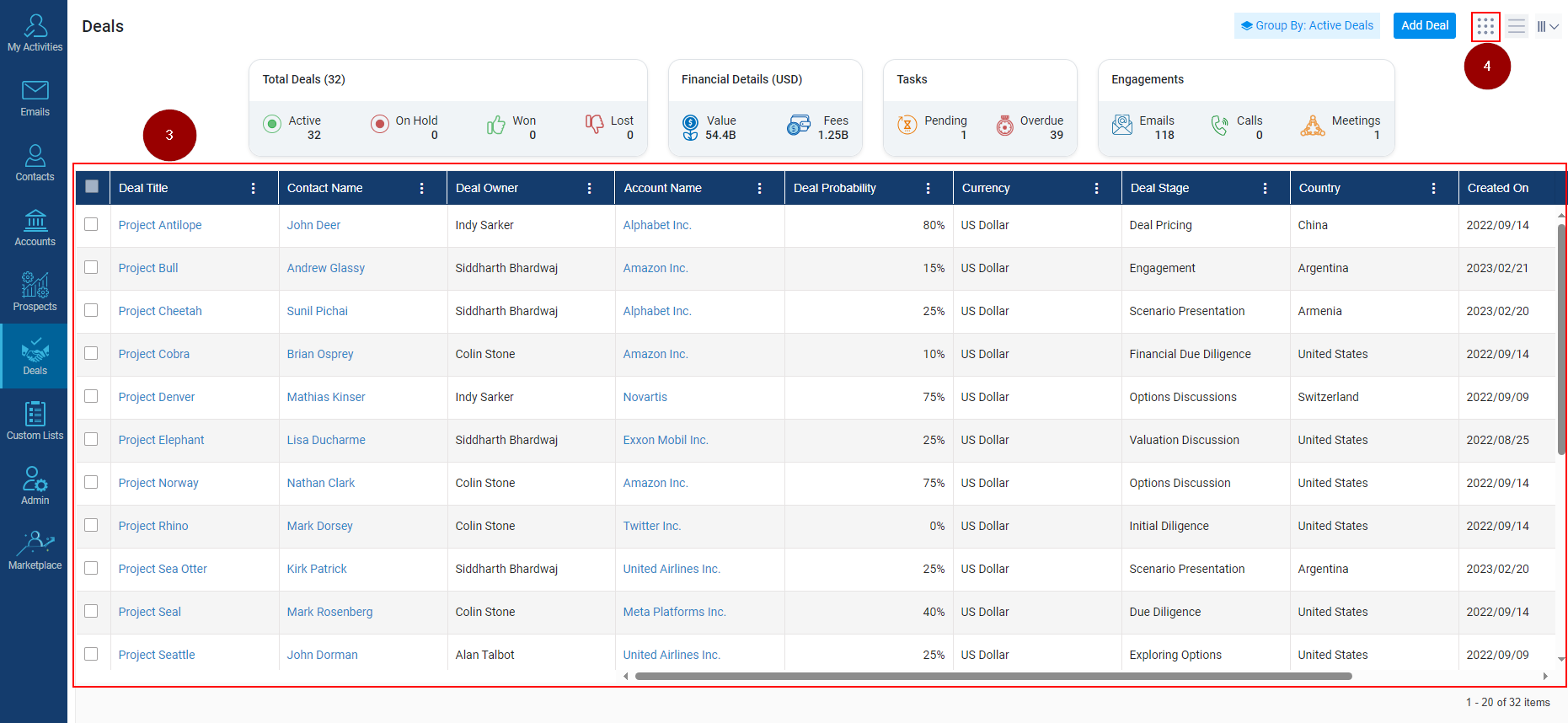
- Once, the Card View icon will be clicked, the Card View of the Deals will be visible to the logged in user.
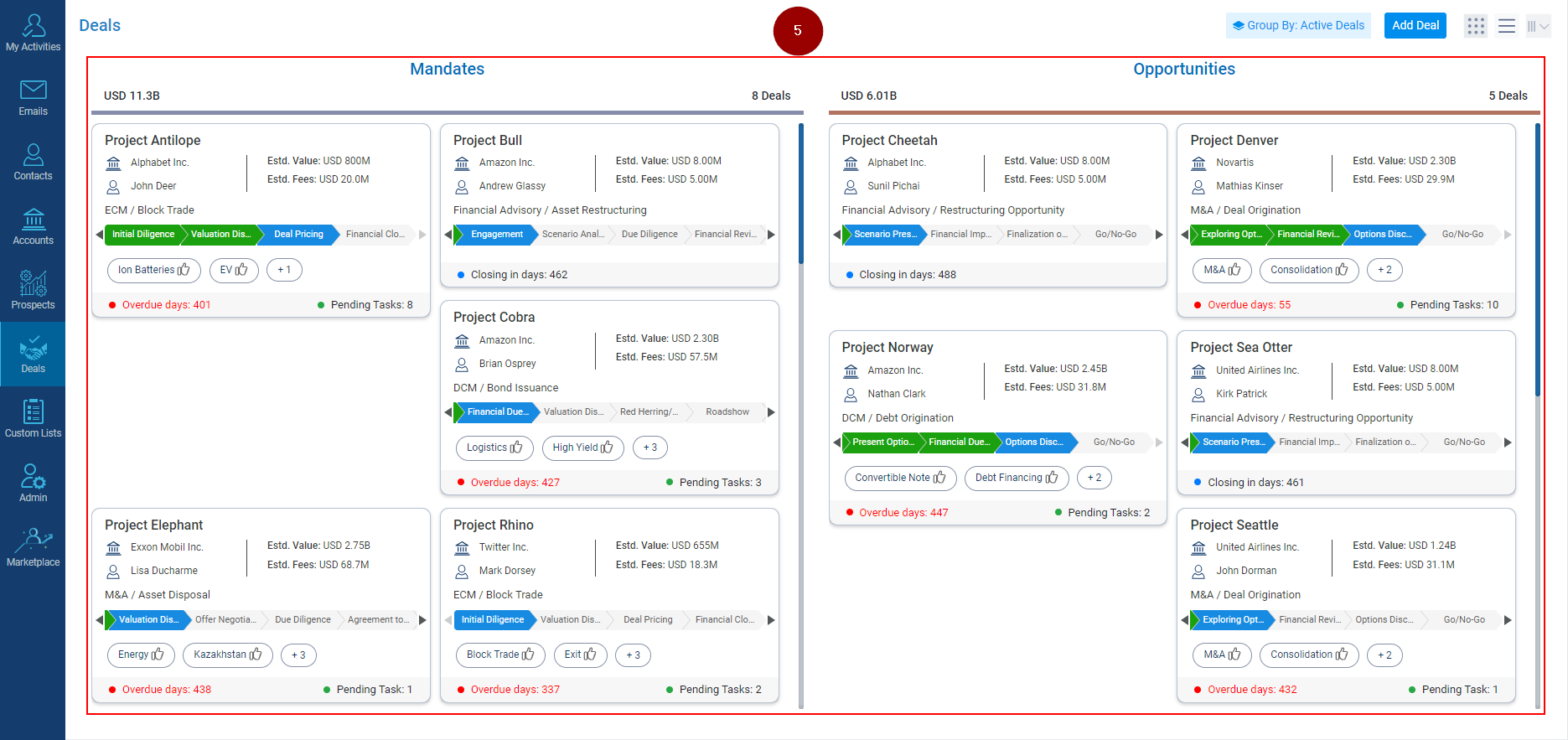
Related Articles
Switch between Card & Grid view under Contacts module
Set contacts to Grid View: Click on the Contact tab. Click on the Grid View icon (as shown below). Set contacts to Card View: Click on the Contact tab. Click on the Card View icon (as shown below).
View Active deals for a Prospect
Navigate to the Prospects module. Click on the Prospect Name for which you want to view Active Deals. Click on the Active Deals. On the right-side Active Deals window will open with the Deal names.
View All 'Active Deals' for an Account
Navigate to the Accounts module. Click on the Account Name for which you want to view the Active Deals. Click on the ‘Active Deals’ tab. The system will show the Active Deals with that Account. Note: The logged-in user will see the Deal Locked icon ...
View All 'Active Deals' for a Contact
Click on the Contacts module. Click on the Contact. Click on the Active Deals. Deals in which you are a part of will be unlocked and others will be locked (as shown below).
Add Deals under Prospects Directory
Go to the Admin Module: Access the Admin Module in your CRM system. Initiate Adding Deals: Click on the ‘Add Deals’ option under the Associated Deals columns. Search and Select Deal: In the 'Add Deal' window, use the search box to find the deal by ...
icon to switch the view to Grid View.
icon to switch the view from Grid View to Card View.