Upload, Change or Remove profile picture under Prospects
- Navigate to the Prospects module.
- Click on the Prospects name.
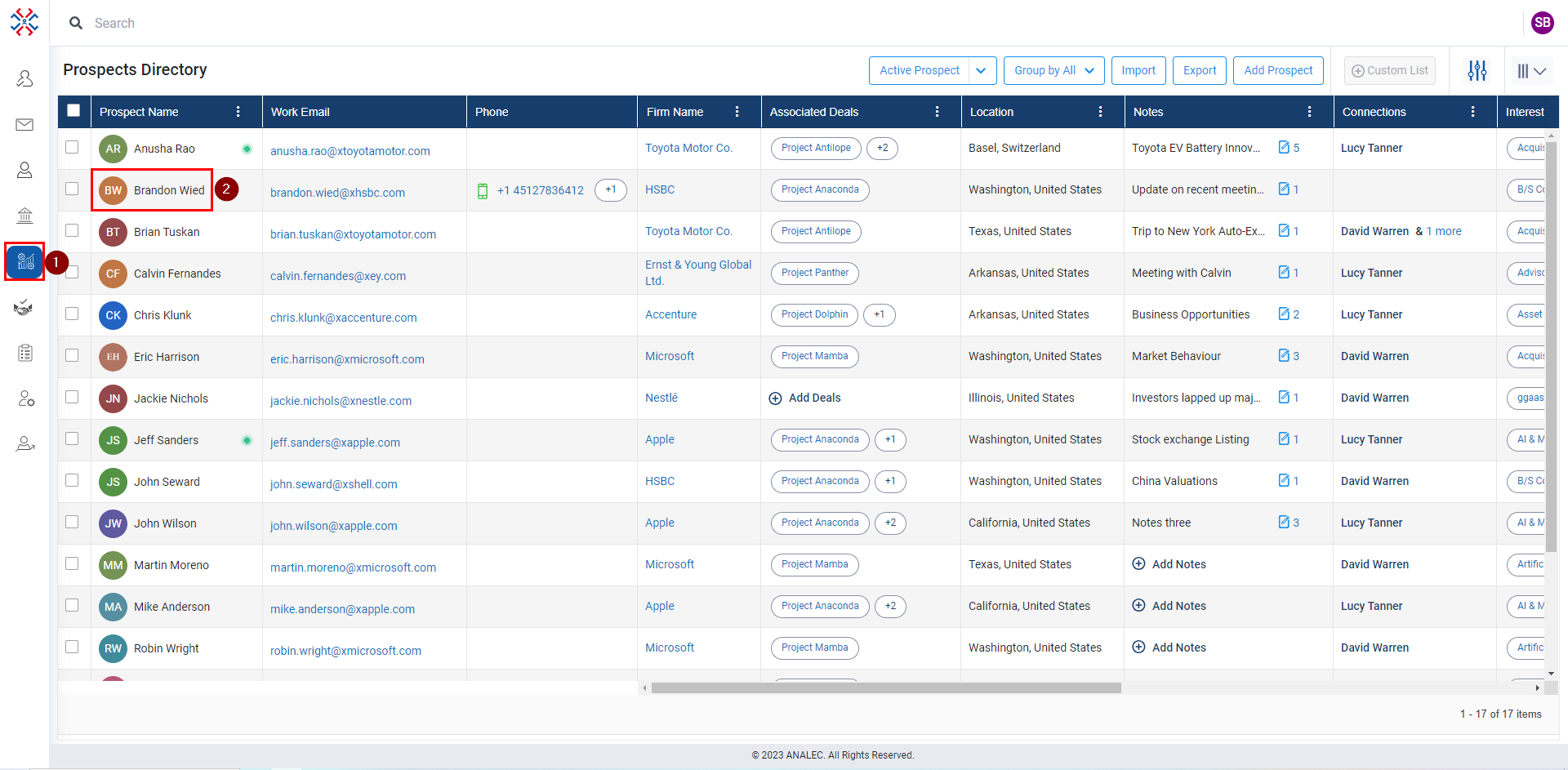
- Click on the profile Picture.
- Click on the Upload picture (to Upload or Change) or on Remove picture (to Remove) Prospects profile picture.
- Click on the Save button.
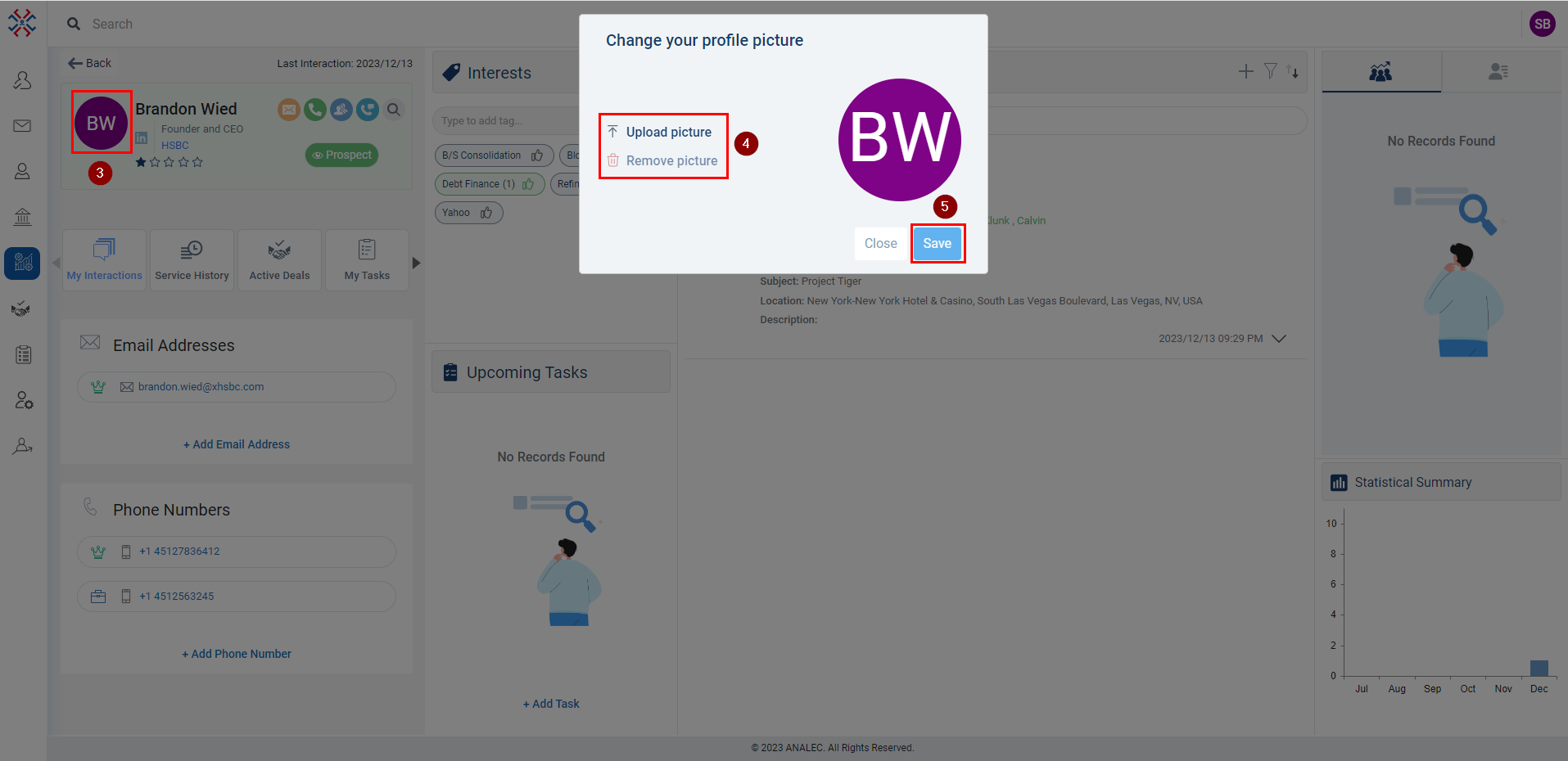
Related Articles
Upload, Change or Remove Profile Picture Under Accounts
Click on the Accounts module. Click on Account name. Click on the profile Picture (as shown below). A new window will popup, Click on Upload Picture to upload or change the picture. And to remove, click on the Remove Picture. Click on the Save ...
Upload, Change or Remove Profile Picture Under Contact
Click on the Contacts module. Click on the Contact name. Click on the profile Picture (as shown below). A new window will popup, Click on Upload Picture to upload or change the picture. And to remove, click on the Remove Picture. Click on the Save ...
Navigating through the Deal profile page
On the Deal’s profile page, you can view and manage Deal Details, Interactions, My Tasks, and Notes related to the Deal. Details about the Deal: - Once the Deal profile is opened, the logged-in user can view complete details of the deal, such as ...
Change the Login Password
Navigate to the Admin module. Go to My Account. Click on Change Password. Enter the old password and new password, then confirm the new password. Click on Save button to save the password. Note: A pop-up message will appear on the bottom left-hand ...
Switch Between Active, Linkedin or All Prospects
Click on the Prospects module. To toggle between Active prospects and All prospects, click on the prospect button. To switch between LinkedIn Imports and Active prospects, click on the down arrow (as shown below).