View Active deals for a Prospect
- Navigate to the Prospects module.
- Click on the Prospect Name for which you want to view Active Deals.
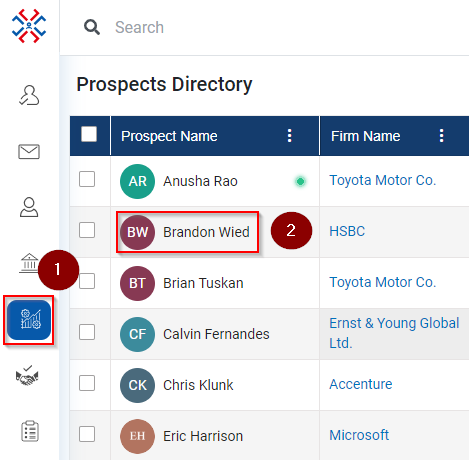
- Click on the Active Deals.
- On the right-side Active Deals window will open with the Deal names.
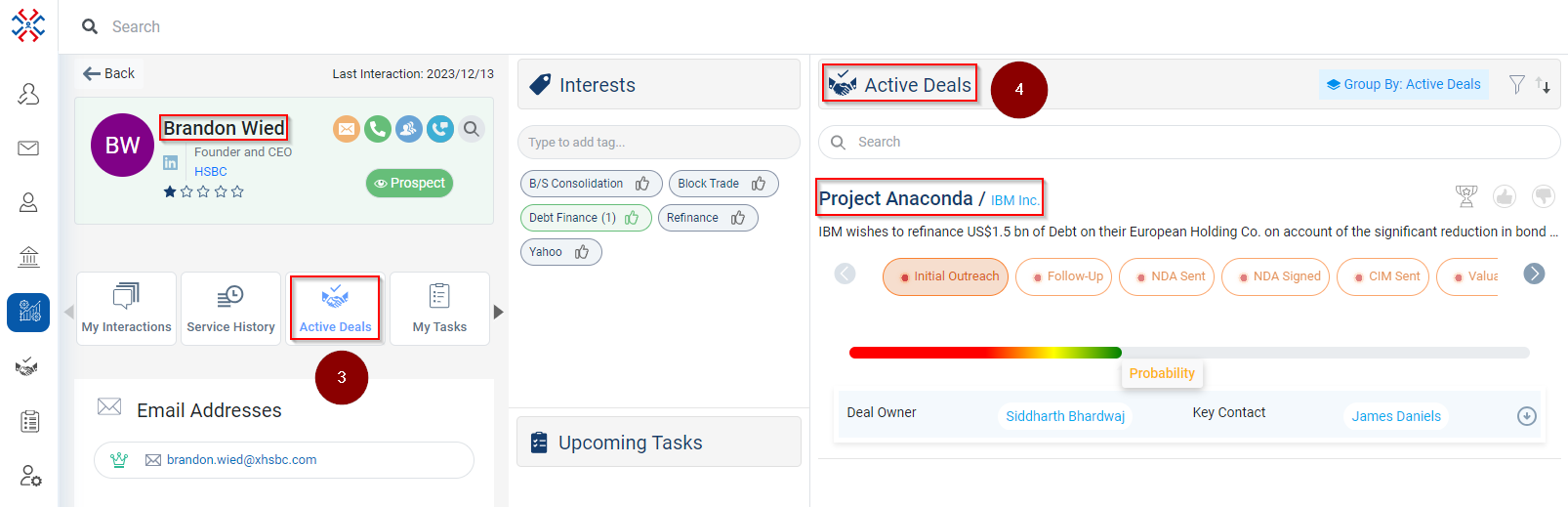
Related Articles
View All 'Active Deals' for an Account
Navigate to the Accounts module. Click on the Account Name for which you want to view the Active Deals. Click on the ‘Active Deals’ tab. The system will show the Active Deals with that Account. Note: The logged-in user will see the Deal Locked icon ...
View All 'Active Deals' for a Contact
Click on the Contacts module. Click on the Contact. Click on the Active Deals. Deals in which you are a part of will be unlocked and others will be locked (as shown below).
View Notes for a prospect
Navigate to the Prospects module. Click on the Prospect Name for which you want to view the Notes. Click on the Notes. On the right-side Notes window will open with the Notes below.
Add Deals under Prospects Directory
Go to the Admin Module: Access the Admin Module in your CRM system. Initiate Adding Deals: Click on the ‘Add Deals’ option under the Associated Deals columns. Search and Select Deal: In the 'Add Deal' window, use the search box to find the deal by ...
Mark a Prospect active or deactive
Click on the Prospects module. Click on the Prospect name. Click on the prospect details tab (as shown below). Click on the edit details. Click on the Is Active and select Yes (for Active) or No (for Deactivate). Click on the Save button.