View All 'My Interactions' for a Contact
- Click on the Contacts tab.
- Click on the contact name (for example, Anand Krishna) for which you want to view interaction history, as highlighted in the figure below.
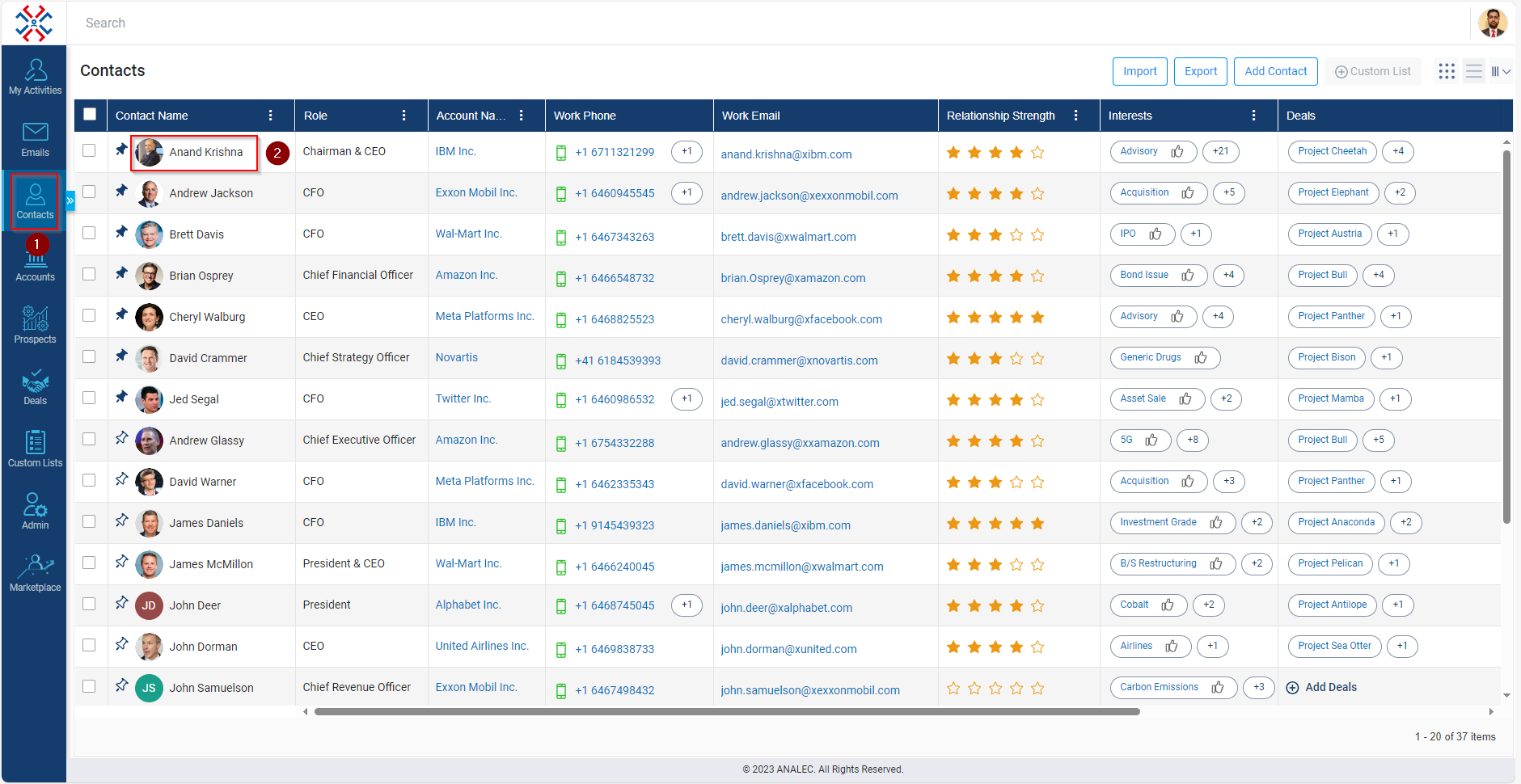
- You will be directed to a new page where you need to click on the "My Interactions" tab which is present on the left side of the screen.
- After clicking on the " My Interactions " tab, you will see all the interactions history listed under the " My Interactions " section in the middle of the same page, as highlighted below.
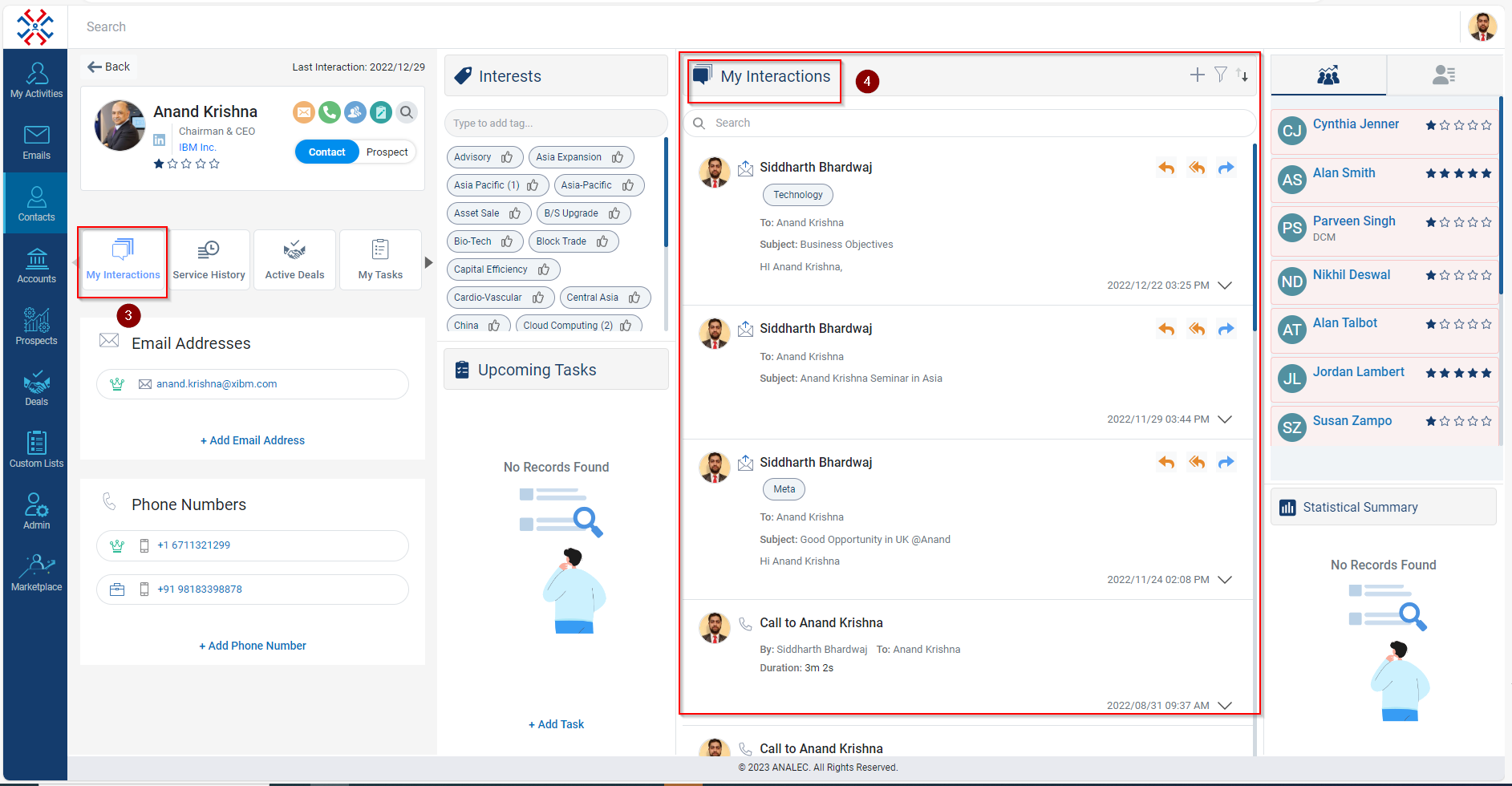
Related Articles
Navigating through the contact's profile page
You can view and manage Contact Details, Interactions, Active Deals, My Tasks, and Notes on the contact's profile page. Contact Profile: - Once the Contact’s profile is opened, the logged-in users will see the details like Contact’s Name, ...
Send Email to a Contact
User Log in to the IBCRM. On the Left sidebar, navigate to the Contacts module and click on it. Hover the mouse over the contact you want Email > A window will open showing Contact Details with its respective icons like Email and Phone. Click on the ...
View My Interactions in a Deal
Navigate to the Deals module. Click on the Deal Name wherein you want to view the ‘My Interactions’. Go to ‘My Interactions’ tab. The system will list down all the Interactions done by the logged in user under ‘My Interactions’ tab.
View All 'My Interactions' for an Account
Navigate to the Accounts module. Click on the Account Name for which you want to view the Interaction. Click on the ‘My Interactions’ tab. The system will show all the Interactions logged in user has done with that Account.
View My Interactions for a Prospect
Navigate to the Prospects module. Click on the Prospect Name for which you want to view Interactions. Click on the My Interactions > on the right side My Interaction window will open with the type of Interaction.