View All 'My Tasks' for a Contact
- Click on the Contacts tab.
- Click on the contact name (for example, Anand Krishna) for which you want to view task history, as highlighted in the figure below.
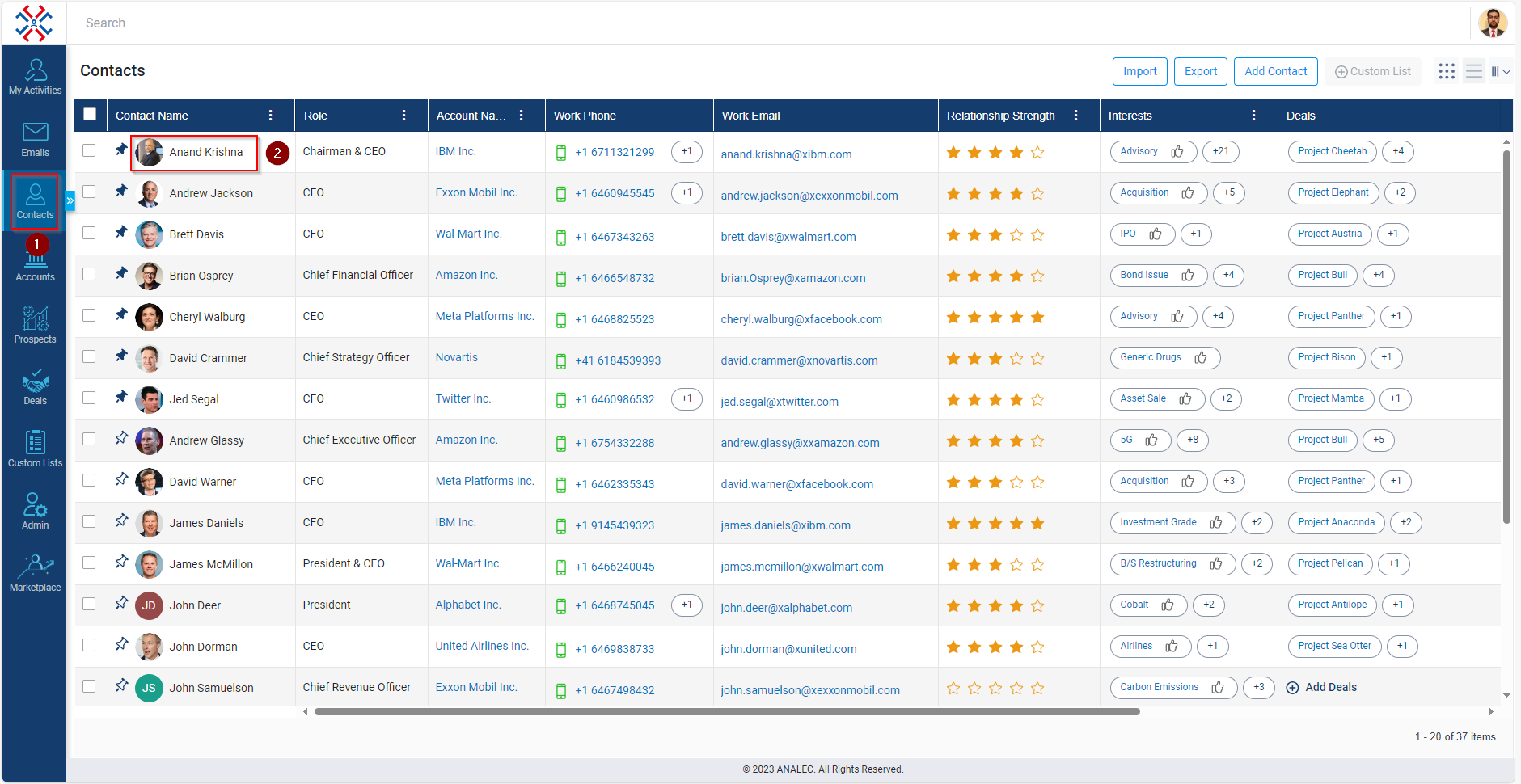
- You will be directed to a new page where you need to click on the "My Tasks" tab which is present on the left side of the screen.
- After clicking on the " My Tasks " tab, you will see all the tasks history listed under the " My Tasks " section in the middle of the same page, as highlighted below.
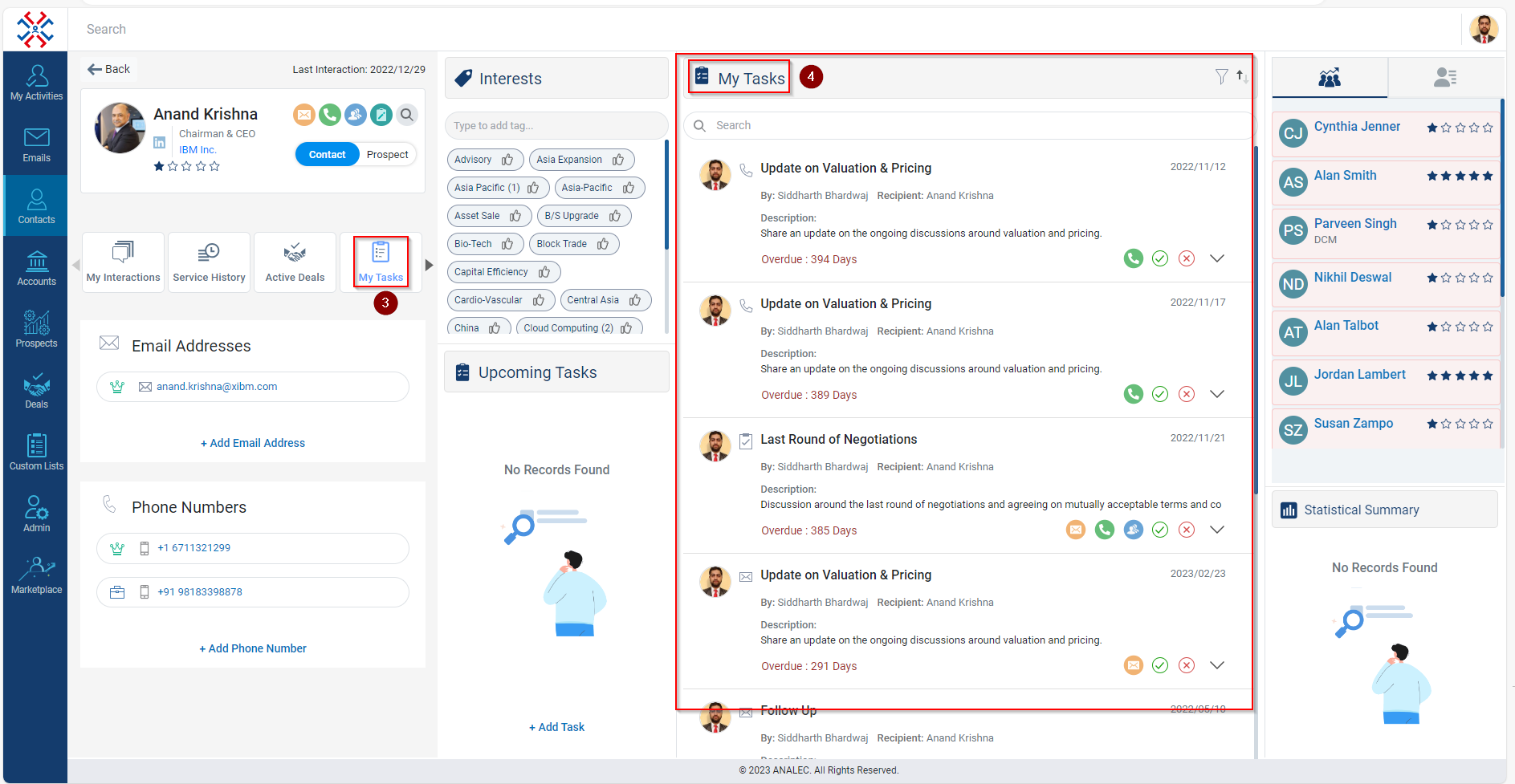
Related Articles
View All 'Upcoming Tasks' for a Contact
Click on the Contacts module. Click on the Contact. The Upcoming Tasks will be shown in the bottom middle of the screen (as shown below).
Navigating through the contact's profile page
You can view and manage Contact Details, Interactions, Active Deals, My Tasks, and Notes on the contact's profile page. Contact Profile: - Once the Contact’s profile is opened, the logged-in users will see the details like Contact’s Name, ...
View 'My Tasks' for an Account
Navigate to the Accounts module. Click on the Account Name for which you want to view ‘My Tasks’. Click on the ‘My Tasks’ tab. The system will show all the tasks performed against that account for the logged in user under ‘My Tasks’.
View My Tasks in a Deal
Navigate to the Deals module. Click on the Deal Name wherein you want to view the ‘My Tasks’. Go to ‘My Tasks’ tab. The system will list down all the Tasks categorized in Overdue, Pending and Completed under ‘My Tasks’ tab.
View all My Tasks for a prospect
Navigate to the Prospects module and click on it. Click on the Prospect Name for which you want to view the Task. Click on the My Tasks. On the right side My Tasks window will open with the Task.