View all My Tasks for a prospect
- Navigate to the Prospects module and click on it.
- Click on the Prospect Name for which you want to view the Task.
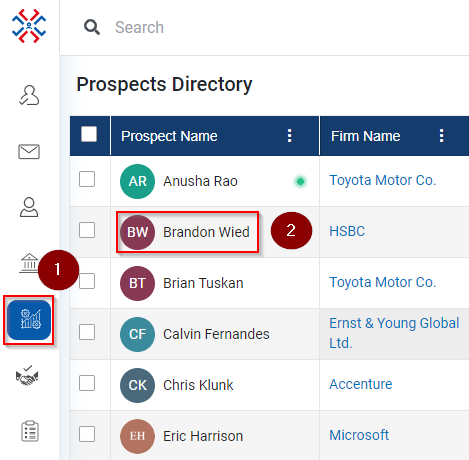
- Click on the My Tasks.
- On the right side My Tasks window will open with the Task.
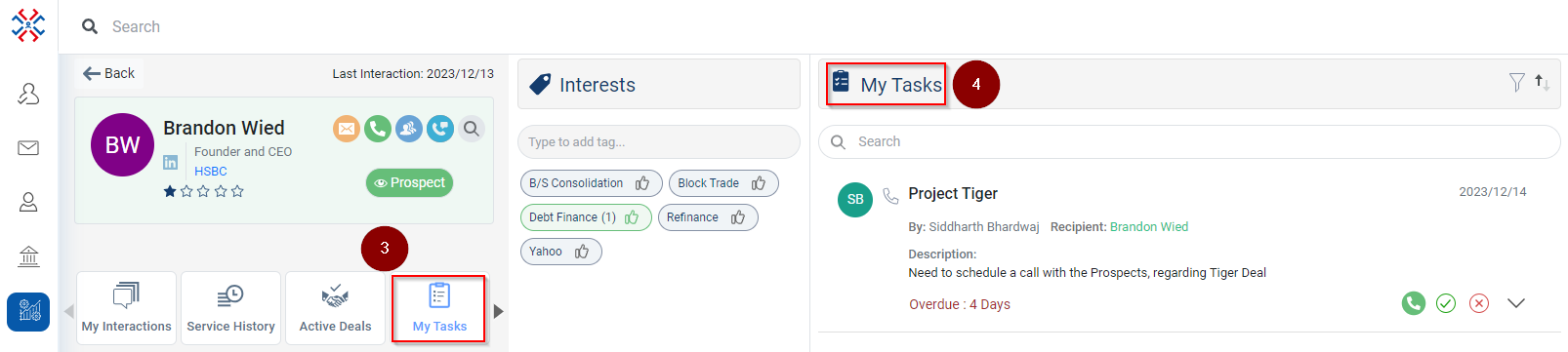
Related Articles
View all 'Upcoming Tasks' for a Prospect
Click on the Prospects module. Click on the Prospects name. The Upcoming Tasks will be shown in the bottom middle of the screen (as shown below).
View Notes for a prospect
Navigate to the Prospects module. Click on the Prospect Name for which you want to view the Notes. Click on the Notes. On the right-side Notes window will open with the Notes below.
View 'My Tasks' for an Account
Navigate to the Accounts module. Click on the Account Name for which you want to view ‘My Tasks’. Click on the ‘My Tasks’ tab. The system will show all the tasks performed against that account for the logged in user under ‘My Tasks’.
View My Tasks in a Deal
Navigate to the Deals module. Click on the Deal Name wherein you want to view the ‘My Tasks’. Go to ‘My Tasks’ tab. The system will list down all the Tasks categorized in Overdue, Pending and Completed under ‘My Tasks’ tab.
View Upcoming Tasks for a Deal
Navigate to the Deals module. Click on the Deal Name wherein you want to view the ‘Upcoming Tasks’. The system will show the task(s) which needs to be performed under the Upcoming Tasks tab.