View All 'Notes' for an Account
- Navigate to the Accounts module.
- Click on the Account Name for which you want to view the Active Deals.
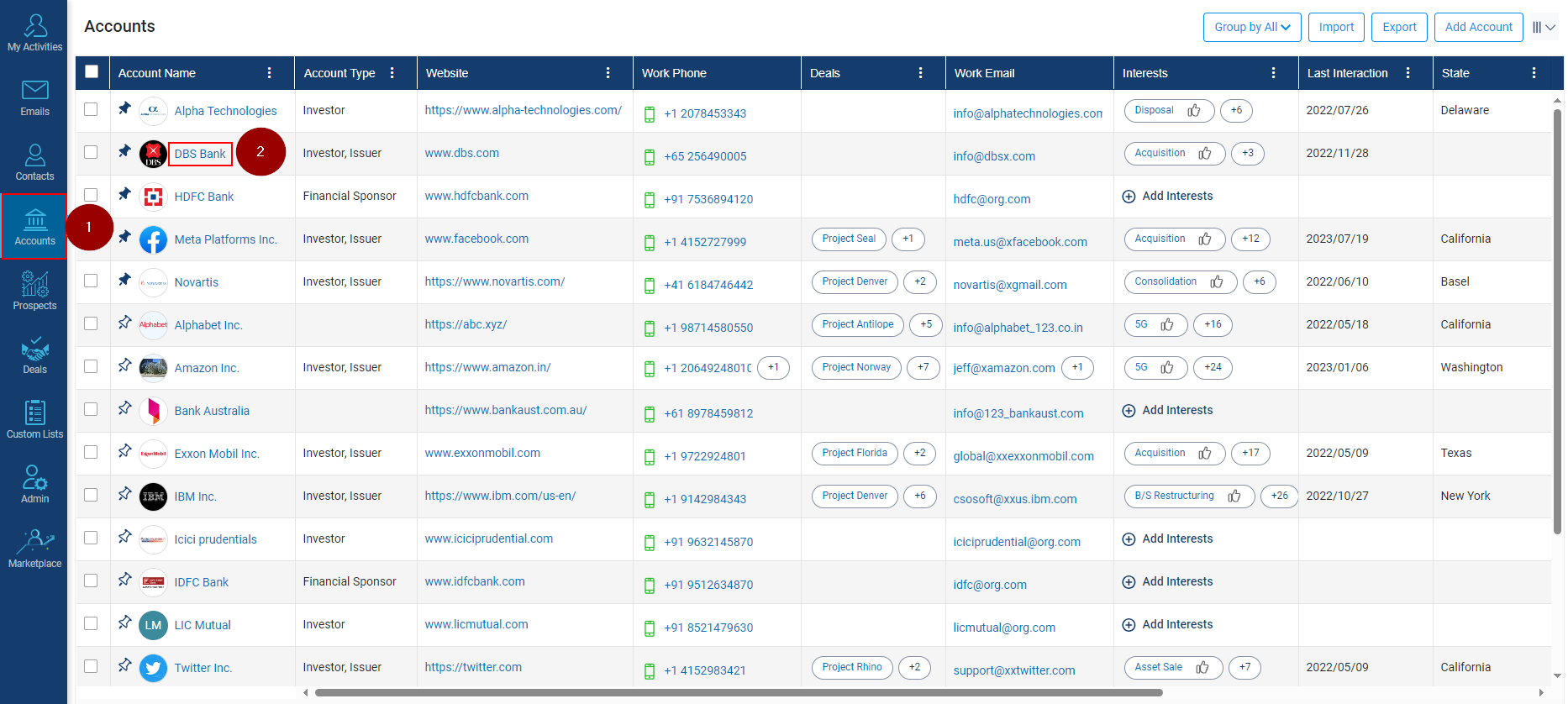
- Click on the ‘Notes’ tab.
- The system will show all the Notes with for Account.
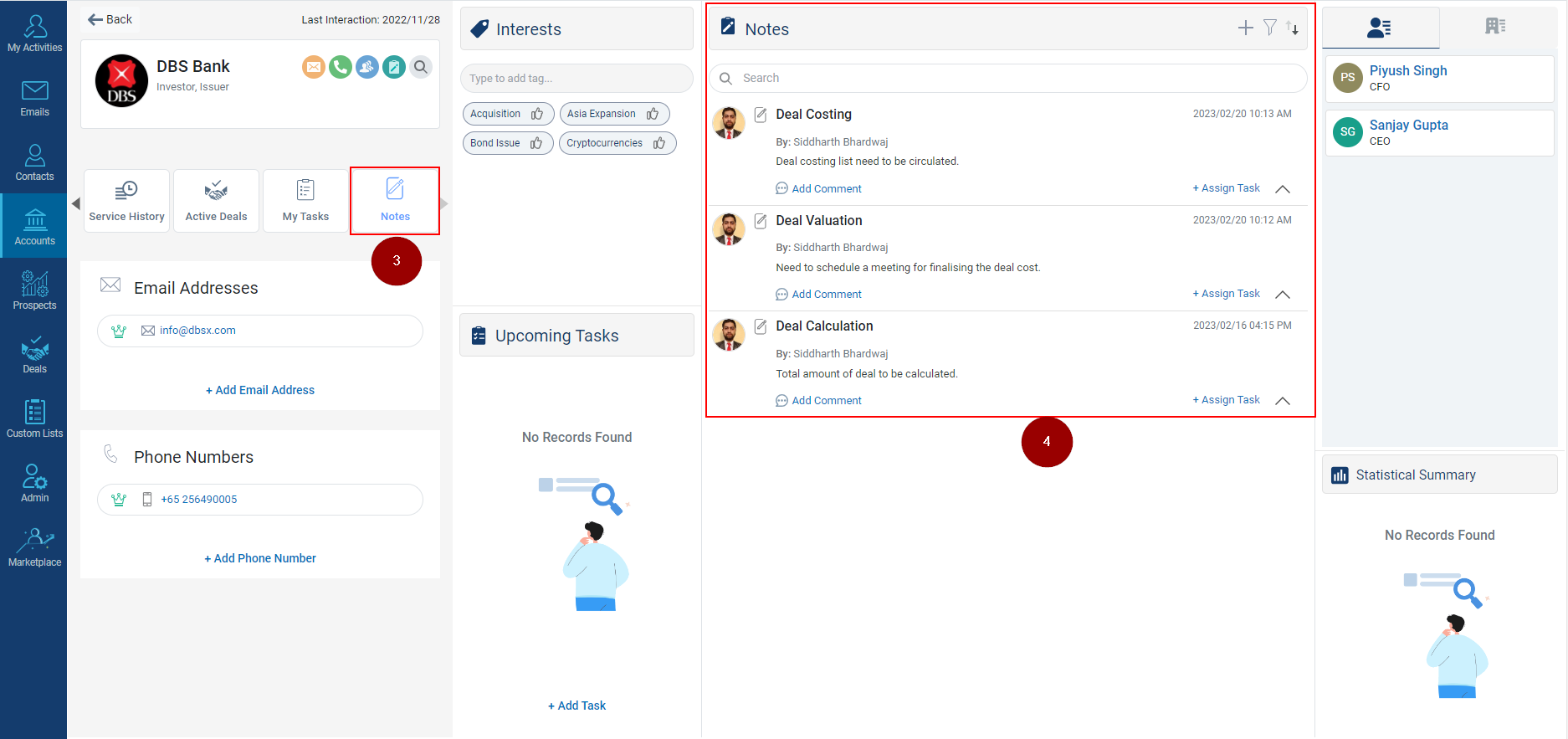
Related Articles
Add Attachment in a Note Under Account
Open the Accounts Module: Begin by navigating to the Accounts module in Insights CRM. This module is essential for managing account-related information. Locate the Notes Column: Scroll to the right side until the Notes column becomes visible on your ...
View Notes for a prospect
Navigate to the Prospects module. Click on the Prospect Name for which you want to view the Notes. Click on the Notes. On the right-side Notes window will open with the Notes below.
View All 'Notes' for a Contact
Click on the Contacts tab. Click on the contact name (for example, Anand Krishna) for which you want to view notes history, as highlighted in the figure below. Click on the icon to move forward the tabs. You will be directed to a new section where ...
View All 'Service History' for an Account
Navigate to the Accounts module. Click on the Account Name for which you want to view the Service History. Click on the ‘Service History’ tab. The system will show all the ‘Service History’ with that Account.
View All 'My Interactions' for an Account
Navigate to the Accounts module. Click on the Account Name for which you want to view the Interaction. Click on the ‘My Interactions’ tab. The system will show all the Interactions logged in user has done with that Account.