View Notes for a prospect
- Navigate to the Prospects module.
- Click on the Prospect Name for which you want to view the Notes.
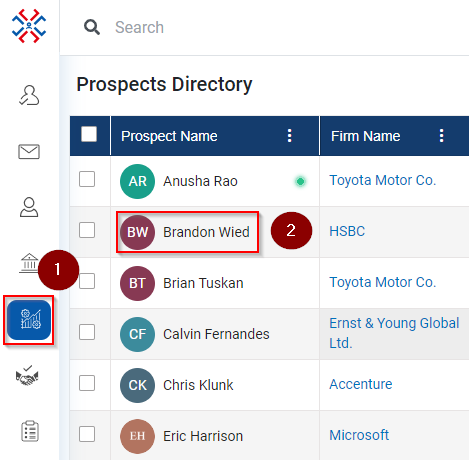
- Click on the Notes.
- On the right-side Notes window will open with the Notes below.
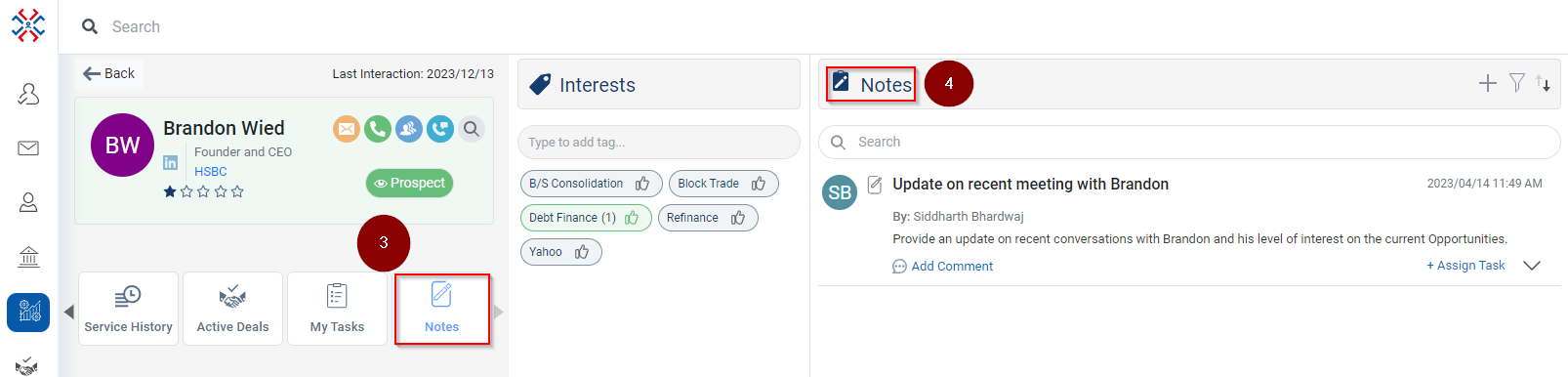
Related Articles
View All 'Notes' for an Account
Navigate to the Accounts module. Click on the Account Name for which you want to view the Active Deals. Click on the ‘Notes’ tab. The system will show all the Notes with for Account.
View All 'Notes' for a Contact
Click on the Contacts tab. Click on the contact name (for example, Anand Krishna) for which you want to view notes history, as highlighted in the figure below. Click on the icon to move forward the tabs. You will be directed to a new section where ...
View all My Tasks for a prospect
Navigate to the Prospects module and click on it. Click on the Prospect Name for which you want to view the Task. Click on the My Tasks. On the right side My Tasks window will open with the Task.
View Active deals for a Prospect
Navigate to the Prospects module. Click on the Prospect Name for which you want to view Active Deals. Click on the Active Deals. On the right-side Active Deals window will open with the Deal names.
View My Interactions for a Prospect
Navigate to the Prospects module. Click on the Prospect Name for which you want to view Interactions. Click on the My Interactions > on the right side My Interaction window will open with the type of Interaction.