Add Client Interaction Notes for Meeting Under Prospects module
- Click on the Prospects module.
- Click on the check box against the prospect name.
- A menu will open, click on Client Interaction Notes icon (as shown below)
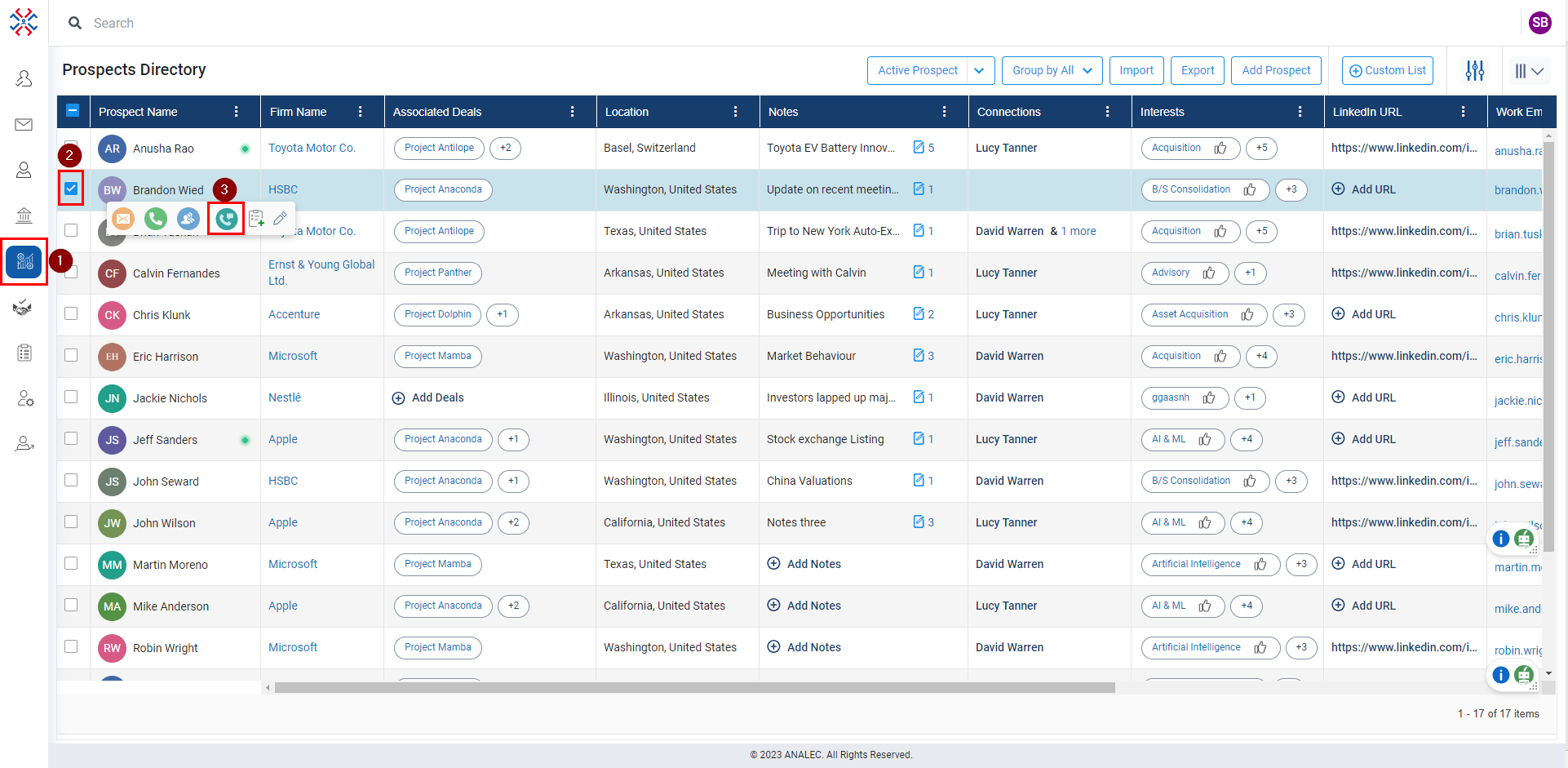
- Under Meeting, fill in the information (marked with red asterisk are mandatory).
- Click on the Save button.
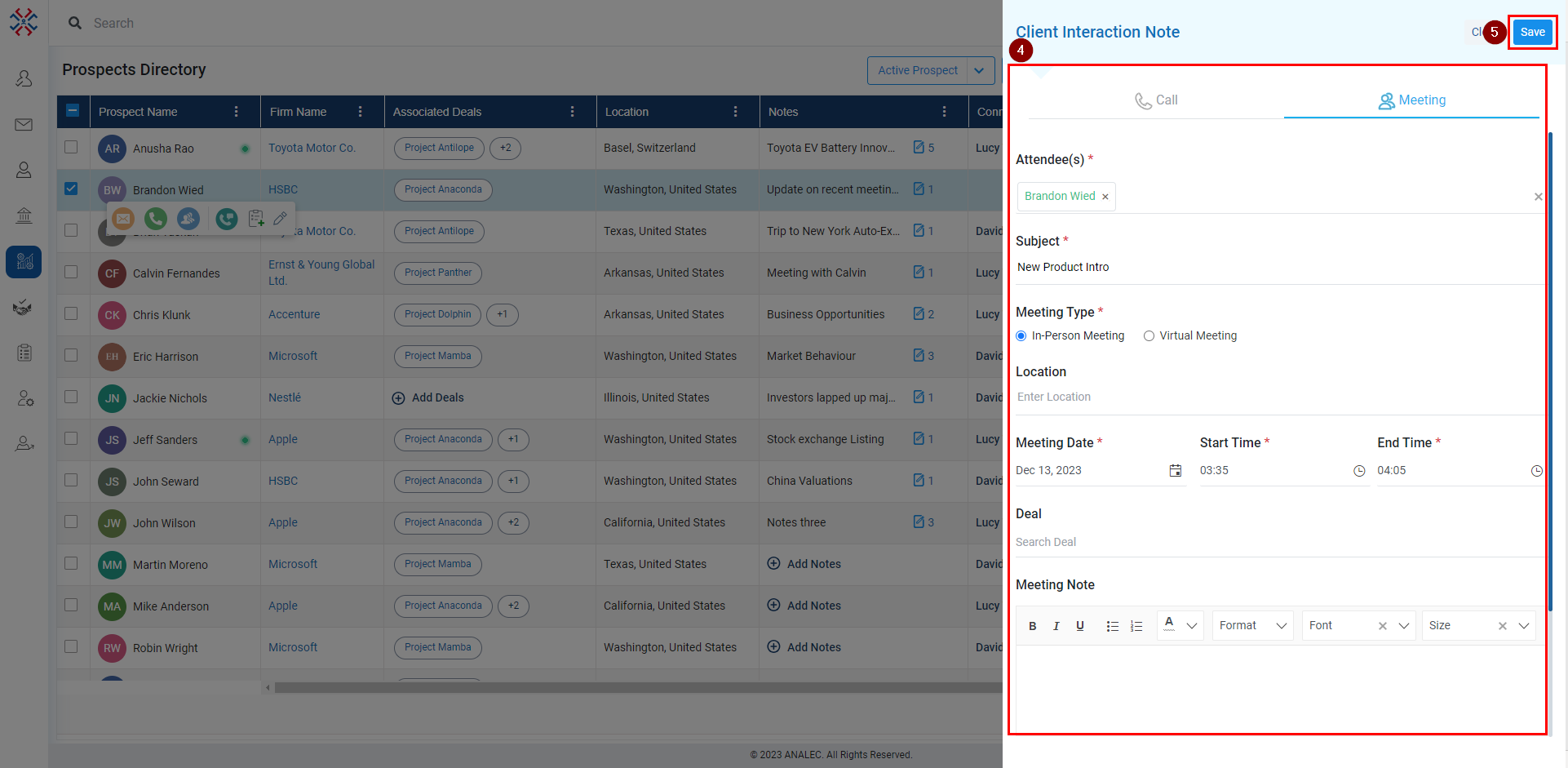
Related Articles
Add Client Interaction Notes for Call Under Prospects module
Click on the Prospects module. Check the box against the prospect name. A menu will open, click on Client Interaction Notes icon (as shown below) Under the Call tab, fill in the information (marked with red asterisk are mandatory). Click on the Save ...
Add Client Interaction Notes for Meeting under Contacts
Navigate to the ‘Contacts’ module. Check the box in front of the Contact for whom the interaction is to be done. Click on Client Interaction Note icon. The system will open ‘Client Interaction Note’ window, select the ‘Meeting’ option. Type and ...
Add Client Interaction Note for Call under Contacts
Navigate to the ‘Contacts’ module. Check the box in front of the Contact for whom the interaction is to be done. Click on Client Interaction Note icon. The system will open ‘Client Interaction Note’ window, select the ‘Call’ option. Type and search ...
Add Note under Prospects Directory
Click on the Prospects module. Under the Notes column, click on the Add Notes or Plus icon. A new window will pop up, giving a subject and body content. Click on the Save button.
Setup Meeting for multiple Prospects
Click on the Prospects module. Click on the check box against Prospect’s name. Click on the Meeting icon on the popup menu (as shown below) A Setup Meeting window will open, fill in the information (red asterisk is mandatory) Click on the Save ...