Edit Fields of the Contact Form
- Navigate to the Admin module.
- Go to the Manage form.
- Click on the Contact Form.
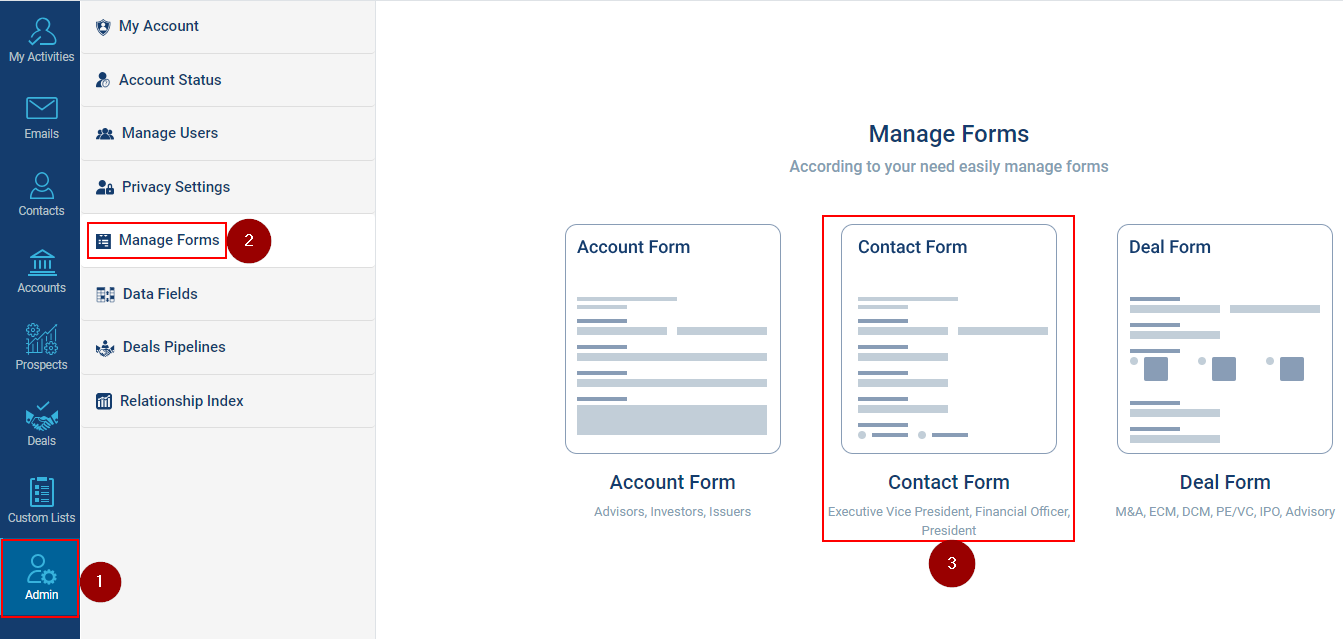
- To edit any fields, click on any field and its details and be shown on the right-hand side.
- Click on the field you want to edit (For example: Say we want to edit the “Contact First Name” i.e., the First Text field under basic details).
- Once the edit is completed click on Save button.
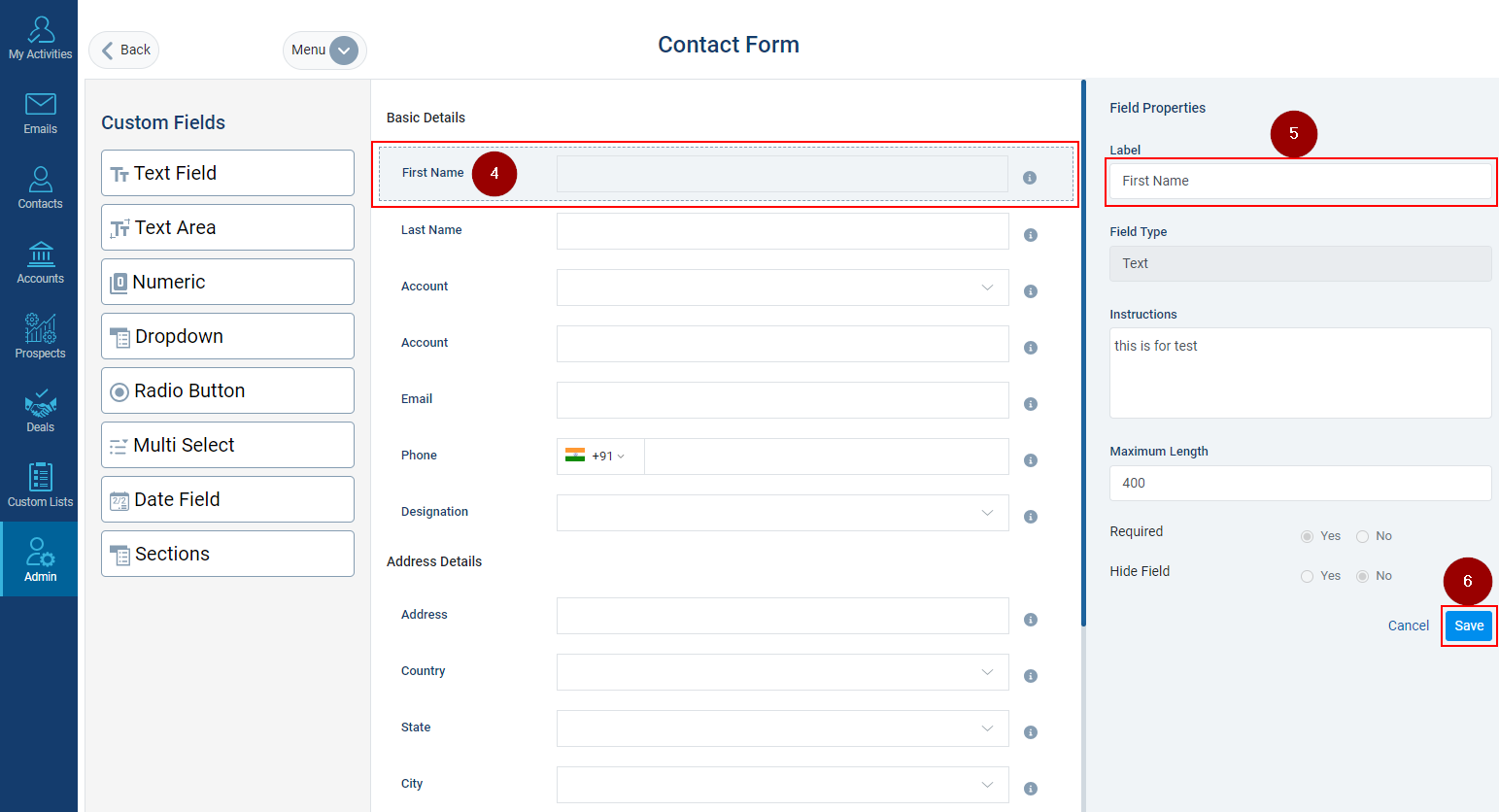
Related Articles
Edit Fields of the Account Form
Navigate to the Admin module. Go to Manage forms. Click on the Account Form. To edit any fields, click on any field and its details and be shown on the right-hand side. Click on the field you want to edit (For example: we want to edit the “Account ...
Edit details of a contact
Navigate to the Contacts Module. Check the box against the contact where you want to edit details. Click on the Edit icon to edit the contact. On the right pane, fill in the required details. Click on the Save button to save the changes.
Mark a Contact Active or Deactive
Click on the Contact tab. Click on the contact’s name. Click on the Contact Details. Click on the Edit Details. Select Yes or No from Is Active drop-down menu. Click on Save.
Setup Meeting for a Contact
Log in to the InsightsCRM-IB. On the Left sidebar, navigate to the Contacts module and click on it. Select the Contact with whom you want to Schedule a meeting (e.g. Brian Woods). The contact page will open up, Navigate to the Client details column, ...
Add Task for a Contact
Navigate to the Contacts module. Click on the Contact’s name. Click on the Add Task button under Upcoming Tasks tab. The Add Task window will be opened on the right-side of the screen, fill in the required details. Note: * these fields are mandatory ...